Asus RT-BE58U Specifications | |
|---|---|
| Wireless Specifications | |
| Wireless Standard | 802.11be (a/b/g/n/ac/ax) |
| Bands | Dual-Band |
| Overall Speed | 3600Mbps |
| Range | Medium House |
| Concurrent Clients | 30 |
| Antenna | 4 Fixed |
| Software Capabilities Level (1-10) | |
| Security Level | 9 |
| Parental Control | 8.5 |
| Traffic Control | 8 |
| Guest Network | Yes |
| Physical Ports | |
| WAN Ports | 1 (1Gbps/2.5Gbps) |
| LAN Ports | 4 (1Gbps) |
| USB Ports | 1 (USB 3.2) |
| Special Capabilities | |
| Beamforming Technology | YES |
| MU-MIMO Technology | YES |
| Mesh Support | Yes, AiMesh Technology |
| Repeater Mode | No |
| Vendor-Specific Technology | AiMesh, AiProtection Technologies |
| Hardware Specifications | |
| Processor | 2.0GHz Quad-Core |
| Memory | 1GB |
| Dimension | 9.37 x 7.6 x 2.32 inches / 238 x 193 x 59 mm |
| Weight | 0.90 lb / 410 g |
Introduction
Want a faster and more reliable home internet connection? The ASUS RT-BE58U is a new router that brings the latest Wi-Fi 7 technology to your home without a huge cost. This router is designed to give you smoother streaming, quicker downloads, and better online gaming, with speeds reaching up to 3600 Mbps. It’s a great way to future-proof your network for all the new devices and online activities you’ll have.
A key feature that makes this router so effective is MLO, or Multi-Link Operation. This smart technology allows the router to use both Wi-Fi bands at the same time, creating a more stable and efficient connection. This means less buffering when you’re watching videos or making video calls. The ASUS RT-BE58U also has other useful features, like the ability to create a wider Wi-Fi network with other ASUS routers and even use a mobile internet connection as a backup. If you’re looking for a modern, fast, and budget-friendly way to upgrade your home Wi-Fi, the ASUS RT-BE58U is definitely worth considering.
Unboxing Your New ASUS RT-BE58U: A First Look
When you open the box of your ASUS RT-BE58U (BE3600), you’ll find a well-designed router ready to bring the latest Wi-Fi 7 speeds to your home network. Let’s take a quick tour of what you’ll see:
- Looking at the Back: On the back of the router, you’ll find all the important connection points. This includes three standard 1 Gigabit Ethernet (LAN) ports to connect your wired devices like computers or smart TVs. There’s also a 1 Gigabit Ethernet port that can be used for either your internet connection (WAN) or as another LAN port, giving you flexibility. Plus, you’ll spot a faster 2.5 Gigabit port, which can also be used for your internet or wired devices that support these higher speeds. You’ll also find the spot to plug in the power, a button to quickly connect devices (WPS), and a reset button.
- Front Panel Indicators: The front of the ASUS RT-BE58U features a set of easy-to-understand LED lights. These lights show you at a glance if the router is powered on, if your internet is connected, the status of your wired connections (LAN), and if both your Wi-Fi bands (2.4 GHz and 5 GHz) are working. This makes it simple to check the basic status of your network.
- Inside the Hardware: While you don’t see it directly, the ASUS RT-BE58U has the necessary processing power and memory (RAM) to handle your internet traffic efficiently. This internal hardware ensures smooth and reliable performance, even when you have multiple devices connected and are doing demanding tasks online.
- Stay Connected with USB: There’s a handy USB port on the router that does a couple of useful things. You can plug in a compatible 4G LTE or 5G USB modem to use as a backup internet connection if your regular internet goes down. Additionally, you can connect a USB storage device like a hard drive or flash drive to easily share files across your home network.


A close-up view of the ASUS RT-BE58U’s ports, highlighting its connectivity options.
The ASUS RT-BE58U’s Easy 4G/5G Tethering
Struggling with spotty internet or need a backup? The ASUS RT-BE58U acts as your reliable internet hub, especially where wired connections are weak or nonexistent. Whether you’re traveling, facing a sudden outage at home, or live where internet options are limited, this router keeps you online.
Using the 4G/5G tethering is simple. Just plug a supported USB modem into the router’s USB 3.2 port. The RT-BE58U automatically recognizes it and uses the mobile network for internet. Once set up, all your devices – phones, laptops, smart TVs – connected via Wi-Fi or cables can share this internet. No more messing with individual hotspots! ASUS provides a list of compatible modems, ensuring it works with many popular options. This feature gives you flexible and dependable internet access, making the ASUS RT-BE58U a smart choice for staying connected in various situations.
Powerful Wireless Performance
The ASUS RT-BE58U is built to provide a strong Wi-Fi experience throughout your space, utilizing the latest advancements in Wi-Fi 7 technology. This dual-band router operates on both the 2.4 GHz and 5 GHz frequencies, designed for maximum theoretical speeds of 688 Mbps on the 2.4 GHz band and a faster 2882 Mbps on the 5 GHz band. To achieve optimal performance across these bands, the RT-BE58U incorporates several key wireless enhancements:
Advanced Data Handling
- 4096-QAM: This is a way for the router to pack more data into the Wi-Fi signal. Imagine sending more letters in each envelope – 4096-QAM lets the router send more information at once, leading to faster speeds, especially for new devices that support it.
- 160MHz Channel Width: Think of your Wi-Fi as a road. A wider road can carry more traffic at the same time. The RT-BE58U supports a 160MHz channel width on the 5 GHz band. This wider “road” allows for much faster data transfer, which is great for streaming high-definition videos, playing online games, and downloading large files quickly.
MLO: Better Connections Through Dual Bands
A big step forward with Wi-Fi 7, and a real advantage of the ASUS RT-BE58U, is Multi-Link Operation (MLO). This clever technology lets your compatible devices use both the 2.4 GHz and 5 GHz Wi-Fi bands at the same time. Think of it as having two roads for your data instead of one, making your connection smoother and more reliable. Here’s how MLO helps the ASUS RT-BE58U give you a better Wi-Fi experience:
- More Reliable Connections: If one Wi-Fi band has a problem or gets too crowded, the other band can step in to keep your connection stable. This means fewer interruptions when you’re streaming videos or on important video calls.
- Faster Speeds: By using both bands together, your devices can send and receive more data at once. This leads to quicker downloads, faster uploads, and an overall snappier feel when you’re online.
- Quicker Response Times: For things like online gaming where every millisecond counts, MLO can help reduce lag (the delay between your actions and what you see on screen). By picking the best path across both bands, the router helps keep things running smoothly.
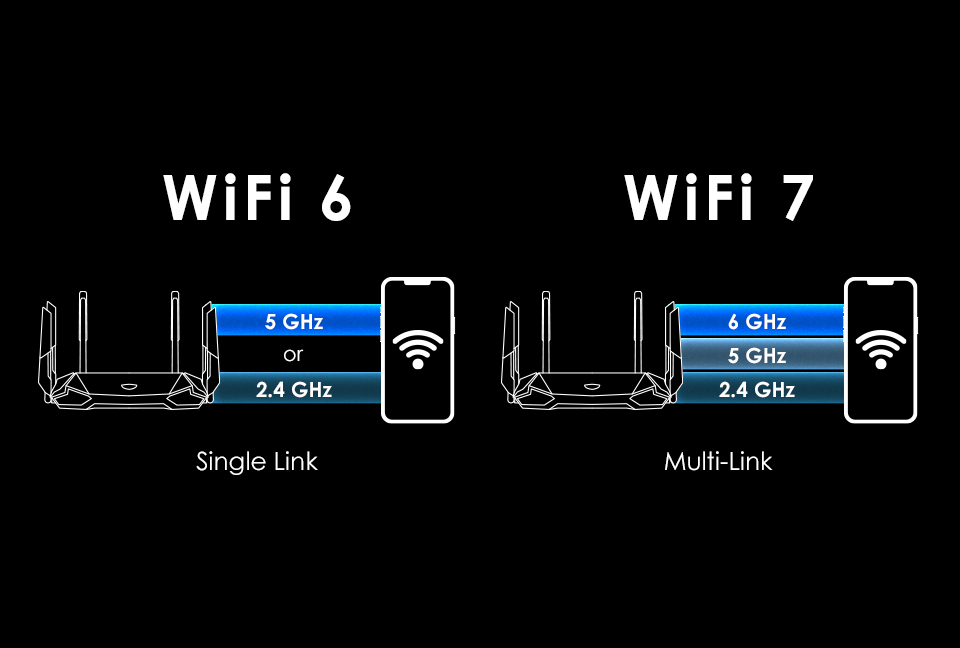
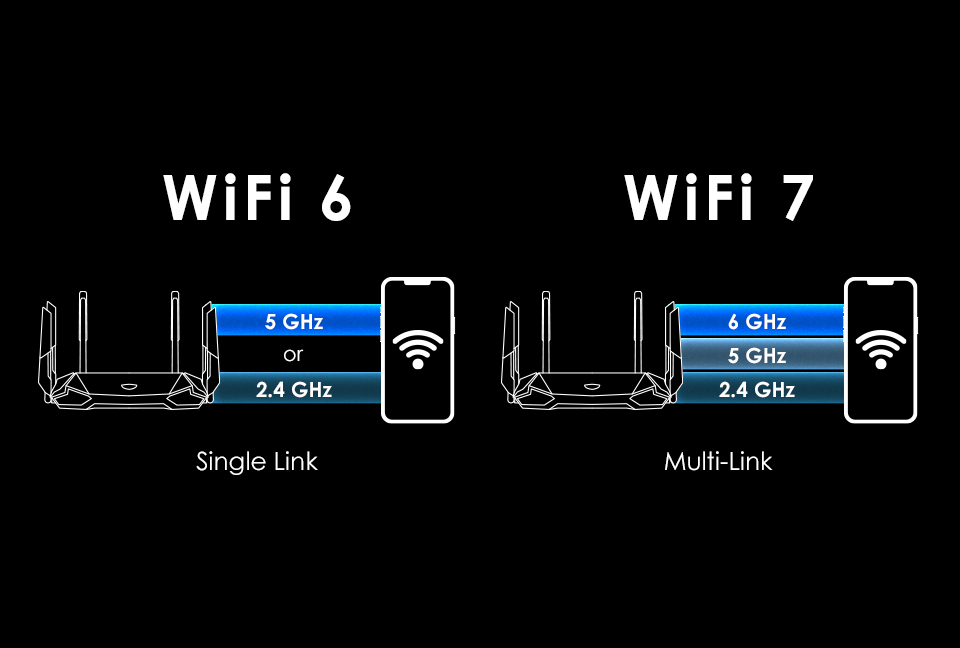
How Multi-Link Operation (MLO) Works.
Smarter Wi-Fi Signals with Beamforming
Beamforming technology is a smart way for your router to send Wi-Fi signals more effectively. Instead of just broadcasting the signal in every direction like a light bulb, a router with beamforming tries to locate your connected devices and focus the Wi-Fi signal directly towards them, like a flashlight beam. This targeted approach leads to stronger, more reliable Wi-Fi connections and better speeds for your devices.
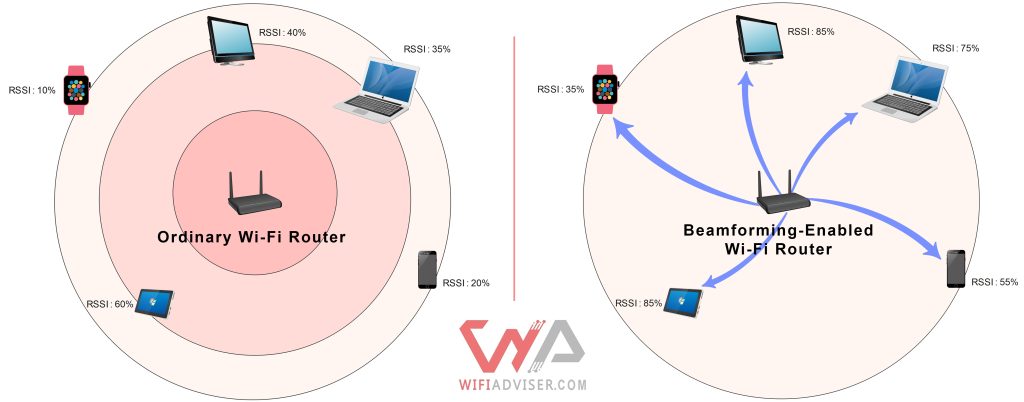
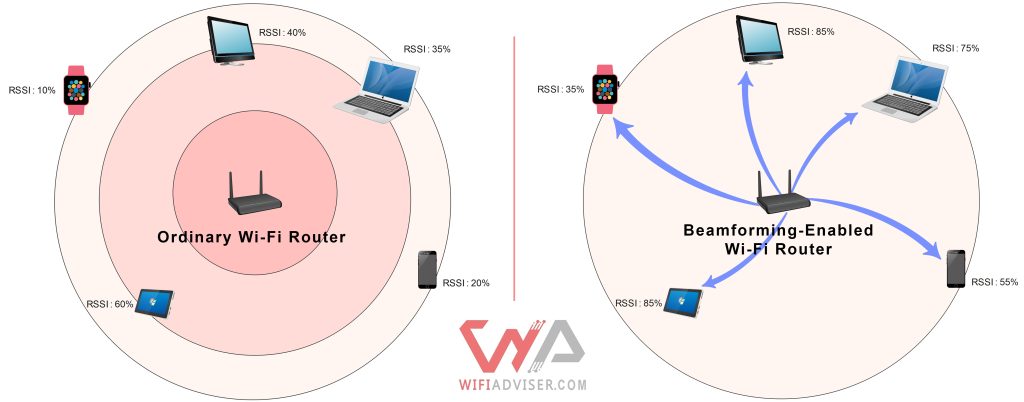
Beamforming provides stronger, more directional Wi-Fi than ordinary routers
The ASUS RT-BE58U utilizes universal beamforming, a type of beamforming technology. Universal beamforming works even with older devices that don’t have special beamforming support built-in. The router analyzes the wireless environment and cleverly directs the Wi-Fi signal to your devices, ensuring a more consistent and robust wireless experience throughout your home or office, especially when you have multiple devices online or face potential signal blockages. Read More: What is Beamforming
Multiple Operating Modes
The ASUS RT-BE58U is designed to be a flexible networking solution, adapting to your specific needs with its multiple operating modes. Whether you’re setting up a new home network, expanding your existing Wi-Fi coverage, or connecting wired devices wirelessly, the RT-BE58U offers a mode to streamline your setup and optimize your connectivity. Let’s explore the different ways you can utilize this versatile device:
- Wireless Router Mode: This is the most common way to use the RT-BE58U, serving as the central hub of your home network. In this mode, the router connects directly to your modem and broadcasts a Wi-Fi signal, allowing all your wireless and wired devices to access the internet. It handles network management, security, and traffic flow, making it the foundation of most home internet setups.
- Access Point Mode: If you already have a router but need to extend your Wi-Fi coverage to eliminate dead spots, the Access Point (AP) mode is ideal. By connecting the RT-BE58U to your existing wired network via an Ethernet cable, it acts as an additional Wi-Fi broadcasting point. This creates a new Wi-Fi network (or extends an existing one with the same name and password) without adding routing functionalities.
- Repeater Mode (or Range Extender): For situations where running Ethernet cables isn’t feasible, the Repeater mode allows the RT-BE58U to wirelessly extend the range of your current Wi-Fi network. It connects to your existing Wi-Fi signal and rebroadcasts it, effectively doubling the coverage area. This is a simple way to reach those hard-to-reach corners of your home or office.
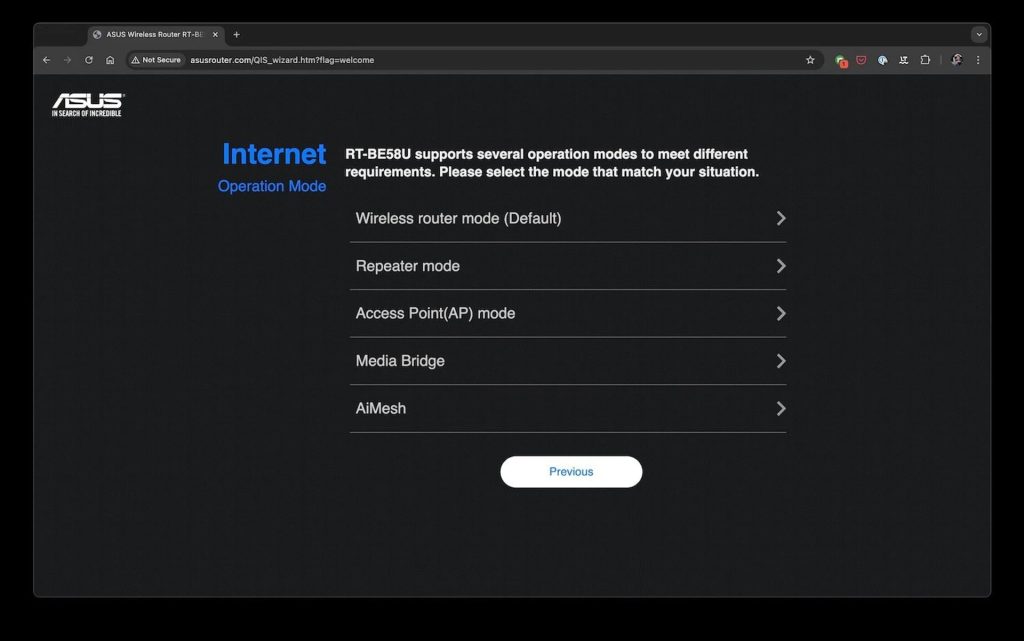
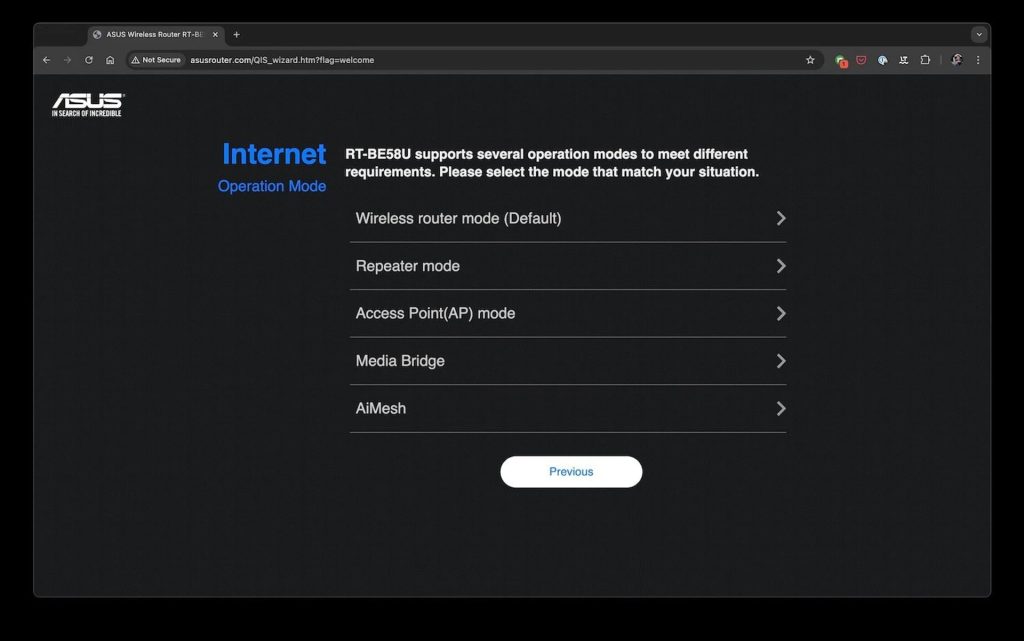
Available Operational Modes on Asus RT-BE58U (BE3600)
- Media Bridge Mode: Do you have wired devices like smart TVs, gaming consoles, or desktop computers that you want to connect to your Wi-Fi network wirelessly? In Media Bridge mode, the ASUS RT-BE58U can act as a wireless adapter. However, this mode typically requires two ASUS routers:
- One router needs to be configured as a standard router.
- The second ASUS RT-BE58U is configured as a Media Bridge (or Media Station). It wirelessly connects to the first router’s Wi-Fi network and then provides a wired connection to your devices through its LAN ports.
This setup is ideal for connecting devices in entertainment centers or other areas where running Ethernet cables is inconvenient. It’s important to note that when the RT-BE58U is in Media Bridge mode, the firewall, IP sharing, and NAT functions are disabled.
Expanding Your Coverage with Mesh Wi-Fi Capability
Traditional routers broadcast a Wi-Fi signal from a single point, which can lead to weak signals or dead zones in larger homes or those with thick walls. Mesh Wi-Fi takes a different approach. Instead of a single router, it utilizes multiple devices – nodes – that work together to create a single, unified Wi-Fi network.
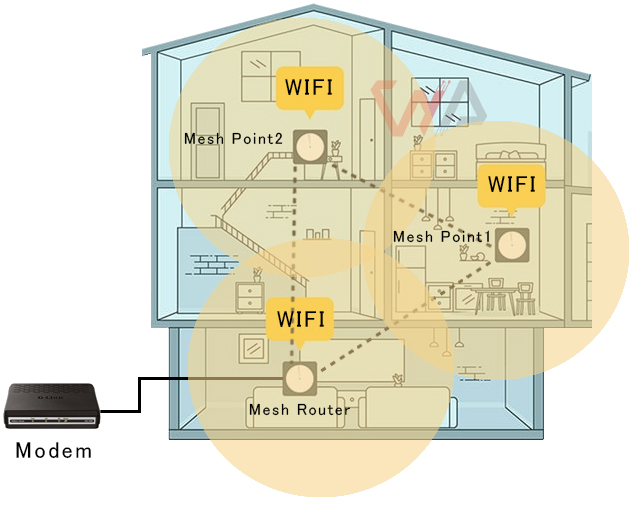
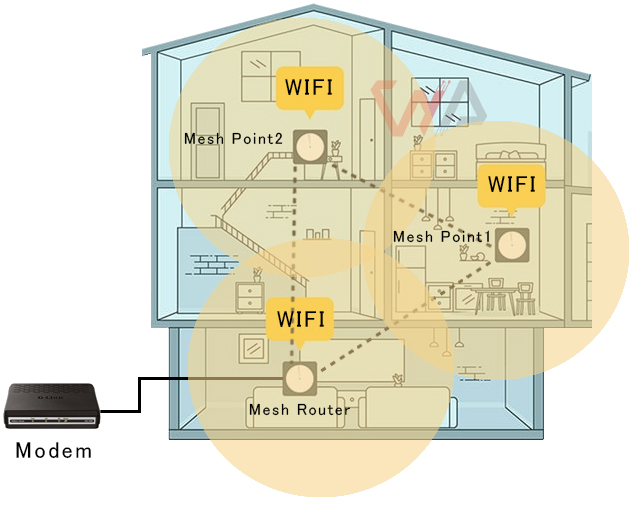
Experience Seamless WiFi connection with Mesh Network
These nodes communicate wirelessly with each other, forming a mesh-like structure. When one node connects to your modem, the others can be placed strategically throughout your home to extend the Wi-Fi signal. Read More: What is Mesh WiFi and How Does it Work?
ASUS AiMesh: Your Smart Home Wi-Fi Solution
ASUS offers its own powerful mesh Wi-Fi technology called AiMesh. AiMesh allows you to combine multiple compatible ASUS Wi-Fi routers to create a flexible and powerful whole-home Wi-Fi system. This means you’re not locked into a specific set of mesh devices; you can leverage existing ASUS routers you might already own or choose from a wide range of AiMesh-enabled models to build your ideal mesh network. Read More: What is AiMesh?
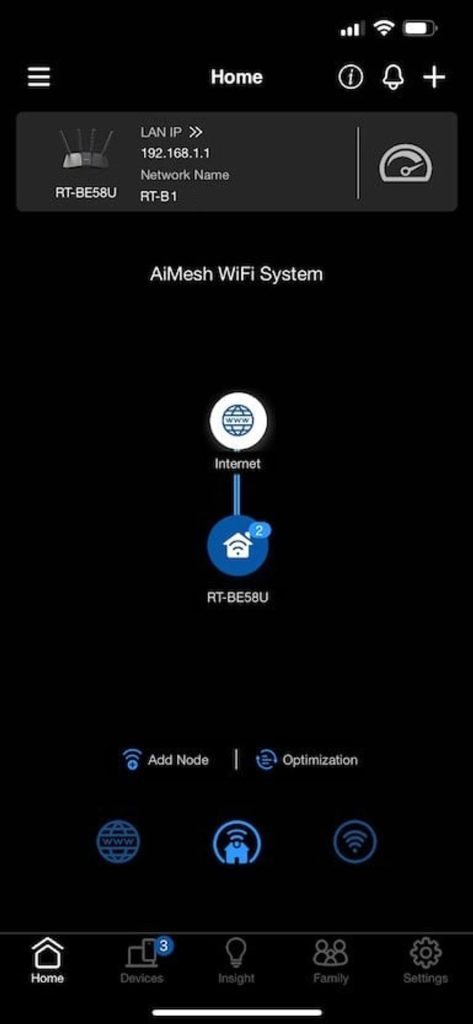
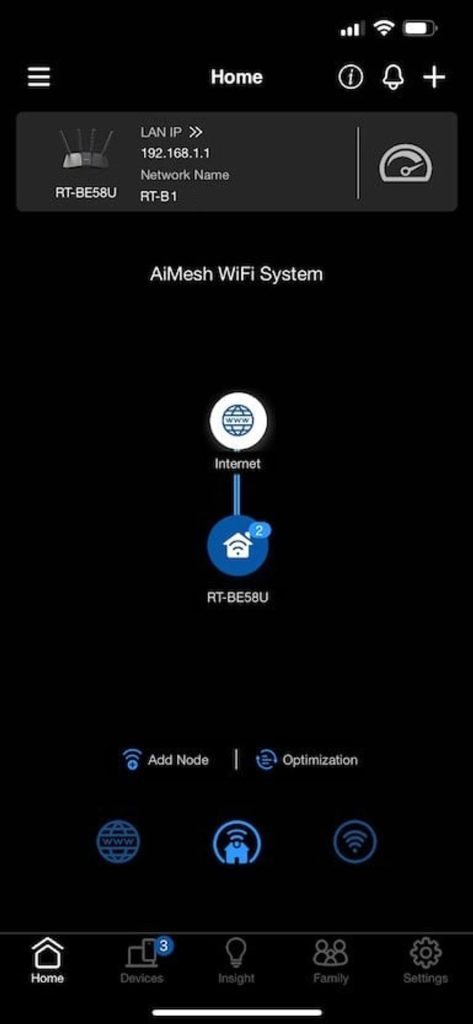
AiMesh Configuration Page in Asus Mobile App-Just Add Your Mesh Nodes
While the ASUS RT-BE58U itself can function as a standalone powerful router, it’s also often compatible with AiMesh. This means you might have the option to integrate it into an existing AiMesh network or build a new one using the RT-BE58U as part of the mesh system, offering a scalable solution for comprehensive Wi-Fi coverage. Please check the specific product specifications of the ASUS RT-BE58U to confirm its AiMesh compatibility. Watch Here for More Info: How to Extend Your WiFi with AiMesh
Advanced Security with ASUS RT-BE58U’s AiProtection Pro
The ASUS RT-BE58U goes beyond basic Wi-Fi, offering robust security features with its integrated AiProtection Pro, powered by Trend Micro. This comprehensive security suite provides a multi-layered defense for your home network, actively shielding your devices from a wide range of online threats. Let’s delve into its key components:
- Proactive Threat Prevention with Malicious Site Blocking: Imagine a digital bodyguard that prevents you from unknowingly stepping into dangerous online territory. AiProtection Pro’s Malicious Site Blocking feature maintains a constantly updated database of harmful websites known to host malware, phishing scams, and other cyber threats.
- Your First Line of Defense: When you or any device on your network attempts to access a blacklisted site, AiProtection Pro intervenes, blocking the connection and often redirecting you to a safe warning page. This proactive approach minimizes the risk of accidental malware downloads or exposure to fraudulent websites, keeping your personal data and devices secure.
- Intelligent Defense Against Infected Devices: In today’s interconnected homes, a single compromised device can jeopardize the security of your entire network. AiProtection Pro’s Infected Device Prevention and Blocking acts as an intelligent sentinel, constantly monitoring network traffic for suspicious activity.
- Contain Threats Automatically: If a device on your network becomes infected and attempts to communicate with malicious servers or spread harmful software, AiProtection Pro swiftly detects and isolates the infected device, preventing it from causing further damage or compromising other devices on your network. You’ll also receive notifications about the blocked threat, allowing you to take necessary steps to clean the infected device.
Real-World Security in Action:
During our testing, AiProtection Pro proved to be a formidable security shield.
- Blocking Dangerous Websites: The Malicious Site Blocking effectively prevented access to a curated list of known dangerous websites, displaying clear warnings and ensuring no accidental exposure to harmful content occurred.
- Quarantining Infected Devices: Furthermore, when a simulated infected device was introduced to the network, AiProtection Pro immediately identified the threat. The router not only blocked the infected device’s attempts to communicate with external malicious servers but also prevented it from interacting with other devices on the local network, effectively containing the potential spread of malware.
This real-world performance underscores the effectiveness of AiProtection Pro in providing a secure and protected online environment for all connected devices in your home. With AiProtection Pro on the ASUS RT-BE58U, you can enjoy the benefits of advanced Wi-Fi 7 with the confidence of enterprise-grade security safeguarding your digital life.
See Your Wi-Fi Coverage: The Asus RT-BE58U Heatmap
A Wi-Fi coverage heatmap is like a special picture that shows you how strong your Wi-Fi signal is in different areas of your home. Think of it as a weather map, but instead of showing temperature, it shows how well your Wi-Fi reaches.
Imagine drawing a map of your house on a computer. Then, special tools measure the Wi-Fi signal strength in many different spots as you walk around with a device. The heatmap then uses colors to show this information on your house map.
| Green: When you see green on the heatmap, it means you have very good Wi-Fi coverage in these areas. You are likely close to your router or there are few things blocking the signal. In these green zones, you can expect the fastest internet speeds and the most reliable connection for things like streaming HD videos, playing online games, and downloading large files without any issues. |
| Yellow: Yellow areas on the heatmap indicate a medium level of Wi-Fi coverage. The signal might be a bit weaker as it travels through walls or across some distance. You can still use the internet here for most things like browsing websites and checking emails. However, you might experience slightly slower speeds or occasional hiccups, especially for more demanding tasks. |
| Red: Red colors on the heatmap show areas with low Wi-Fi coverage, which is generally not acceptable for a good internet experience. The signal from your router is likely having significant trouble reaching these spots due to distance or obstructions. You might experience very slow internet speeds, frequent dropped connections, or even no Wi-Fi signal at all in red zones. |
The picture below shows the Wi-Fi coverage for the Asus RT-BE58U router using the faster 5GHz band. Take a look at the colors to see the signal strength in different parts of the test home: green for very good, yellow for medium, and red for low coverage.
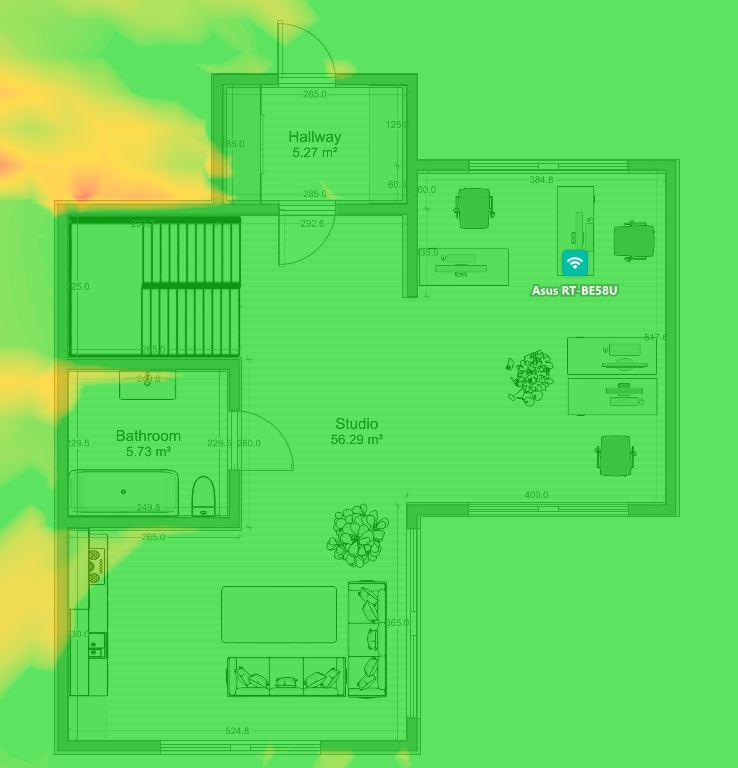
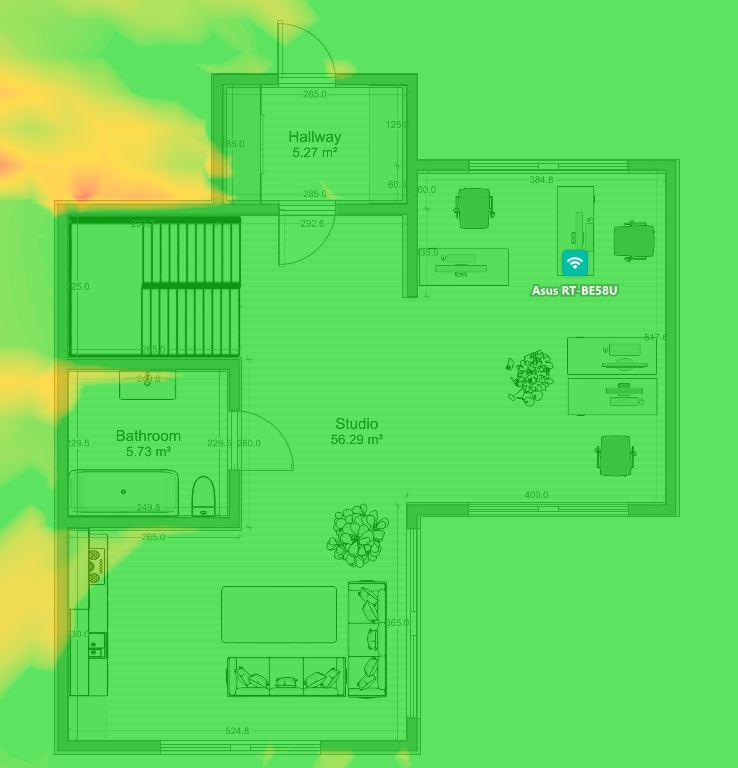
Wi-Fi coverage heatmap for the Asus RT-BE58U router at 5GHz.
Examining this heatmap generated within our test home reveals the areas where the Asus RT-BE58U provides the strongest 5GHz Wi-Fi signal. This visual representation highlights how the router’s placement and factors such as distance and obstructions influence the wireless signal quality across different locations in a typical home environment.
Conclusion
In short, the ASUS RT-BE58U Wi-Fi 7 Router stands out as a smart pick for upgrading your home or small office internet. It brings the speed and reliability of the latest Wi-Fi 7 technology without a high cost. If you’re looking for smoother streaming, faster downloads, and better online gaming, this router deserves a close look.
The team at WiFiAdviser put the RT-BE58U (Asus BE3600) through its paces with real-world tests covering speed, coverage, device compatibility, connection stability, and security. After thorough evaluation, we’ve given this router a solid score of 8.5 out of 10. This makes it a strong contender if you’re aiming for a future-proof and dependable Wi-Fi experience.










