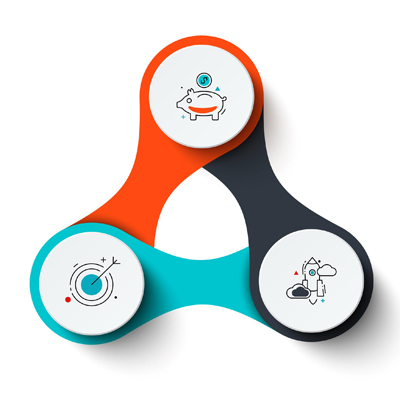How to Set Up Wi-Fi Calling on iPhone
What is WiFi Calling:
Wi-Fi calling enables you to make and receive calls, even when you don’t have a cellular signal. Instead of using traditional cellular networks, uses a WiFi network to make calls. This can be especially useful if you are traveling in areas with weak cellular signals, or if you are in a building with poor cellular reception. When using Wi-Fi calling, your iPhone will automatically switch back to cellular if you move out of range of the network. To use Wi-Fi calling on an iPhone, you need to have a Wi-Fi network that you can connect to. You also need to ensure that you have enabled Wi-Fi calling in your iPhone settings.
Benefits:
Setting up Wi-Fi calling on an iPhone has several benefits, including:
1. Better call quality: Wi-Fi calling uses a powerful internet connection to make and receive calls, resulting in crystal-clear voice quality.
2. Improved coverage: If you’re in an area with poor cellular coverage, can help you make and receive calls without worrying about dropped calls or poor call quality.
3. Cost-effective: If you’re traveling abroad, can help you save money on roaming charges and international call rates.
4. Convenience: Allows you to make and receive calls from anywhere in the world without the need for a cellular network.
5. Accessibility: Enables people with disabilities to access voice services more easily, especially if they live in areas with poor cellular coverage.
How to Enable WiFi Calling?
Wi-Fi calling is available on iPhones running iOS 8 or later. In this blog post, we will walk you through the steps needed to set up and use this option on your iPhone:
Step 1: Launch the ‘Settings’
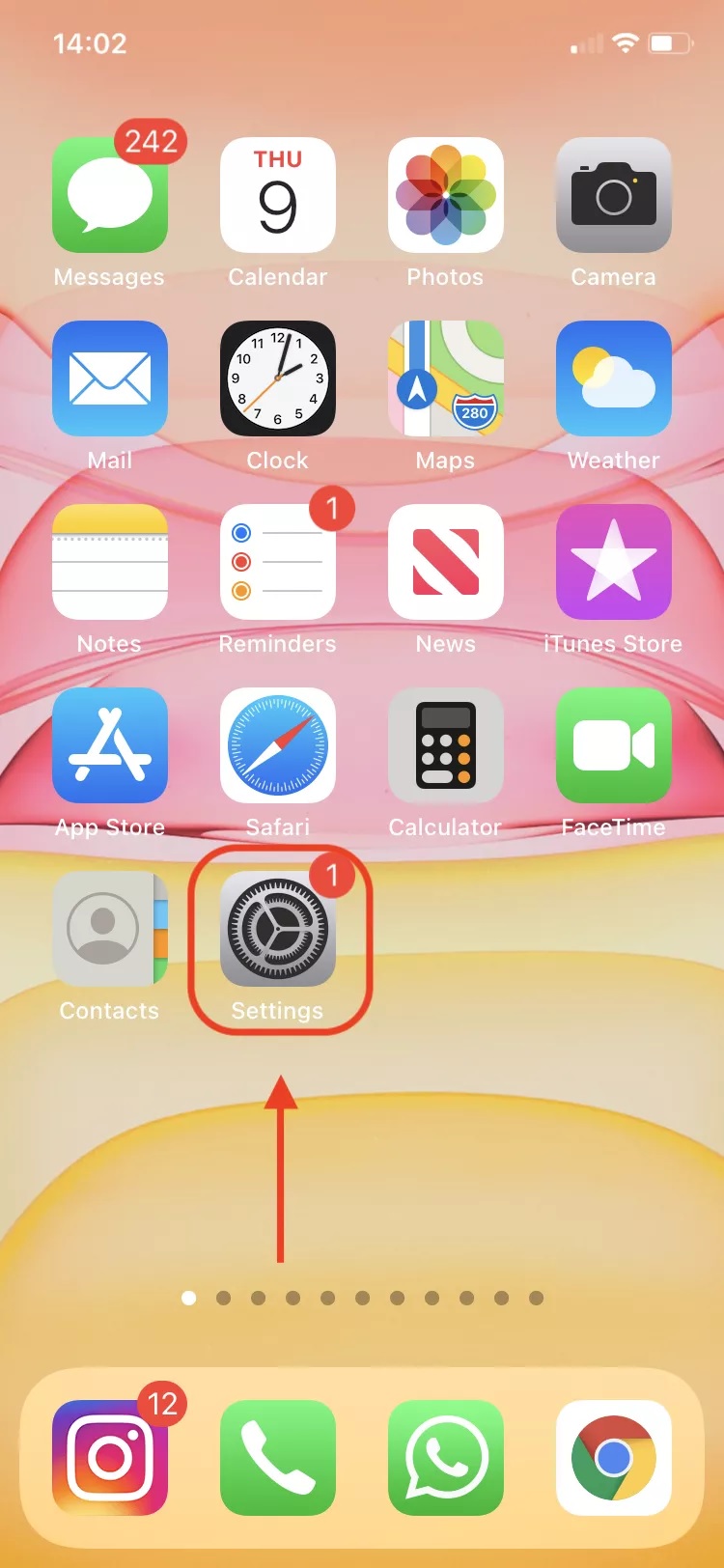
Gaining Access: Opening the Settings App
Step 2: Tap the ‘Phone’ option in the settings menu
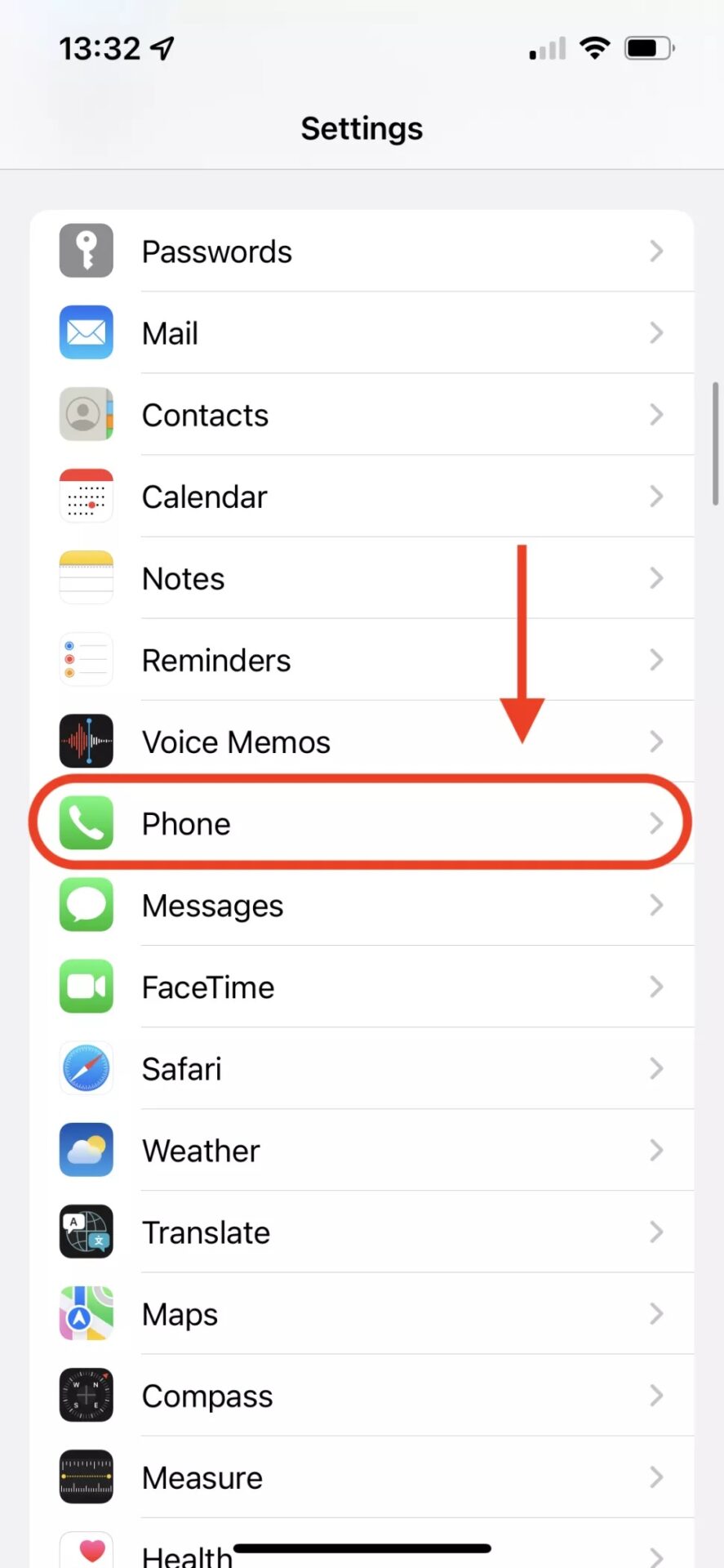
Navigating the Interface: Selecting the Phone Options
Step 3: Next, select ‘Wi-Fi calling’
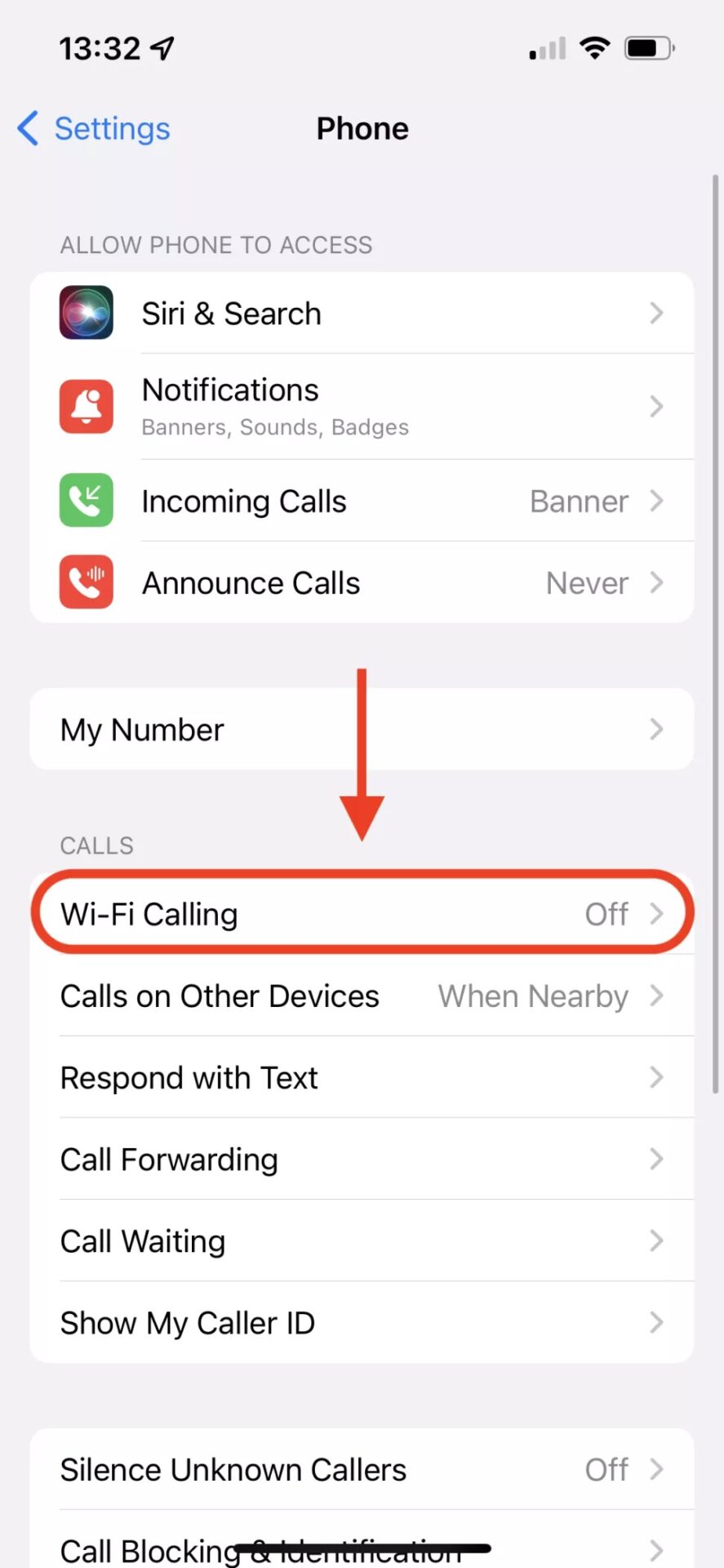
Activating the Feature: Toggling Wi-Fi Calling on
Step 4: Enable WiFi Calling Option
Toggle the grey icon next to the ‘Wi-Fi Calling on This iPhone’ option.
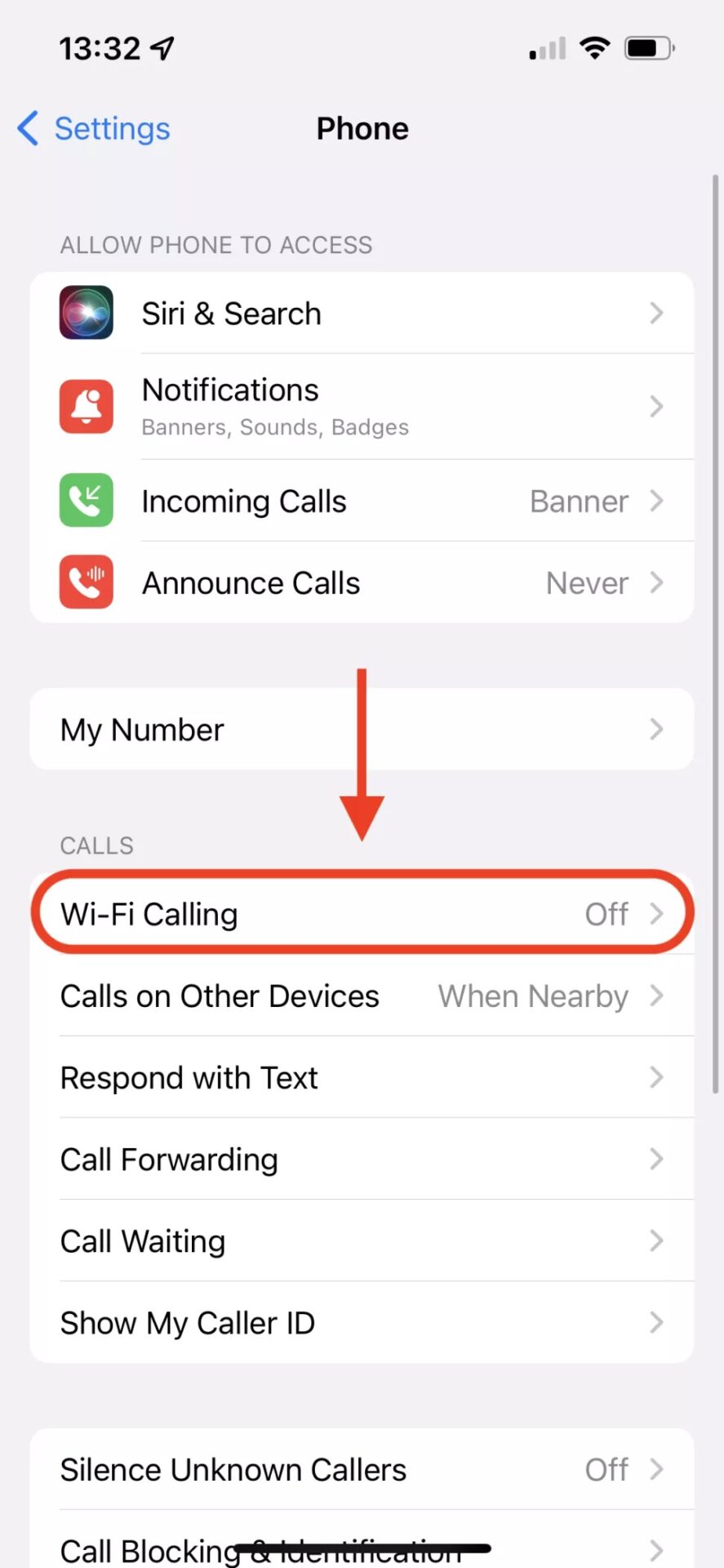
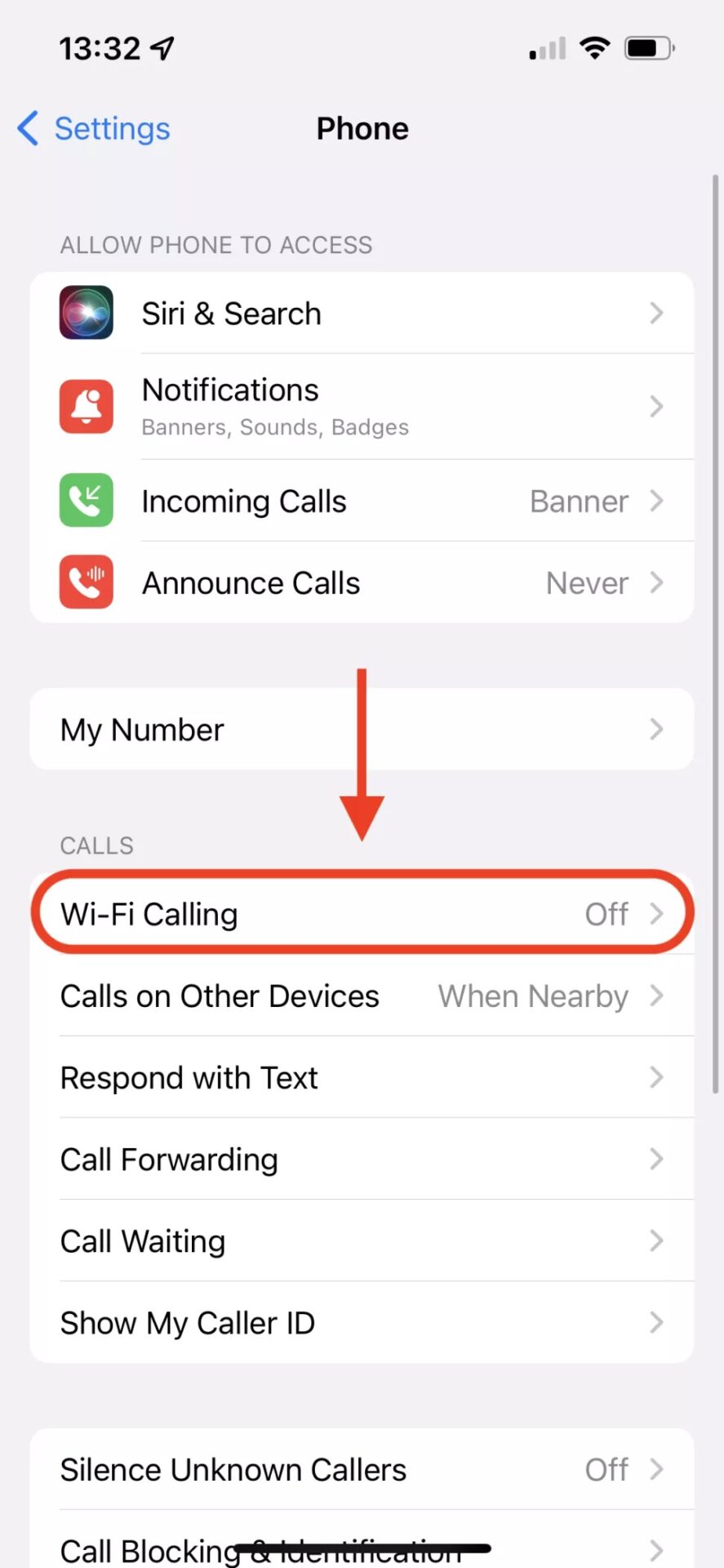
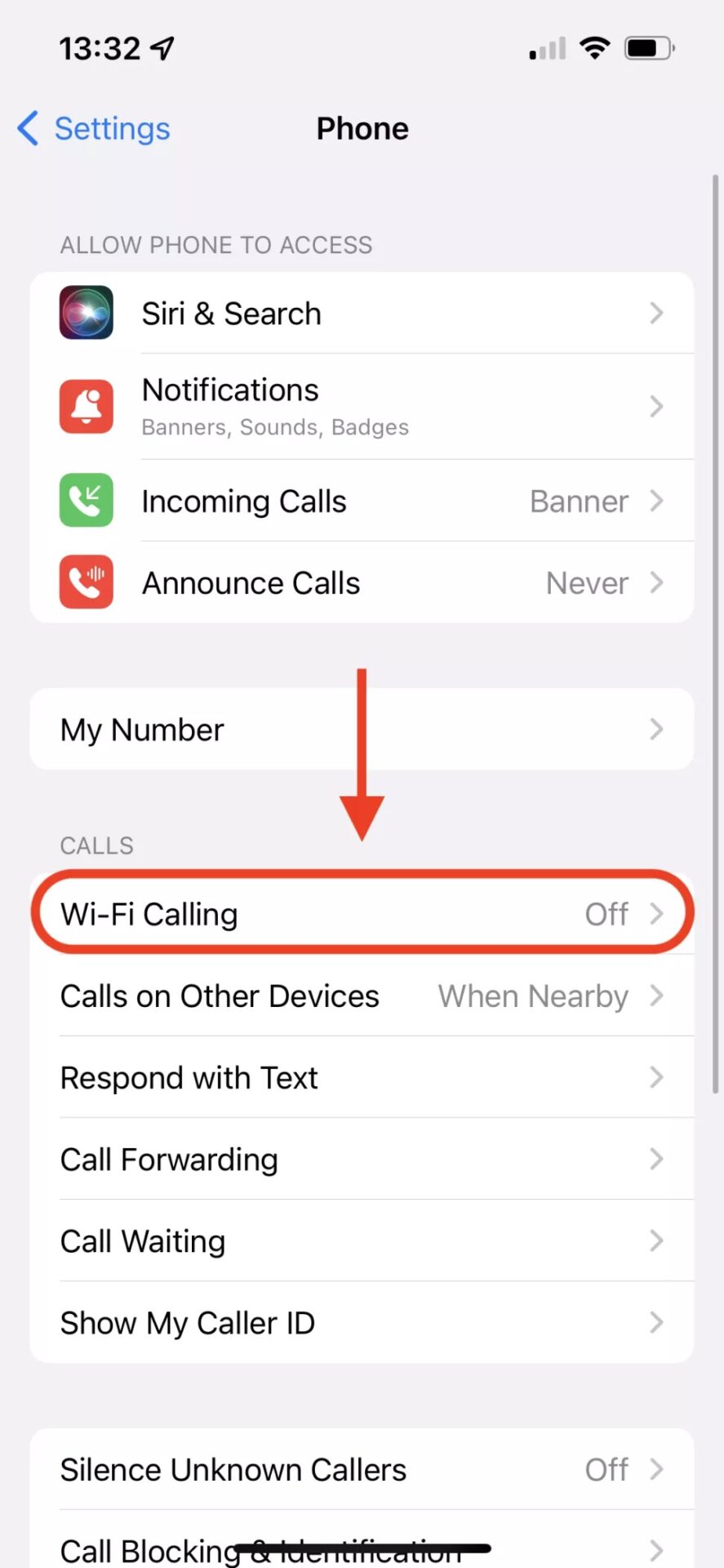
Activating the Feature: Toggling Wi-Fi Calling on
Step 5: Finalize the Process
In the pop-up window, confirm your choice by tapping on ‘Enable’ to finalize the process.
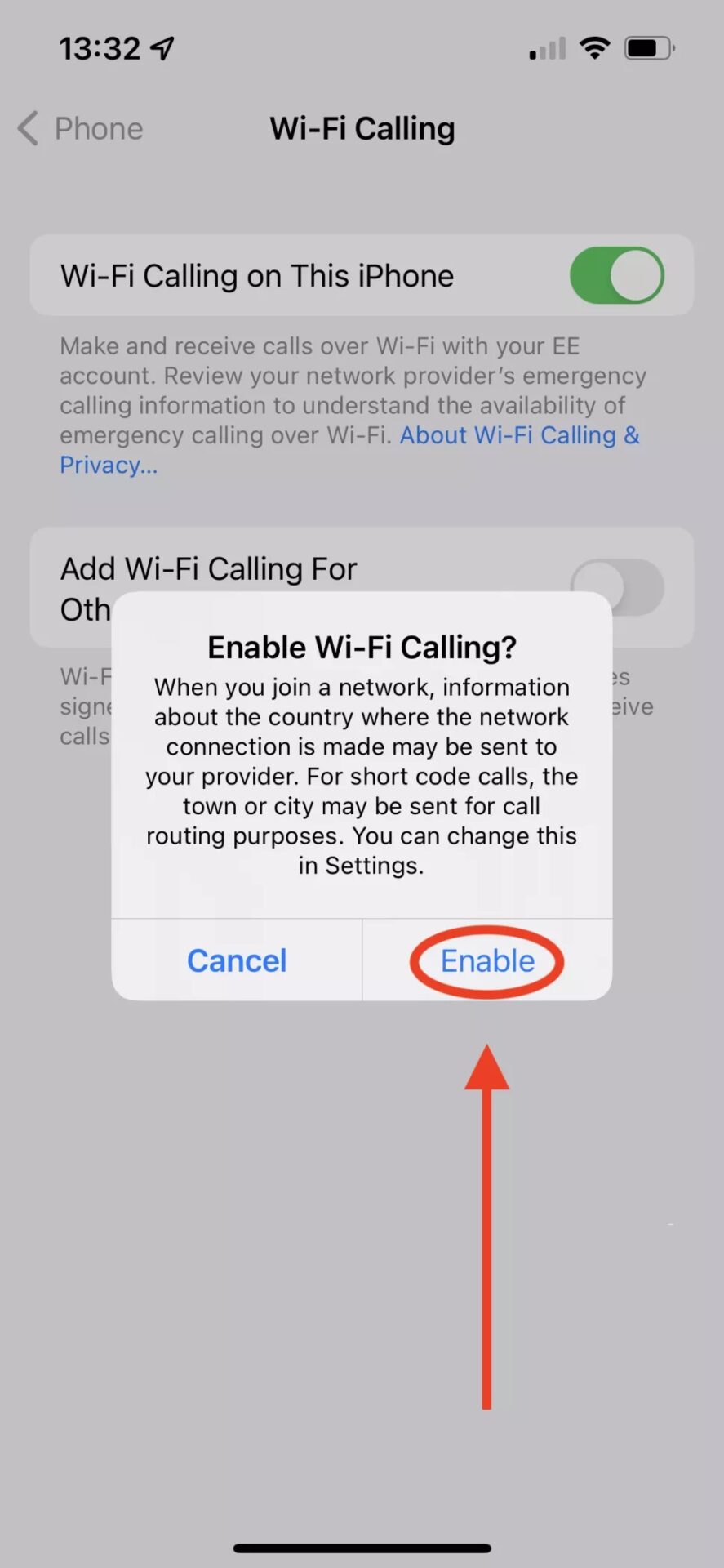
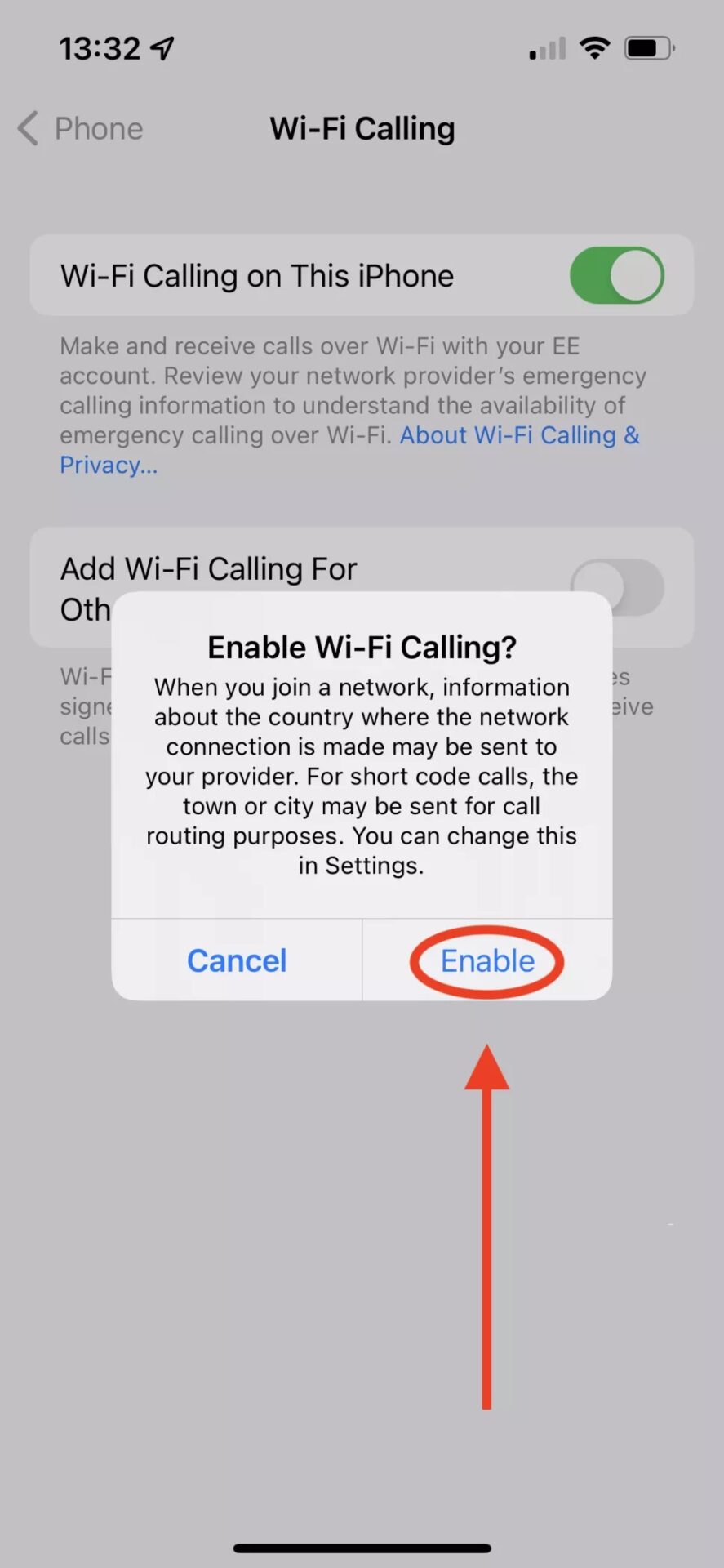
Seeking Confirmation: Verifying Wi-Fi Calling Availability with Carrier
Step 6: Enable WiFi Calling for Other Devices:
Turn on ‘Add Wi-Fi Calling For Other Devices’ to be able to answer and make calls on your apple watch.
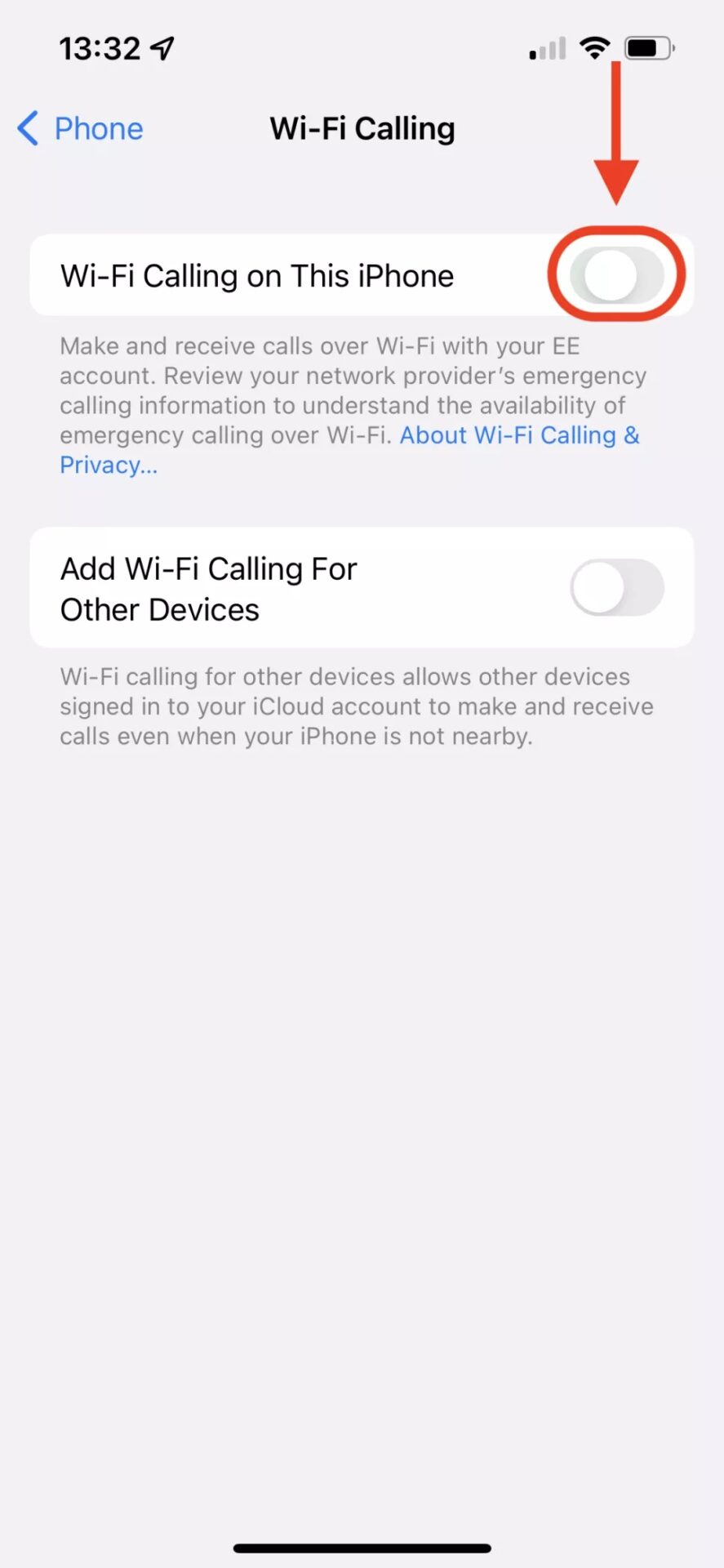
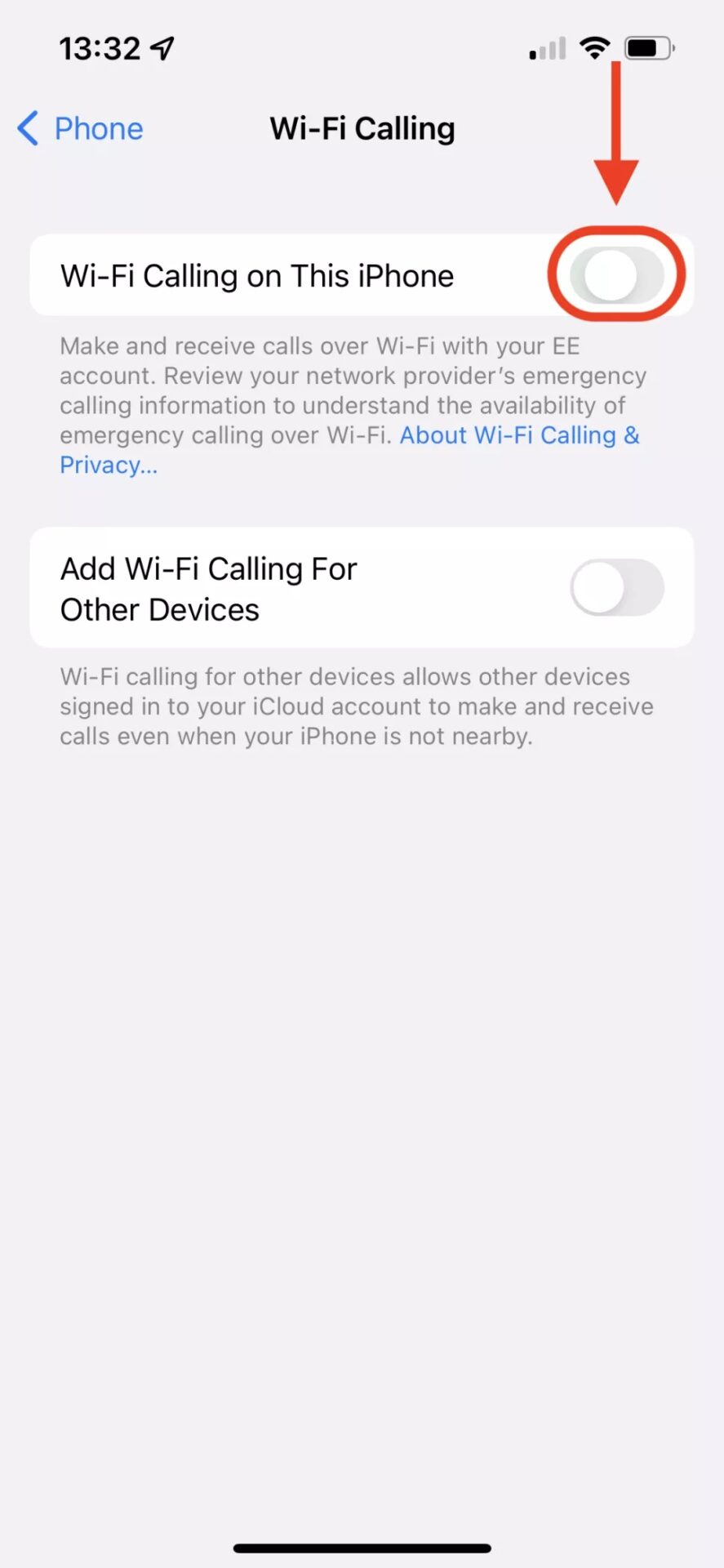
Wi-Fi Calling Option For Other Devices
That’s it! You’re all set to make calls using WiFi. Keep in mind that Wi-Fi calling will use your internet connection, so you’ll need a stable Wi-Fi connection to use it without interruptions. With WiFi calling, you’ll be able to make and receive calls without worrying about cellular signal.