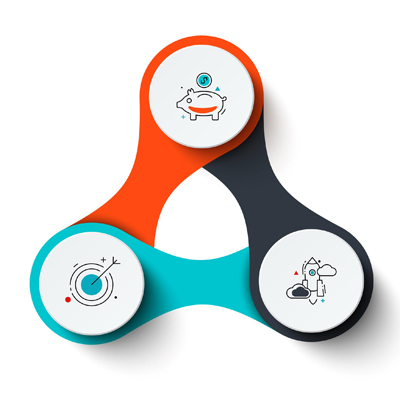How to Secure WiFi Network
In the interconnected world we inhabit, safeguarding our digital assets has become paramount. Our Wi-Fi networks serve as gateways to our personal and professional information, making them prime targets for cybercriminals. Protecting our Wi-Fi networks from unauthorized access and potential security breaches is crucial for maintaining online privacy and security. This comprehensive guide delves into the essential steps you can take to secure your Wi-Fi network and shield your data from prying eyes.
If your password compromised for any reasons, it is very difficult to control who can access your wifi router(home network). Therefore, you need to consider to accomplish a few changes that protect you from intruders.
Tips to Secure WiFi Router
Ensure that your WiFi network is secure by regularly monitoring your network for unauthorized users, suspicious activity, and vulnerabilities. By following these tips, you can effectively secure your WiFi network and enjoy a safe and secure internet connection.
1. Change the Router’s Default Login Credentials
Out of the box, most routers come with default login credentials that are readily available online. This makes it easy for anyone with basic knowledge to access your router’s settings and potentially compromise your network security. To address this vulnerability, it’s crucial to change the default login credentials to strong, unique passwords that you won’t forget.
Every WiFi router has a default username and password for gaining access to the configuration web page, usually “admin” is the default value for both the username and password. You can change the default credentials from the router’s administration web page. (Read More : How to Access Router Settings? )
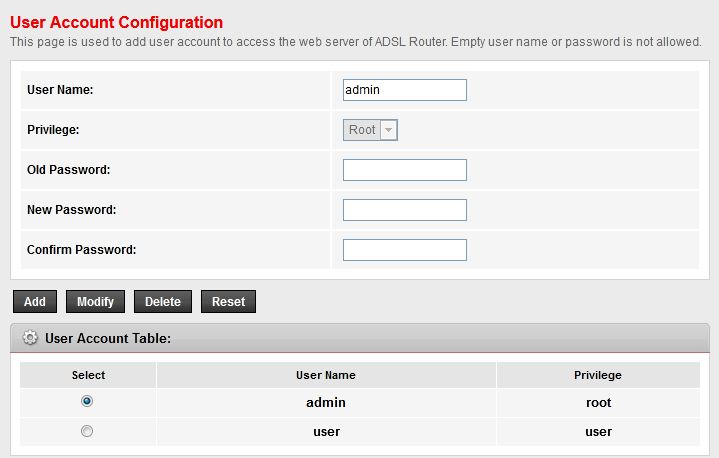
Strengthen Your Wi-Fi Security: Replace Default Login Credentials
2. Change the Default Network Name (SSID)
Changing the default SSID (Wi-Fi name) on a router can help improve the security of your home network. Using a default or common SSID can make it easier for hackers to crack the WPA2 encryption. The network name is part of the encryption algorithm, and password cracking dictionaries (rainbow tables) include common SSIDs. Changing an SSID to a unique name can make networks easier to locate and avoid falling victim to a cyberattack. Finally, changing the default SSID would allow you to easily identify your wireless network if there are lots of others about.
WiFi Routers manufactures often use their brand name in the default network name (SSID), so everybody who can see your WiFi name knows your home router’s brand. Finding the router’s brand is 20% of hacking process.
3. Change the Default Router’s IP address
The default IP address of your router is also easily accessible (192.168.0.1 or 192.168.1.1), making it easier for attackers to identify and target your network. To further enhance security, change the default IP address to one that is not commonly used. This will make it more difficult for unauthorized individuals to connect to your router and access your network’s settings.
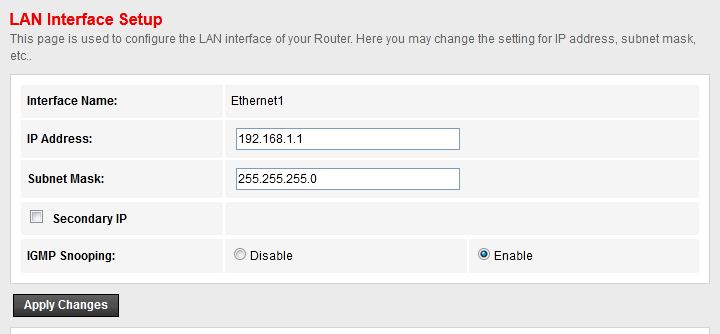
Change the Default Router’s IP Address
4. Using Strong WiFi Password
Passwords play a crucial role in securing your Wi-Fi network. Using strong, unique passwords for both the router’s login credentials and the Wi-Fi network is essential for preventing unauthorized access. Avoid using easily guessable passwords, such as birthdays or common words. Instead, create strong passwords with a combination of upper and lowercase letters, numbers, and symbols.
Read More: How to Create a Strong WiFi Password?
A strong password is one that is at least 8 characters long and includes a mix of uppercase and lowercase letters, numbers, and symbols. It’s also important to avoid using common words or phrases that can be easily guessed.
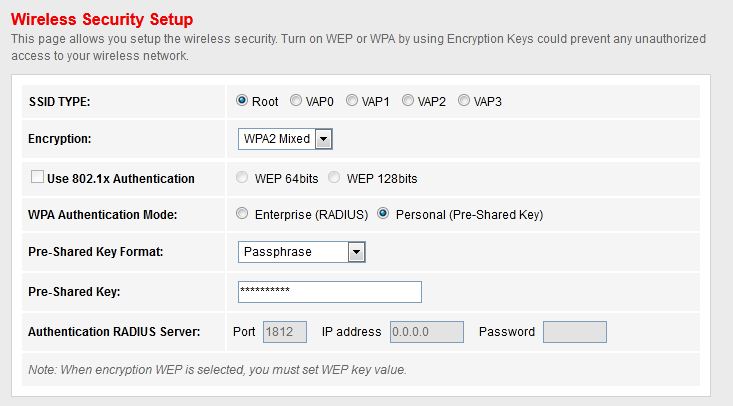
Strengthening Security: WPA2/WPA3 Encryption for Secure Wi-Fi Networks
Read More : Best Secure WiFi Routers
5. Disable WPS
Wi-Fi Protected Setup (WPS) is a feature that allows you to connect to your Wi-Fi network using a PIN instead of a password. However, WPS is also vulnerable to security attacks, making it easier for unauthorized individuals to connect to your network. To minimize the risk, disable WPS on your router.
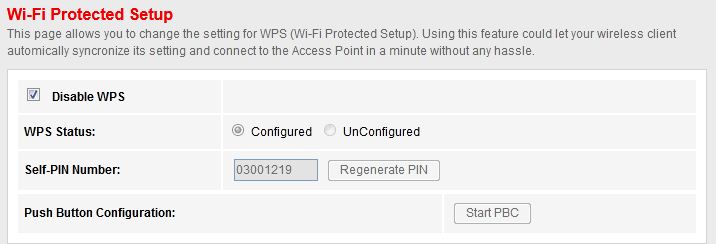
Protecting Your Network: Disabling WPS for Secure Wi-Fi Connections
6. Turn Off the Remote Access
Remote access allows you to manage your router remotely from another device. However, it also exposes your network to potential security risks. To enhance security, disable remote access on your router unless absolutely necessary.
7. Turn on The Firewall
A firewall acts as a barrier between your network and the internet, blocking unauthorized access and protecting your devices from malicious attacks. Ensure that your router’s firewall is enabled to enhance network security.
8. Disable Router DHCP Server
The DHCP server on your router assigns IP addresses to connected devices. While this feature is convenient, it may also pose security risks. To further enhance security, disable the DHCP server on your router and manage IP addresses manually.
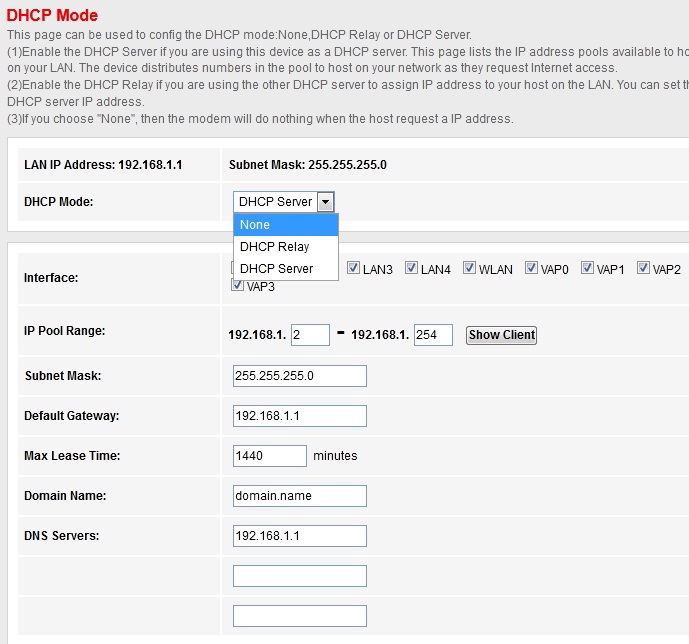
Protect Your Network Infrastructure: Disable the DHCP Server
9. Mac Filtering
Mac filtering allows you to restrict network access to specific devices based on their MAC addresses. This can be an effective way to prevent unauthorized access to your network. To implement this security measure, create a list of authorized devices and enable MAC filtering on your router.
The MAC address is a static and unique value in HEX format which is burned on the network adapter’s chipset (as network card identifier).
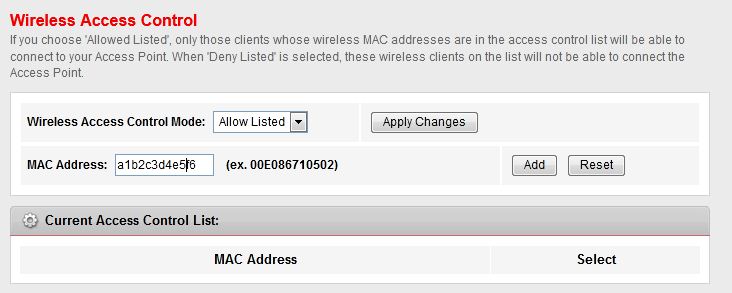
Secure Your Network Perimeter: Implement Mac Filtering
If you want to know more about Network Security , Please take a look at Trend-Micro company web site.
10. Keep the Router Firmware up to date
You should update the router’s firmware once you install it. The latest version of firmware assures you from the most common security bugs and problems.
Conclusion
By implementing these essential security measures, you can effectively protect your Wi-Fi network from unauthorized access, safeguarding your personal data and ensuring a secure online experience. Remember, vigilance and proactive measures are crucial in combating cyber threats and maintaining a fortress of security for your digital life.