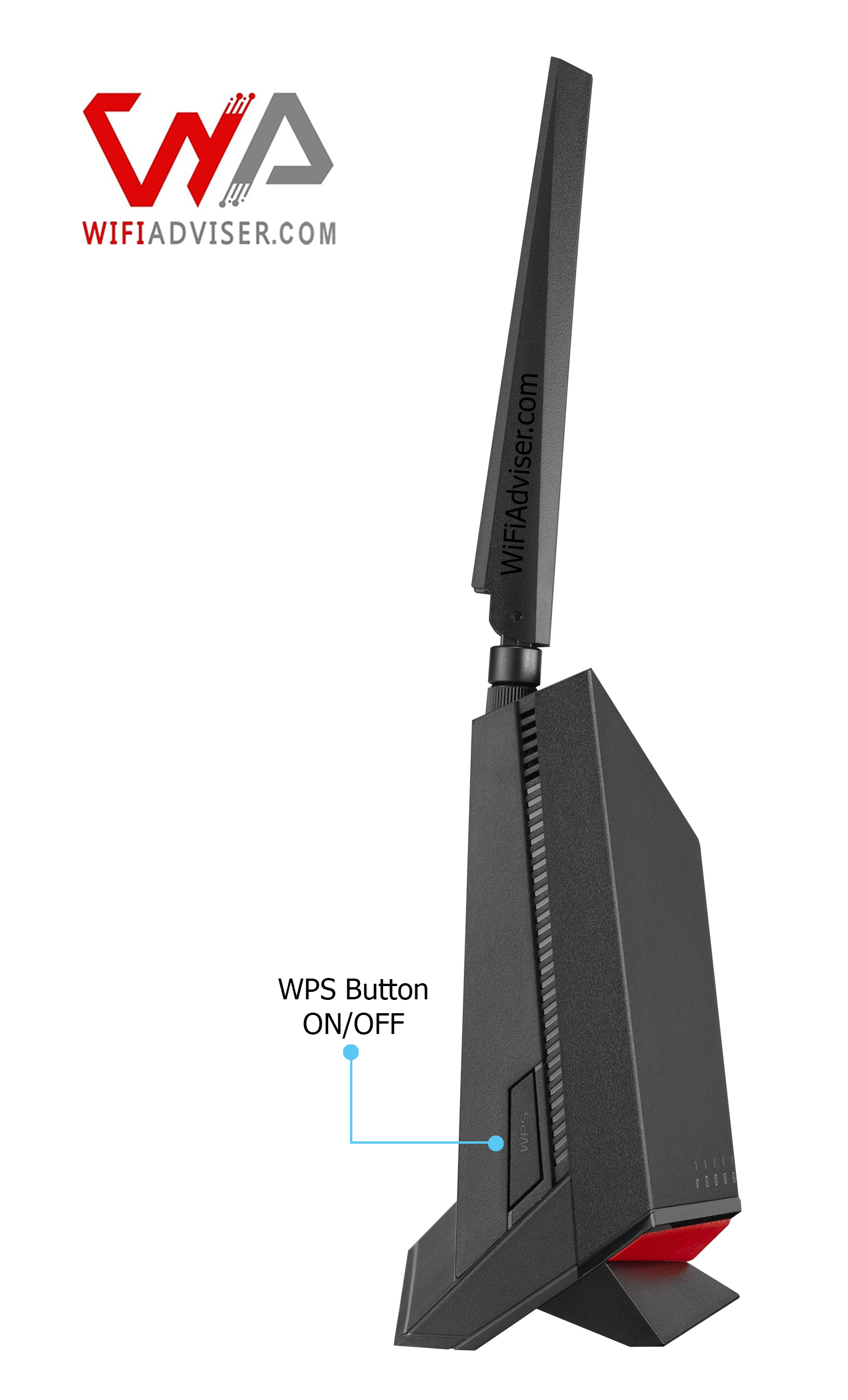Asus RT-BE86U Specifications | |
|---|---|
| Wireless Specifications | |
| Wireless Standard | 802.11be (a/b/g/n/ac/ax) |
| Bands | Dual-Band |
| Overall Speed | 6800Mbps |
| Range | Medium House |
| Concurrent Clients | 40 |
| Antenna | 3 External / 1 Internal |
| Software Capabilities Level (1-10) | |
| Security Level | 9 |
| Parental Control | 9 |
| Traffic Control | 10 |
| Guest Network | Yes |
| Physical Ports | |
| WAN Ports | 2 (10Gbps/2.5Gbps) |
| LAN Ports | 3 (2.5Gbps) |
| USB Ports | 2 (USB 3.2/ USB 2) |
| Special Capabilities | |
| Beamforming Technology | YES |
| MU-MIMO Technology | YES |
| Mesh Support | Yes, AiMesh Technology |
| Repeater Mode | YES |
| Vendor-Specific Technology | AiMesh, AiProtection Technologies |
| Hardware Specifications | |
| Processor | 2.6GHz Quad-Core |
| Memory | 1GB |
| Dimension | 9.25 x 3.54 x 12.44 inches/ 235 x 90 x 316 mm |
| Weight | 1.88 lb / 854 g |
Introduction
A key element of a Wi-Fi 7 router is its support for the 2.4 GHz, 5 GHz, and 6 GHz bands, and wide channels up to 320 MHz, alongside Multi-Link Operation (MLO) for combining bands. This combination of wider channels and MLO allows for a significant increase in data throughput and network efficiency, enabling devices to communicate faster and more reliably. While early models were expensive, carrying a significant price premium due to the cutting-edge technology and components involved, manufacturers like ASUS are now introducing more budget-friendly options such as the RT-BE86U, a dual-band router designed for gamers and home networking.
By focusing on the most commonly used 2.4 GHz and 5 GHz bands, ASUS is able to offer a Wi-Fi 7 router at a more accessible price point. To achieve this more reasonable cost, the RT-BE86U omits support for 320 MHz channels and the 6 GHz band, features present in more expensive models. Compared to pricier models with 6GHz and 320MHz support, which cater to users with extremely high bandwidth demands and specialized use cases, the RT-BE86U provides solid performance, network security, and parental controls at a more accessible price point. This makes it a compelling option for a broader audience.
For those seeking a cost-effective way to experience Wi-Fi 7 without the 6GHz band, the Asus RT-BE86U (BE6800) is an excellent choice, offering a balance of speed, features, and affordability. At wifiadviser.com, we’re dedicated to providing you with in-depth analysis of the latest networking technologies. Our mission is to empower you with the knowledge needed to make informed decisions and optimize your Wi-Fi network. Join us as we delve deeper into the features and performance of the ASUS RT-BE86U, and explore its potential as a leading contender in the next generation of routers.
Unboxing Your New ASUS RT-BE86U: A First Look
The router features a modern, upright design with three poseable antennas. This vertical orientation helps optimize Wi-Fi signal distribution. The router comes packaged in a compact box, and the router itself measures 235 x 90 x 316 mm (9.25 x 3.54 x 12.44 inches) and weighs 854g (1.88 pounds). Back Panel
- The back of the router is where you’ll find all the important connection points. From right to left, you’ll find the reset button, power port, four 2.5 Gbps LAN ports, a 10 Gbps WAN/LAN port, a USB 3.0 port, and a USB 2.0 port. The LAN ports support link aggregation, allowing you to combine them for increased bandwidth. One of the 2.5 Gbps LAN ports is a dedicated gaming port that prioritizes gaming traffic.
Front Panel
- The front panel features a set of easy-to-understand LED lights that provide a quick overview of the router’s status. The Asus logo is positioned vertically at the center of the body, with the status LEDs lined up in a row beneath. From left to right, are LEDs for internet status, the four 2.5 GbE LAN ports, the 10 GbE WAN port, USB, 2.4 GHz band, 5 GHz band, and power. These lights indicate at-a-glance the status of the internet connection, the 2.5 GbE LAN ports activity, the 10 GbE WAN/LAN port connection, USB activity, the 2.4 GHz and 5 GHz bands, and the power status.
Sides
- On the left side of the router, you’ll find the WPS button, while the LED on/off button is located on the right side.
Hardware
- Inside, the RT-BE86U is equipped with a powerful 2.6GHz quad-core CPU, 1GB of RAM, and 256MB of flash memory. This powerful hardware is necessary to efficiently handle network traffic and ensure smooth, reliable performance for numerous connected devices and demanding applications. Features like VPN servers, advanced traffic reporting, and robust security features rely on this processing power and memory to function effectively.
USB Ports The RT-BE86U has two USB ports that give you extra ways to connect:
- USB 3.2 port: This port is designed for high-speed connections. You can use it for USB storage devices or a 4G/5G modem for a secondary WAN connection.
- USB 2.0 port: This port provides an additional connection option for other USB devices, such as storage or printers, and can also be used for a 4G/5G modem for a secondary WAN connection.
These ports let you connect a USB drive to easily share files across your network or use a 4G/5G USB modem for a backup internet connection. The USB 3.2 Gen 1 port offers significantly faster transfer speeds compared to USB 2.0, making it ideal for connecting external hard drives or solid-state drives (SSDs) for network-attached storage (NAS) functionality. This allows you to easily access and share files, stream media, and back up your data from any device on your network. The ability to connect a 4G/5G modem to either USB port provides a valuable backup internet connection in case your primary wired connection fails, ensuring that you stay connected to the internet.


A close-up view of the ASUS RT-BE86U’s ports.
ASUS RT-BE86U and Easy 4G/5G Tethering
The ASUS RT-BE86U can serve as a reliable internet hub, especially when wired connections are unreliable or unavailable. For situations such as travel, home internet outages, or limited internet options, the router supports 4G/5G tethering. Simply connect a compatible USB modem to the router’s USB 3.2 port, and the RT-BE86U will automatically detect it and utilize the mobile network for internet access. Once configured, all connected devices can share this mobile internet connection via Wi-Fi or wired cables, eliminating the need for individual hotspots. ASUS maintains a list of compatible modems to ensure broad compatibility and reliable performance. This feature delivers flexible and dependable internet access across a variety of use cases. This feature is particularly useful for users who work remotely, attend online classes, or rely on a constant internet connection for other essential activities. It also provides peace of mind for families or businesses that need to stay connected during emergencies or unexpected outages.
Power of Multi-WAN on the Asus RT-BE86U
The Asus RT-BE86U stands out with its versatile Multi-WAN support, giving you multiple options for your internet connection. This means more reliability and the potential for even faster speeds. Here’s a detailed look:
- High-Speed Primary Connection: The 10 Gigabit Ethernet WAN/LAN Port:
A key capability is its 10 Gigabit Ethernet (10Gbps) port. This can serve as your primary internet (WAN) connection, offering incredible speed potential if your internet plan supports it. Alternatively, it can function as a super-fast local network (LAN) port for high-bandwidth devices.
| Feature | Description | Primary WAN (10Gbps) | Secondary WAN Options |
|---|---|---|---|
| Automatic Failover | Designate one connection as primary and another as secondary. If the primary connection fails, the router automatically switches to the secondary, maintaining internet access. | Yes | 2.5Gbps Ethernet Port / USB Dongle |
| Intelligent Load Balancing | Distributes network traffic across both active internet connections to optimize usage and improve responsiveness, especially with multiple devices. Does NOT combine connection speeds. | Yes | 2.5Gbps Ethernet Port / USB Dongle |
⚠️
✅ WAN aggregation (combining the bandwidth of multiple connections for higher speeds) is NOT supported by the Asus RT-BE86U.
Flexible Secondary WAN Options for Enhanced Reliability
The RT-BE86U offers two distinct options for a secondary WAN connection, providing flexibility based on your needs and available hardware:
- 2.5 Gigabit Ethernet WAN/LAN Port as Secondary WAN: The 2.5 Gigabit Ethernet (2.5Gbps) port can be configured as a secondary internet (WAN) connection. This allows for automatic failover if your primary connection drops, ensuring continuous internet access. It can also participate in load balancing to optimize network traffic across multiple internet connections.
- USB Dongle as Secondary WAN: Alternatively, you can utilize a compatible USB cellular modem (dongle) connected to the router’s USB port as a secondary internet connection. This provides another avenue for backup internet access or for inclusion in a dual-WAN setup for load balancing.
Setting all this up is made easier with the automatic WAN detection feature. The router is smart enough to figure out what kind of internet connection you have, which simplifies the initial setup process.
Powerful Wireless Performance
The ASUS RT-BE86U uses the latest advancements in Wi-Fi 7 technology. This dual-band router works on both the 2.4 GHz and 5 GHz frequencies, reaching a total theoretical speed of around 6800Mbps (1032 Mbps on the 2.4 GHz band and 5764 Mbps on the 5 GHz band). To make your Wi-Fi work its best on both bands, the RT-BE86U has several key wireless improvements:
Advanced Data Handling
- 4096-QAM: Imagine being able to pack more information into each Wi-Fi signal. 4096-QAM allows the router to send significantly more data at once, resulting in faster speeds, especially for newer devices that support this technology. Think of it as sending more letters in each envelope, making data transfer more efficient. The RT-BE86U leverages this to boost data transfers.
- 160MHz Channel Width: Consider your Wi-Fi signal as a road. A wider road can handle more traffic simultaneously. The RT-BE86U supports a 160MHz channel width on the 5 GHz band, which significantly widens this “road.” This wider channel enables much faster data transfer, ideal for activities like streaming high-definition videos, playing online games, and quickly downloading large files.
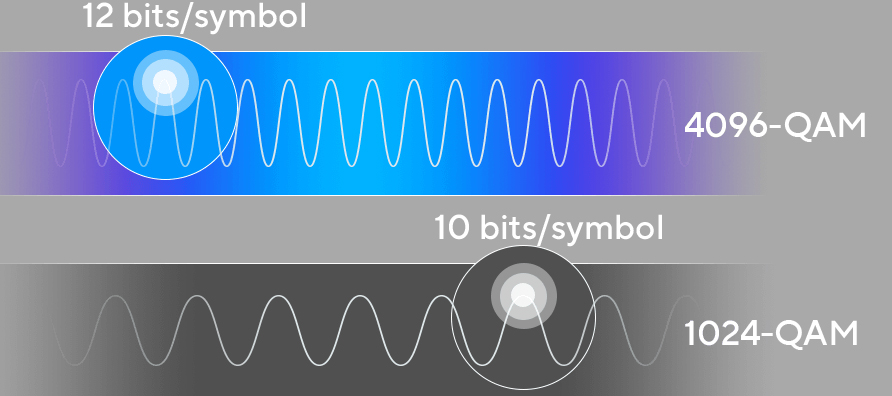
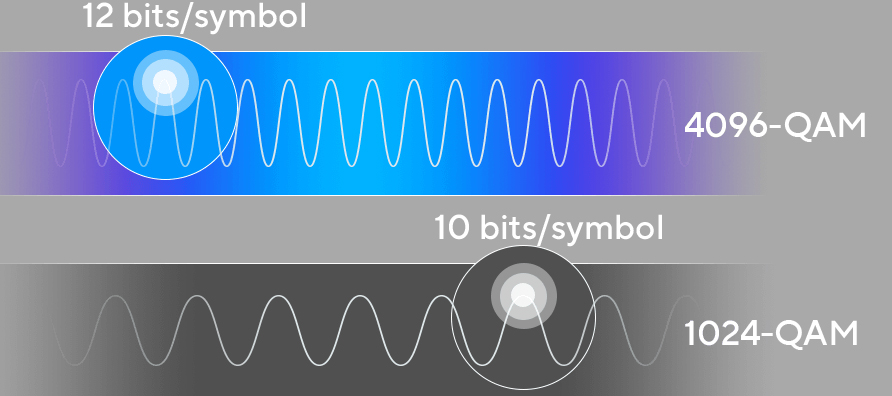
4096-QAM offers greater data capacity than 1024-QAM
MLO: Using Two Wi-Fi Bands Together for Better Connection
The ASUS RT-BE86U, like other advanced routers, features a technology called Multi-Link Operation, or MLO for short. MLO allows your compatible devices to use multiple Wi-Fi bands at the same time – up to three bands like 2.4 GHz, 5 GHz, and 6 GHz on tri-band routers. However, as the ASUS RT-BE86U is a dual-band router, its MLO capability allows your devices to use its two available bands: the 2.4 GHz and the 5 GHz.
Why is MLO useful?
| Benefit | Description |
|---|---|
| More Stable Connection | If one Wi-Fi band has problems or gets too busy, the other band can help keep your connection steady. This means fewer interruptions when you are watching videos or having online calls. |
| Faster Speeds | When your device uses both bands together, it can send and receive more information at once. This can make downloads faster, uploads quicker, and everything online feel snappier. |
| Quicker Reactions | For things like playing games online, where even a small delay matters, MLO can help reduce lag (the time it takes for your action to show up on the screen). By choosing the best path across both bands, the router helps things run smoothly. |
Different Ways MLO Works (STR and EMLSR):
The ASUS RT-BE86U leverages the advanced capabilities of Wi-Fi 7 by supporting two distinct modes of operation for Multi-Link Operation (MLO):
| Mode | Description |
|---|---|
| STR (Simultaneous Transmit and Receive) | This mode empowers compatible devices to manage multiple Wi-Fi connections concurrently across different channels or frequencies. Currently, the majority of smartphone devices primarily support simultaneous connections on the 2.4 GHz and 5 GHz bands. This allows for increased throughput and improved responsiveness by utilizing both bands at the same time. |
| eMLSR (Enhanced Multi-Link-Single-Radio) | The eMLSR mode focuses on significantly optimizing the setup and recovery processes inherent in multi-link operations. It enhances the efficiency with which multiple Wi-Fi connections are established and maintained, particularly in wireless environments where network conditions may fluctuate rapidly. This leads to a more stable and reliable multi-link experience. |
💡
✅ The ASUS RT-BE86U will intelligently negotiate and utilize the most suitable MLO mode based on the capabilities and support of the connected client devices, ensuring optimal performance and connection stability.
Turning On MLO: Two Ways to Connect
It’s important to know that the MLO feature is not turned on automatically on the ASUS RT-BE86U. Because this router doesn’t have the super-fast 6 GHz band, using both the 2.4 GHz and 5 GHz bands together might not always make a big difference in how much data can be transferred at once. The ASUS BE6800 offers two methods to enable the Multi-Link Operation (MLO) feature:
Enabling MLO on Your Main Wi-Fi Network
If you want your devices that support MLO to connect to your regular Wi-Fi network using both bands, you can enable MLO directly on your main network. Here’s how:
- Via Web-Based Console: (How to Open Web Console)
Go to [Network] > [Main network profile] > [Advanced Settings], click [Multi-Link Operation(MLO)] to enable this feature.
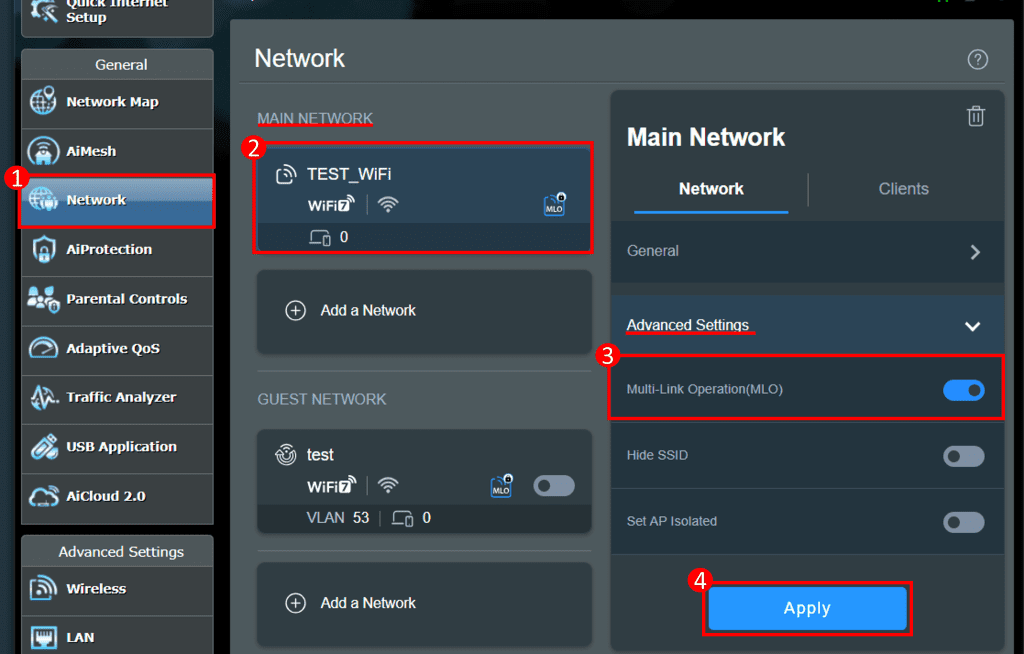
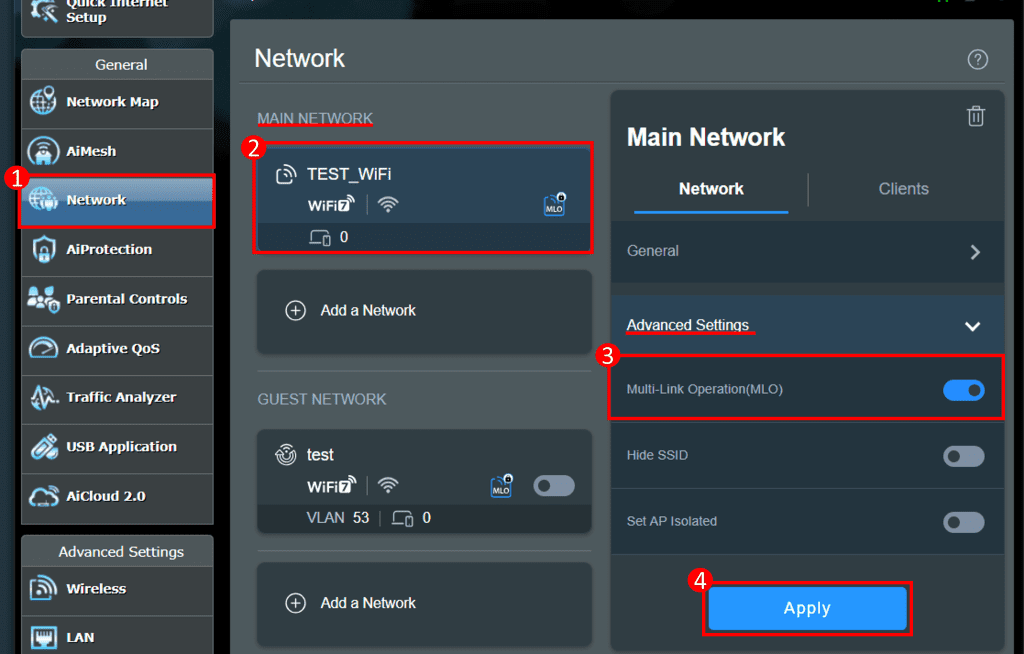
Enabling MLO on the main network via the ASUS router’s web interface. Credit: Asus web site.
- Via ASUS Router App:
Login to App and click [ Settings ] > [ Network ] > [ Main network profile ] > [ Advanced Settings ], click[Multi-Link Operation(MLO)] to enable this feature.
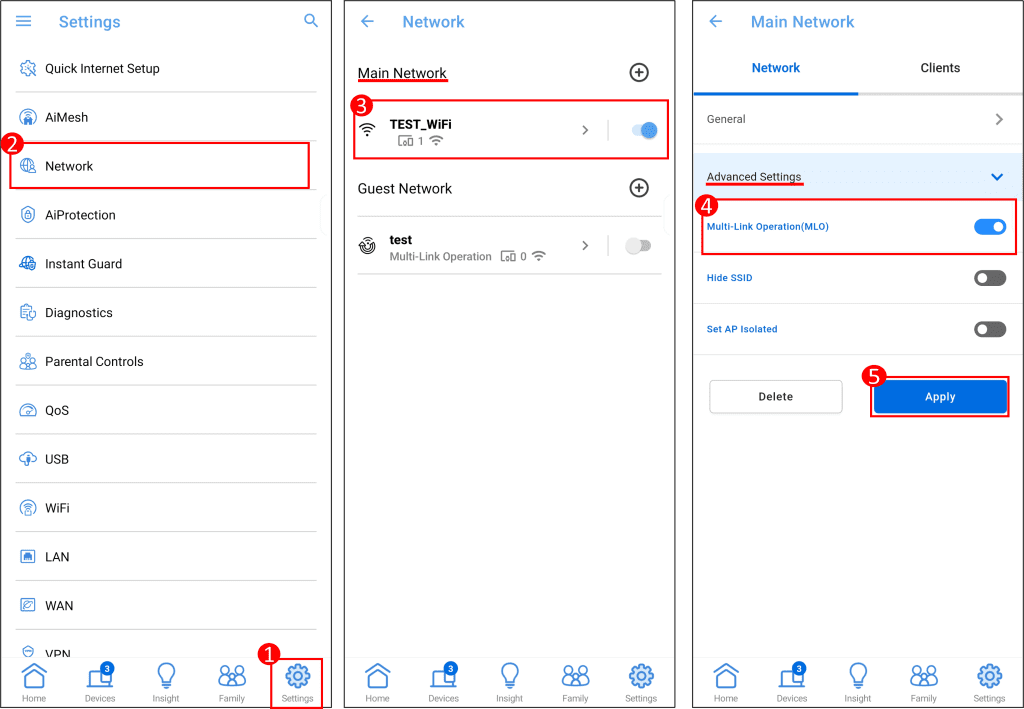
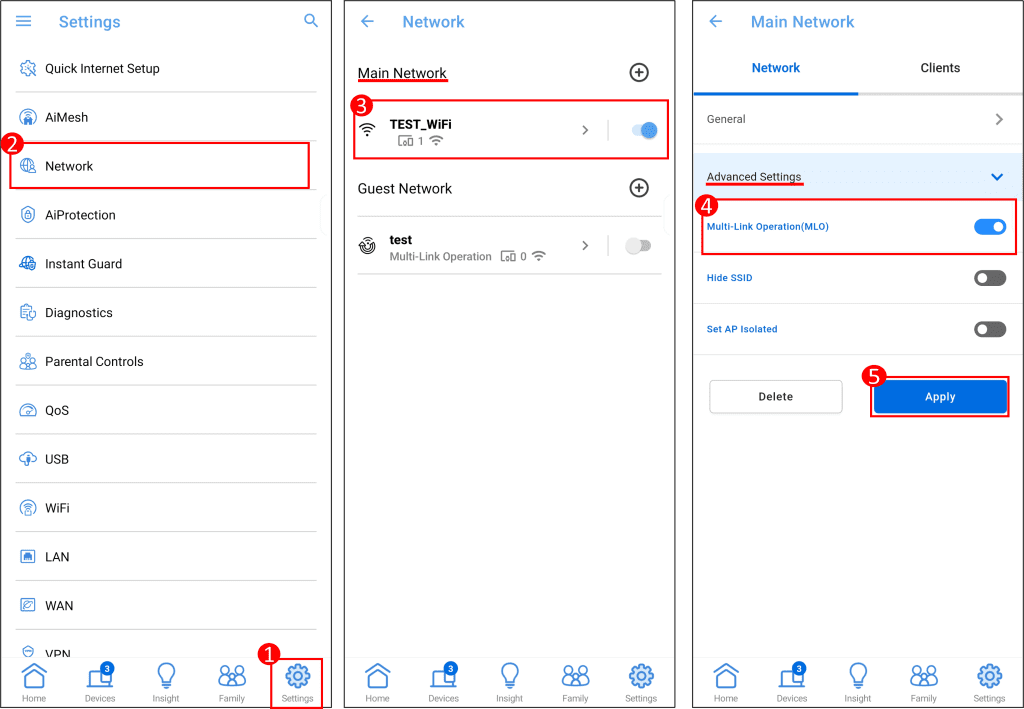
Enabling MLO on the main network via the ASUS Router app. Credit: Asus web site.
Creating a Separate MLO Wi-Fi Network:
You can also create a completely separate Wi-Fi network specifically for MLO-enabled devices. You can even create up to two of these separate MLO networks. To do this:
- Via Web-Based Console: (How to Open Web Console)
Go to [Network], under Guest Network(or Guest Network Pro or Smart home Master), click [Add Network] > [Multi-Link Operation(MLO)].
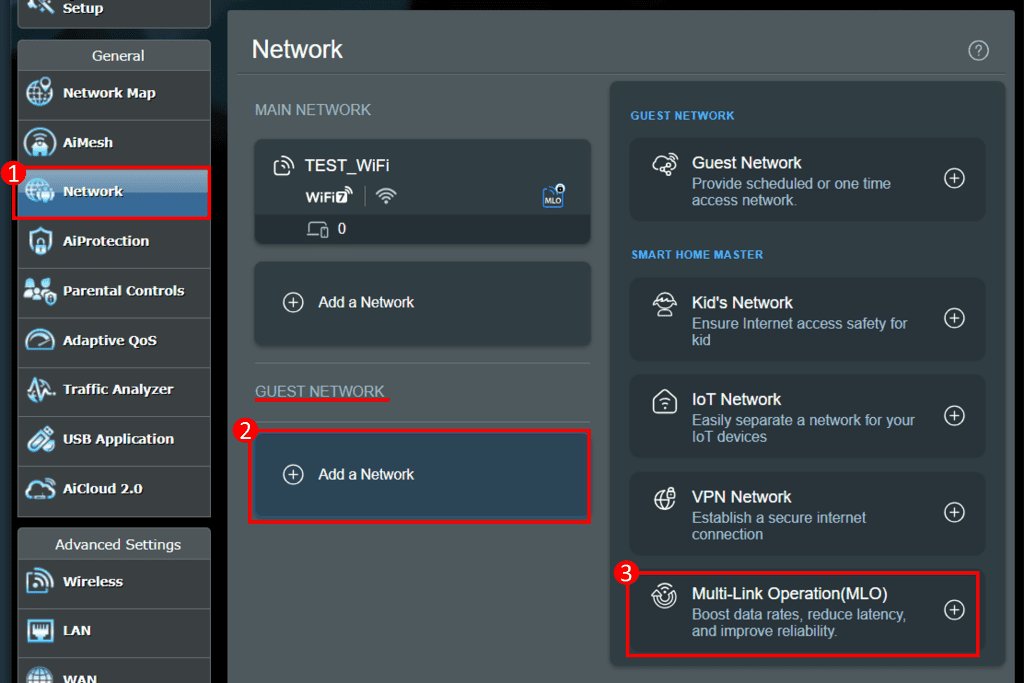
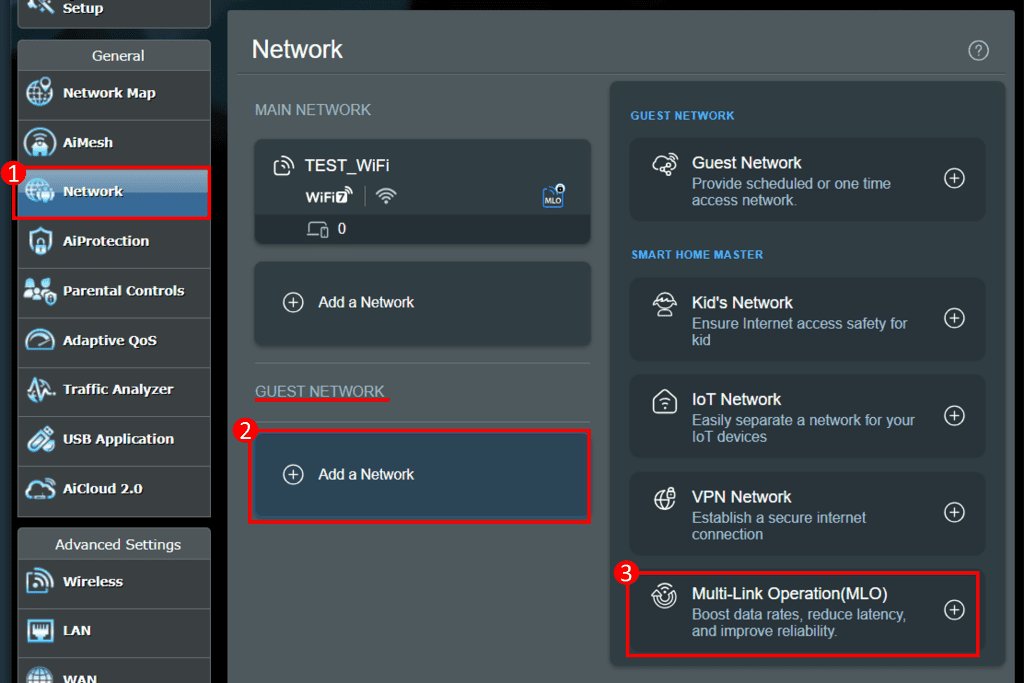
Enabling MLO on the separate network via the ASUS router’s web interface. Credit: Asus web site.
- Via ASUS Router App:
Login to App and click [ Settings ] > [ Network ] > [ Guest Network(or Guest Network Pro or Smart home Master)].
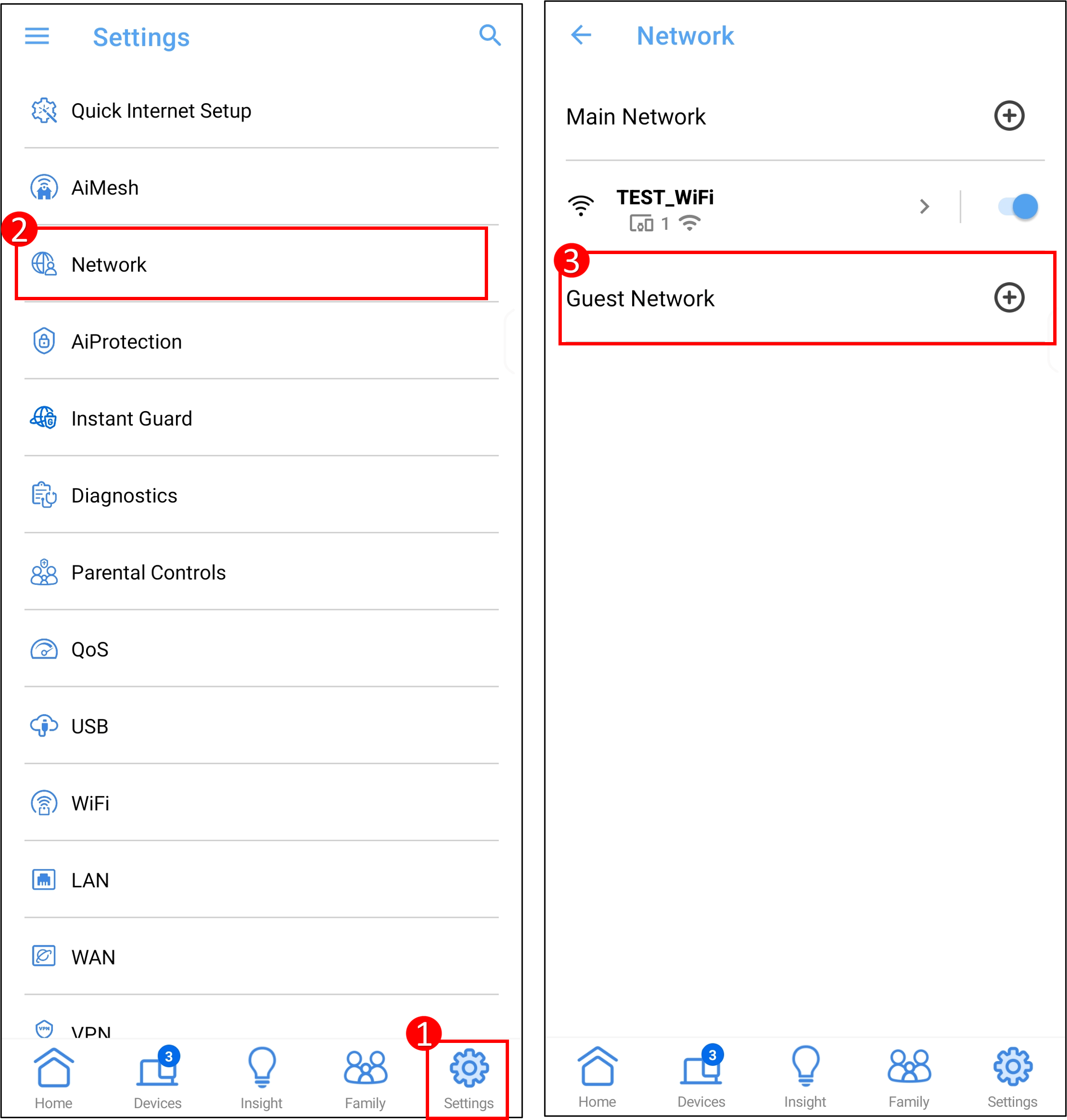
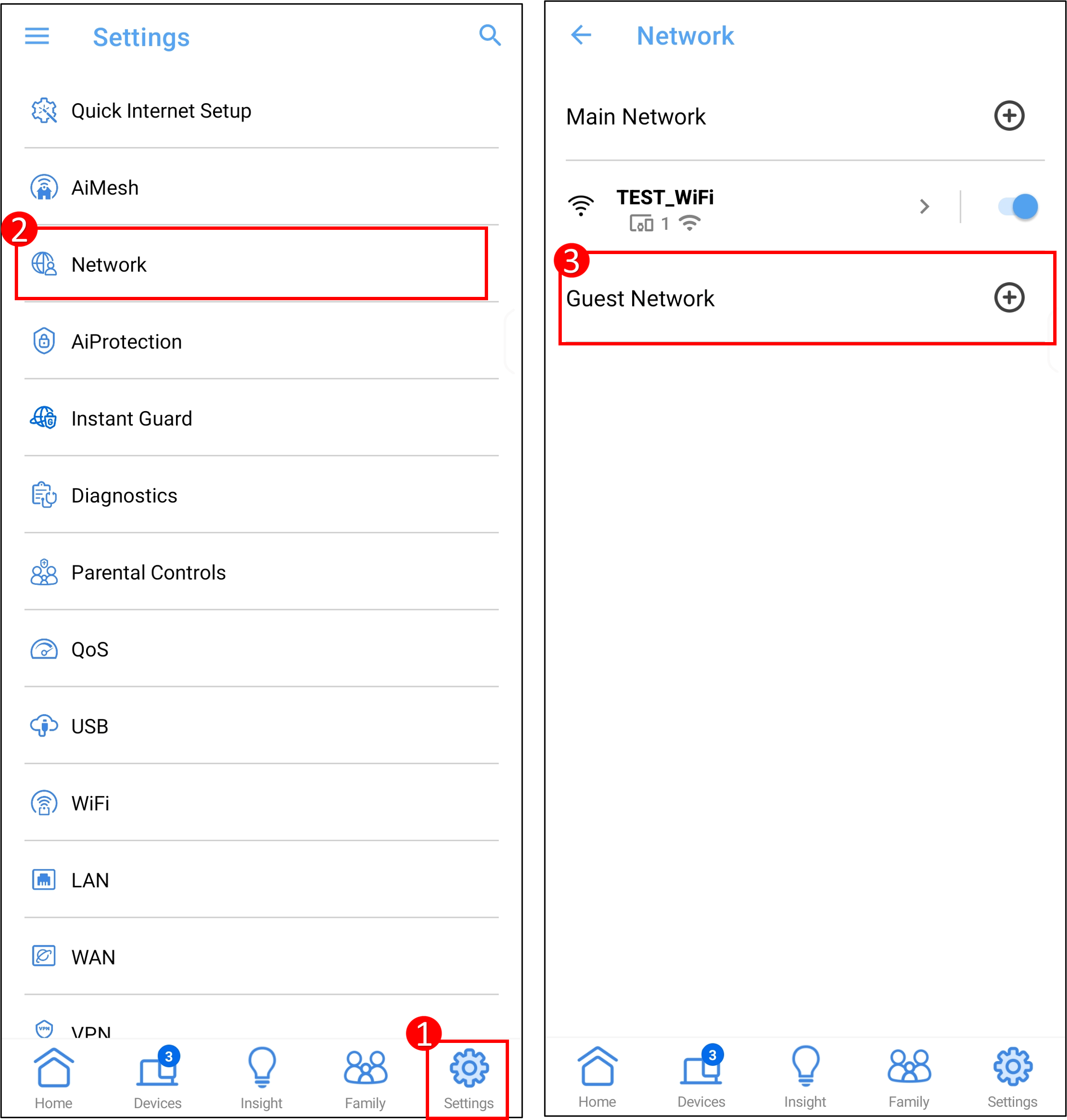
Navigating to the Guest Network section in the ASUS Router app to create a separate MLO network. Credit: Asus web site.
Click [ Multi-Link Operation ], enter the required settings and click [ Apply ] to finish.
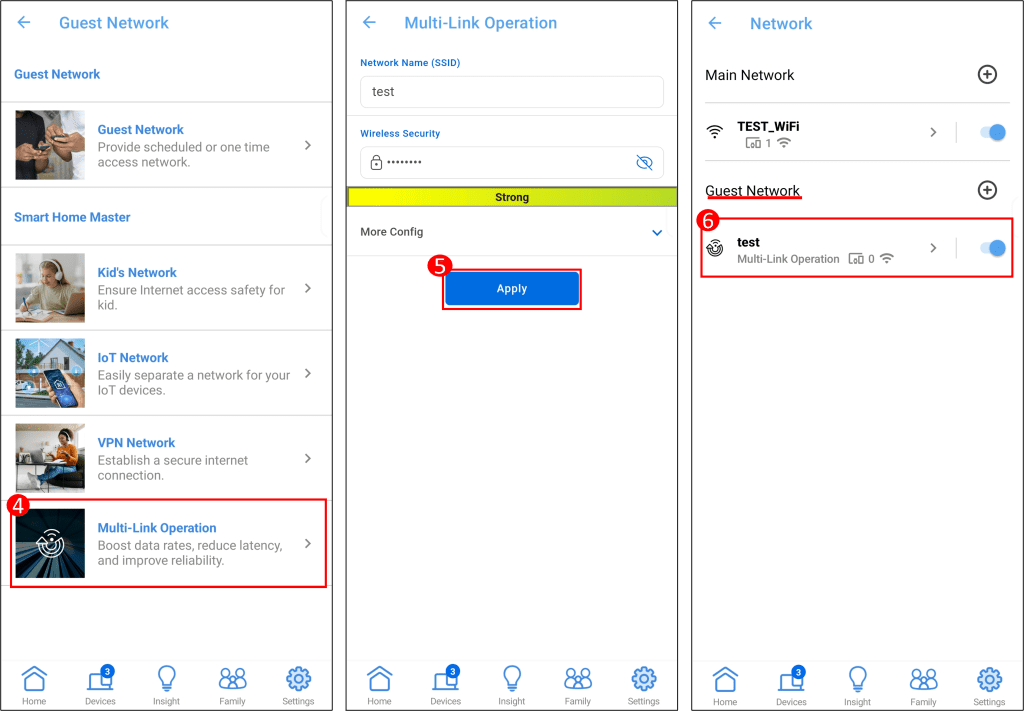
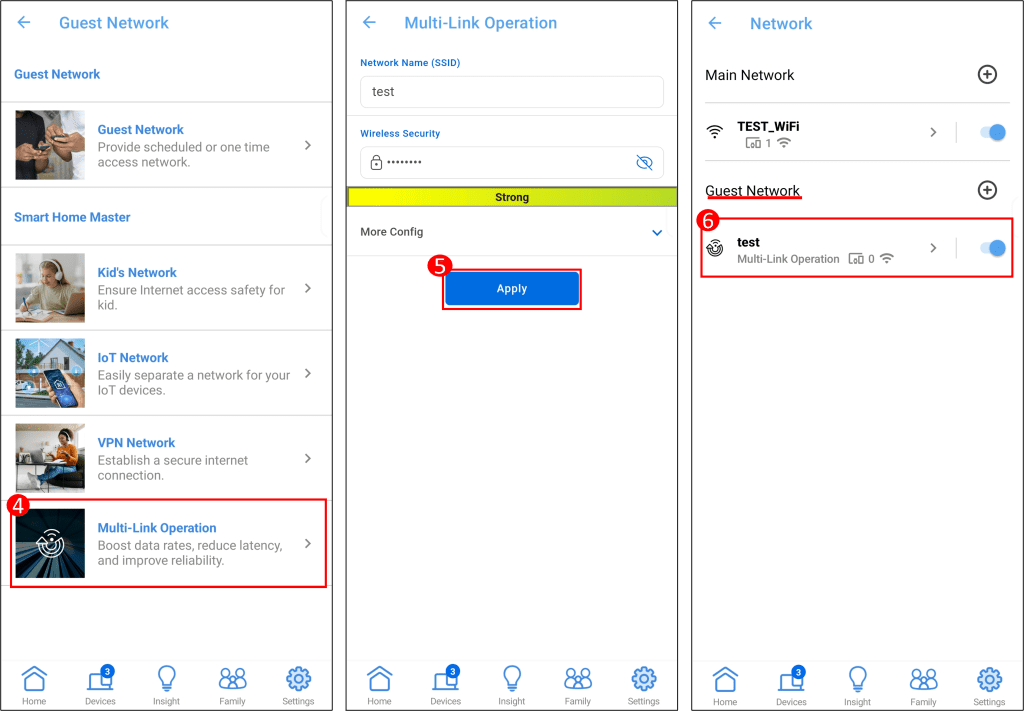
Configuring and applying settings for the new, separate MLO network in the ASUS Router app. Credit: Asus web site.
💡
✅ When you connect devices to this separate MLO Wi-Fi network, they cannot automatically see or communicate with devices connected to your main Wi-Fi network. To allow communication between these networks, you need to configure the option to “Use same subnet as main network” during the setup of the separate MLO network.
Smarter Wi-Fi Signals with Beamforming
Beamforming is an intelligent technique that allows your router to send Wi-Fi signals more efficiently. Instead of broadcasting the signal in all directions (like a light bulb), a router with beamforming focuses the Wi-Fi signal directly towards your connected devices, similar to a flashlight beam. This targeted approach results in stronger, more reliable Wi-Fi connections and improved speeds for your devices. Read More: What is Beamforming.
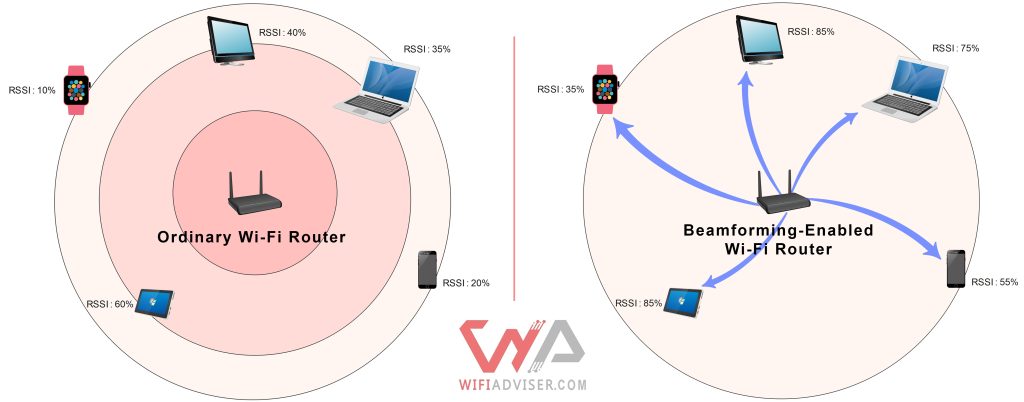
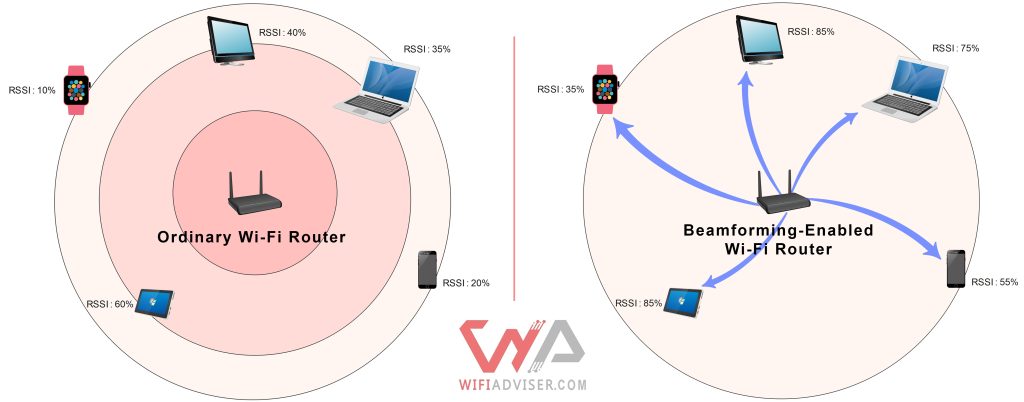
Beamforming provides stronger, more directional Wi-Fi than ordinary routers
The ASUS RT-BE86U utilizes two types of beamforming technology to ensure optimal performance with a wide range of devices:
- Explicit Beamforming (Standard-Based): This more effective method requires support from the connected client devices. Starting from the Wi-Fi 5 standard (802.11ac) and continuing with Wi-Fi 6 (802.11ax) and Wi-Fi 7 (802.11be), both routers and client devices can support this technology. When supported, Explicit Beamforming allows the router to precisely direct the Wi-Fi signal to each client, leading to a stronger and more stable connection.
- Universal (Implicit) Beamforming: This type of beamforming doesn’t require any special support from the client devices. It is typically used for older Wi-Fi 4 (802.11n) clients that do not support Explicit Beamforming. Because this technology wasn’t standardized in the Wi-Fi 4 standard and could be more expensive to implement, fewer older routers were compatible with it. The inclusion of Universal Beamforming in the RT-BE86U ensures that even older devices can benefit from a more directed and potentially stronger Wi-Fi signal.
Keep Your Entire Digital Life Safe with ASUS AiProtection Pro
Think of your Wi-Fi router as the front door to your internet world. Just like you lock your house to keep bad people out, you need to keep your Wi-Fi network safe from online dangers. The ASUS RT-BE86U router comes with a fantastic built-in security system called AiProtection Pro, and it’s like having a super smart security guard for your home network. AiProtection Pro is like having a team of experts working 24/7 to protect all the devices connected to your Wi-Fi. This includes your computers, phones, smart TVs, and even your smart home gadgets like cameras and thermostats. It helps to keep your personal information safe and makes sure no one sneaks into your network to cause trouble.
| Feature | What it Does |
|---|---|
| Blocks Access to Dangerous Online Neighborhoods | AiProtection Pro defends you from dangerous websites by acting as a smart online guide, preventing you from accidentally stumbling into harmful corners of the internet.
|
| Stops Intruders at the Gate | Just as a home security system detects and deters break-in attempts, AiProtection Pro actively monitors your Wi-Fi network for any suspicious activity trying to gain unauthorized access.
|
| Detects and Neutralizes Hidden Threats | Sometimes, harmful software can find its way onto your devices without your knowledge. AiProtection Pro includes a scanning feature that examines your network for any devices that might be infected.
|
| Fortifies Your Smart Home Devices | With the increasing number of smart devices in our homes, their security is paramount. Unlike traditional computers and phones, many IoT devices lack the ability to run antivirus software.
|
| Keeps Protection Current with Automatic Updates | The online threat landscape is constantly evolving, with new dangers emerging regularly. To stay ahead of these threats, AiProtection Pro receives automatic updates.
|
The Necessity of Router-Level Security: Protecting the Unprotected
You might be thinking, “I already have antivirus on my computer and phone, so why does my router need its own security?” That’s a smart question! The crucial point is that not all the devices connecting to your Wi-Fi can run regular antivirus software. Consider your smart doorbell, your security cameras, or your smart light bulbs – you can’t exactly install a security program on them, can you?
💡
✅ The reason why devices like security cameras, smart monitors, and other home automation gadgets usually can’t run antivirus software is that they lack sufficient processing power and storage capacity.
These IoT (Internet of Things) devices have become common in our homes, but their limited capabilities often make them security risks. If a cybercriminal manages to get control of one of these less protected devices, it can become a gateway to your entire network, potentially putting your computers, phones, and personal information at risk. That’s why having built-in security in your router is so important – it protects the devices that can’t protect themselves.
Real-World Security in Action: Seeing AiProtection Pro at Work
AiProtection Pro isn’t just a list of features; it’s an active guardian of your network. Here are a couple of examples of how it works behind the scenes to keep you safe:
- Blocking Dangerous Websites in Real-Time: Imagine you accidentally click on a link in an email that looks legitimate, but it’s actually a trick to take you to a fake website that could steal your login credentials. With AiProtection Pro’s Malicious Site Blocking, the router steps in before you even see the fake page. It recognizes the website as dangerous and instantly blocks your access, displaying a warning message. This prevents you from ever entering your information on that fake site, effectively stopping the phishing attempt in its tracks.
- Stopping Infected Devices from Spreading Harm: Let’s say one of your devices, like a laptop, gets infected with malware (perhaps from downloading a file). AiProtection Pro’s Infected Device Prevention and Blocking immediately jumps into action. It detects the unusual network activity coming from the infected laptop – for example, if it tries to contact a known “command and control” server used by hackers. The router then automatically isolates the infected device from the rest of your network, preventing the malware from spreading to your other computers, phones, and smart devices. It’s like having a quarantine zone for your network, containing the threat and protecting everything else.
📝
✅ “Real-world” security testing isn’t about complex technical tools. It’s about combining the protection that your router provides (like AiProtection Pro) with smart online habits. By keeping your router updated, using strong passwords, being cautious online, and monitoring your network, you create a much stronger defense against online threats in your daily life. Watch Here for More Info: How to Make My Router More Secure
See Your Wi-Fi Coverage: The Asus RT-BE86U Heatmap
A Wi-Fi coverage heatmap provides a visual representation of your wireless signal strength throughout your home. Instead of just guessing, think of it as a weather map for your Wi-Fi, using colors to clearly show how well the signal reaches each area. It’s created by mapping your home digitally and then using special tools to measure and display the Wi-Fi strength as you move around.
| Green: When you see green on the heatmap, it means you have very good Wi-Fi coverage in these areas. You are likely close to your router or there are few things blocking the signal. In these green zones, you can expect the fastest internet speeds and the most reliable connection for things like streaming HD videos, playing online games, and downloading large files without any issues. |
| Yellow: Yellow areas on the heatmap indicate a medium level of Wi-Fi coverage. The signal might be a bit weaker as it travels through walls or across some distance. You can still use the internet here for most things like browsing websites and checking emails. However, you might experience slightly slower speeds or occasional hiccups, especially for more demanding tasks. |
| Red: Red colors on the heatmap show areas with low Wi-Fi coverage, which is generally not acceptable for a good internet experience. The signal from your router is likely having significant trouble reaching these spots due to distance or obstructions. You might experience very slow internet speeds, frequent dropped connections, or even no Wi-Fi signal at all in red zones. |
The picture below shows the Wi-Fi coverage for the Asus RT-BE86U router using the faster 5GHz band. Take a look at the colors to see the signal strength in different parts of the test home: green for very good, yellow for medium, and red for low coverage.
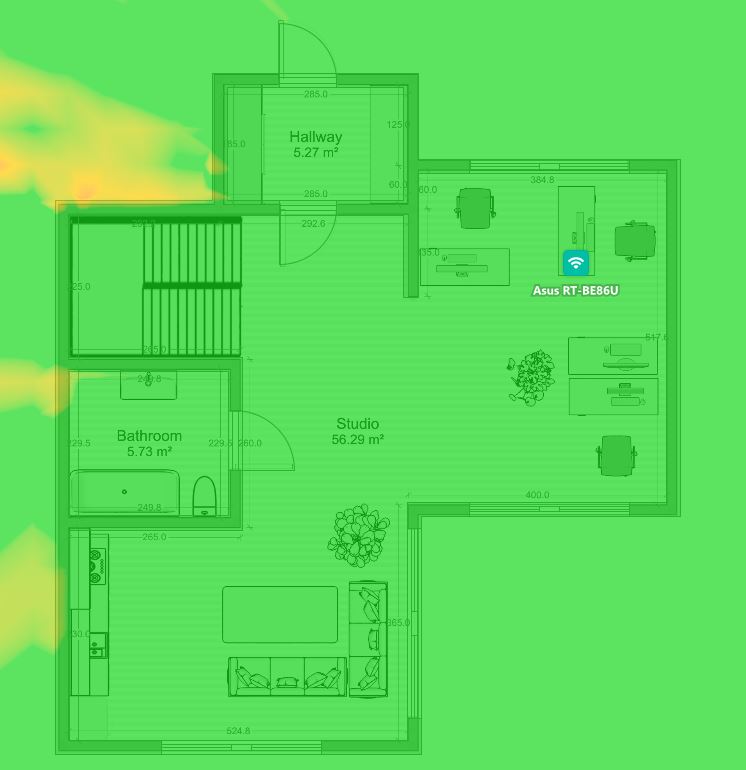
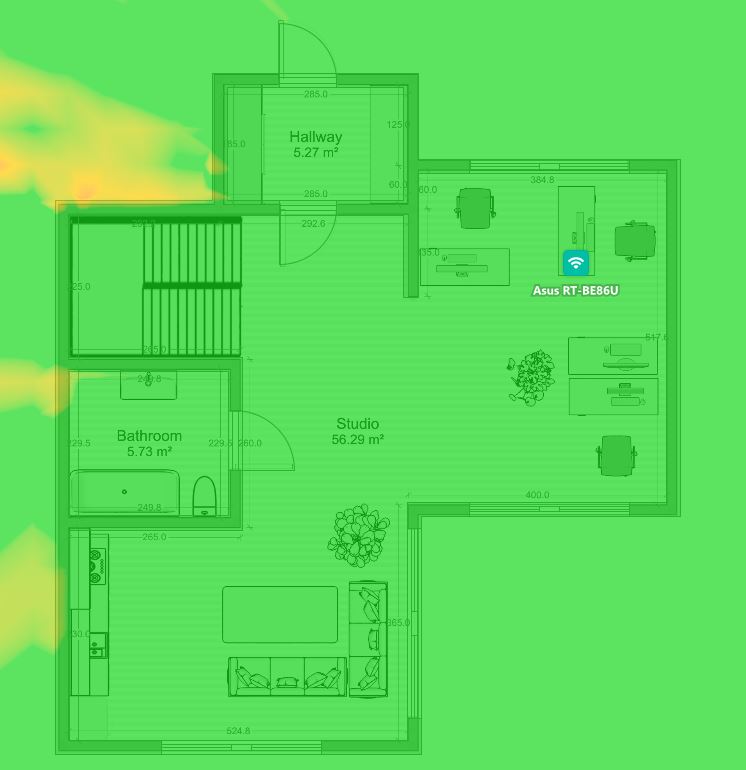
Asus RT-BE86U 5GHz Wi-Fi Signal Strength Heatmap.
This heatmap, generated within our test home, clearly shows where the Asus RT-BE86U delivers the strongest 5GHz Wi-Fi. The visual data underscores how router placement and factors like distance and obstructions can influence the quality of wireless connectivity across a typical home.
Conclusion
In conclusion, the ASUS RT-BE86U (or BE6800) offers more than just next-generation Wi-Fi 7 speeds. Its versatility truly shines with its robust multi-WAN capabilities, providing options for load balancing and failover to ensure a consistent internet connection. The inclusion of USB tethering adds another layer of connectivity, allowing you to utilize your smartphone’s mobile data as a backup. Furthermore, the intelligent auto-WAN detection simplifies setup and ensures seamless transitions between different internet sources. After thorough testing at WiFiAdviser, evaluating its performance, coverage, and these advanced features, we confidently give the ASUS RT-BE86U a score of 9 out of 10, recognizing it as a premium router that caters to both high-performance demands and diverse connectivity needs.