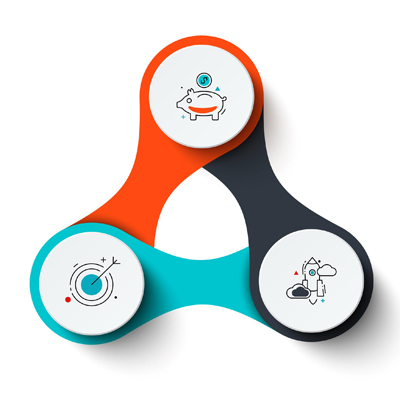We all have experienced the frequently interrupted WiFi connectivity which directly affects your internet connection speed as well. But how does it possible to find the root cause of such issues? The answer is simple, you should have a WiFi analyzer tool and check the WiFi network’s quality in a regular basis.
What is Wi-Fi Analyzer?
A WiFi analyzer tool is a software application used to analyze and optimize wireless network performance. This tool provides technical information about the available wireless networks to help users make informed decisions when it comes to setting up or troubleshooting a WiFi network.
It provides detailed information about network strength, channel usage, and interference from other devices to help users diagnose and fix problems. The best WiFi analyzer tools allow users to evaluate network traffic, wireless signal strength, and connectivity issues to improve WiFi performance.
What Does the Wi-Fi Analyzer Do For You?
- Identify the best channel or frequency band for your network to avoid congestion and interference.
- Locate the best position for your router or access point to maximize coverage and performance.
- Monitor and measure the speed, bandwidth, latency, and reliability of your network.
- Detect and diagnose problems with your network or devices.
- Optimize and secure your network settings and configuration.
WiFi Analyzer Tools
There are many Wi-Fi analyzer tools available for different platforms, such as Windows, Mac, Linux, Android, iOS, etc. Some are free, some are paid, and some offer both free and paid versions. Depending on your needs and preferences, you can choose the best Wi-Fi analyzer tool for your network.
In this blog post, we will review some of the best Wi-Fi analyzer tools for small to medium business networks. We will compare their features, benefits, drawbacks, pricing, and customer reviews. Here are our top picks:
1. WiFi Analyzer App
Wi-Fi Analyzer is the most popular and simple android app for you to locate WiFi networks around you. This app just focused on displaying a graphical representation of WiFi networks and is the best choice for finding the WiFi interferences and received signal level at a certain point.
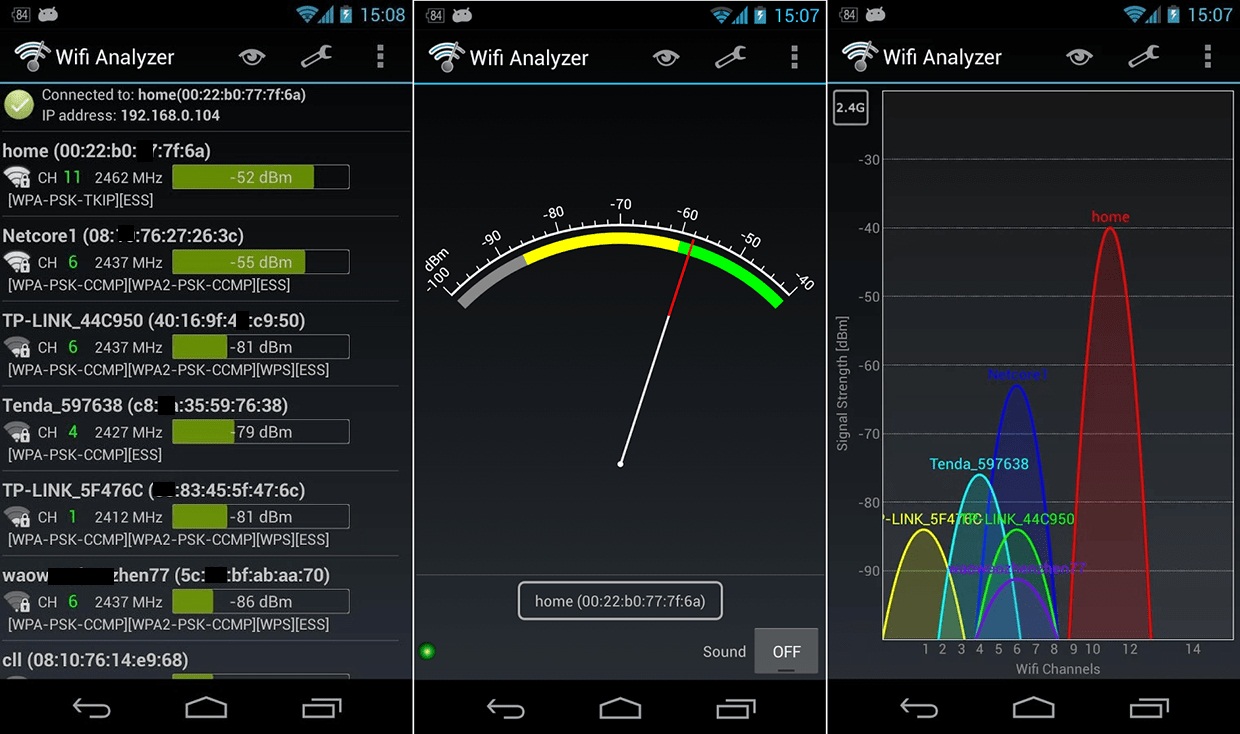
Visualize and analyze your Wi-Fi network By WiFi Analyzer
Download WiFi Analyzer App
Google PlayKey Features:
- Visualize WiFi networks: The app displays nearby WiFi networks graphically, making it easy to identify their strength and channels.
- Identify signal strength: It helps you find the strongest signal spots in your home or office.
- Detect interferences: The app can show overlapping networks, helping you choose the best channel to avoid congestion.
2. OpenSignal
OpenSignal is more versatile than any other WiFi analyzer apps you may tested. OpenSignal is a well-known speed testing service for WiFi and Cellular networks (3G,4G/LTE,5G). The presence of comprehensive speed testing features made the OpenSignal one of the best Analyzer App, these features are as follow:
- Check the WiFi networks around you.
- Check the nearest mobile tower.
- identify accurate signal strength for cellular and WiFi
- Testing the speed and latency.
- Check the quality of your video streams on YouTube, Netflix,…
- Detecting connection quality
- In-depth network analysis
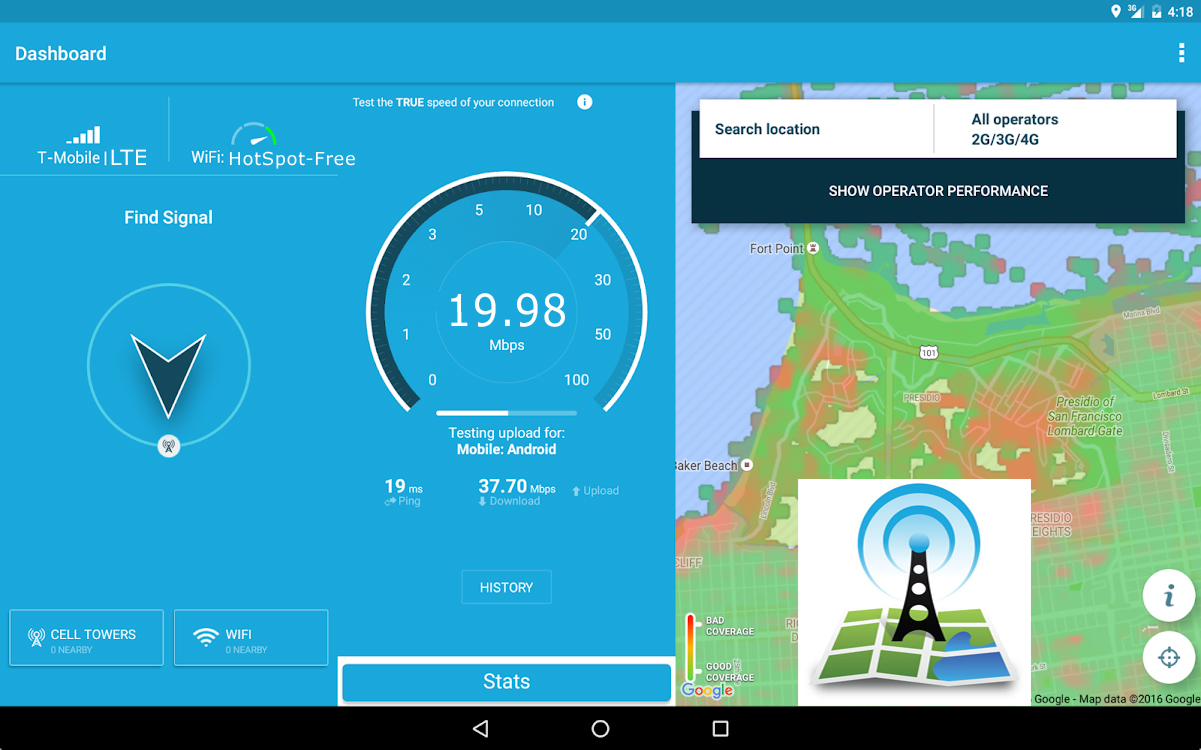
OpenSignal App for Informed Wi-Fi Network Choices
Key Features:
- Check nearby WiFi networks: View available WiFi networks and their strengths.
- Identify the nearest mobile tower: Useful for understanding your cellular signal as well.
- Measure signal strength for cellular and WiFi: Get accurate readings to find the best spots.
- Test speed and latency: Measure your network’s performance with detailed speed tests.
- Analyze video stream quality: Assess the quality of your video streams on services like YouTube and Netflix.
3. NetSpot
NetSpot is a free and paid tool which Supports the Android, IOS, Windows and MacOS . It helps you to visualize the WiFi data and lets you to practically analyze any WiFi networks.
This app can inform the users about the security level of a particular network and alerts them if the Network security level is weak (To be aware of the possibility of infection with the Malwares). You will have more survey options in Pro version for advanced WiFi troubleshooting.
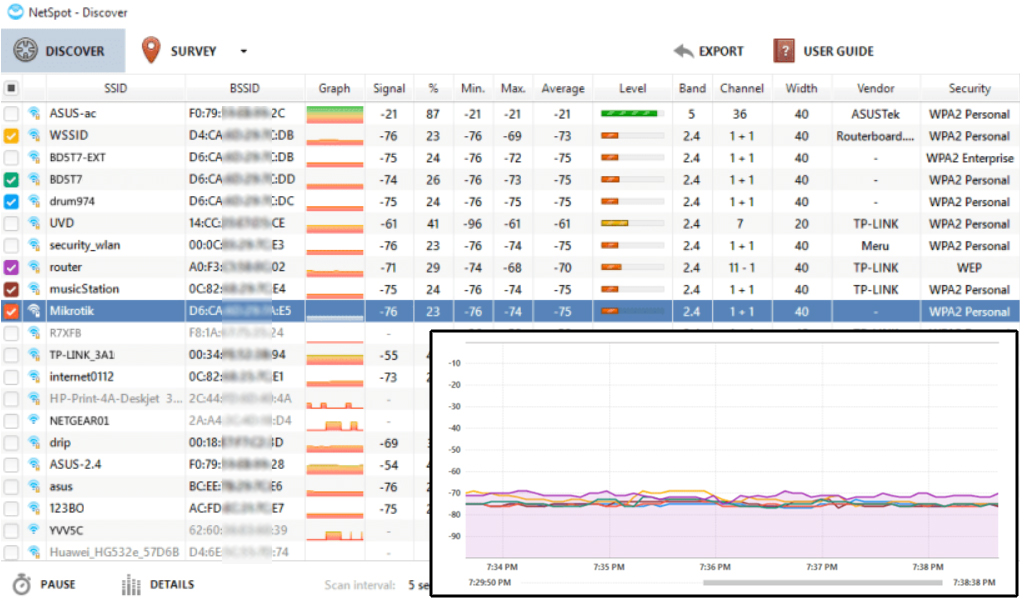
NetSpot App for Comprehensive Network Visualization
Key Features:
- Visualize WiFi data: NetSpot provides heatmaps and detailed visualizations of WiFi signals.
- Survey network security: It informs users about the security level of a network and alerts them to weak security settings.
- Advanced troubleshooting in Pro version: The paid version offers more detailed surveys and troubleshooting tools.
4. Scany
Scany is a paid WiFi Analyzer App for IOS only. This app is suitable for home users, corporate LAN and WiFi hotspot owners, network administrators, security specialists, developers and everyone who needs to diagnose and resolve network issues and easily do everyday network tasks.
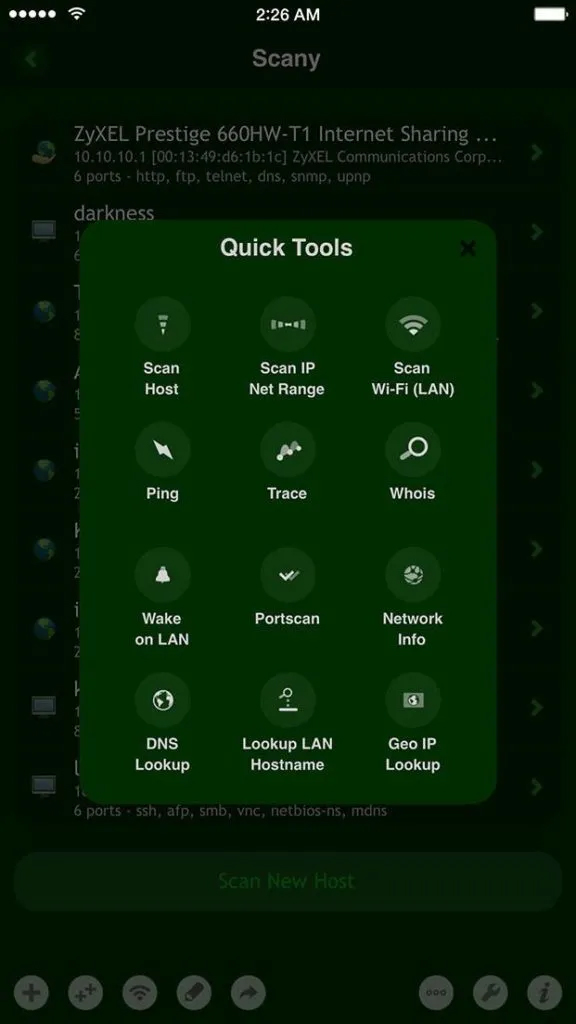
Scany App for Hidden Wi-Fi Network Access
Download Scany App
App StoreKey Features:
- Diagnose network issues: Scany helps you find and fix network problems.
- Perform everyday network tasks: The app simplifies network management tasks.
- Access hidden WiFi networks: Scany can detect hidden networks that other tools might miss.
5. IP Tools Wi-Fi Analyzer
This Tool is another powerful and comprehensive network toolkit for WiFi network and available for android and IOS platforms. there are several essential network utilities for testing and troubleshooting the WiFi Network:
- WiFi Analyzing
- IP Information
- Ping
- Traceroute
- Port Scanner
- Lan Scanner
- DNS lookup
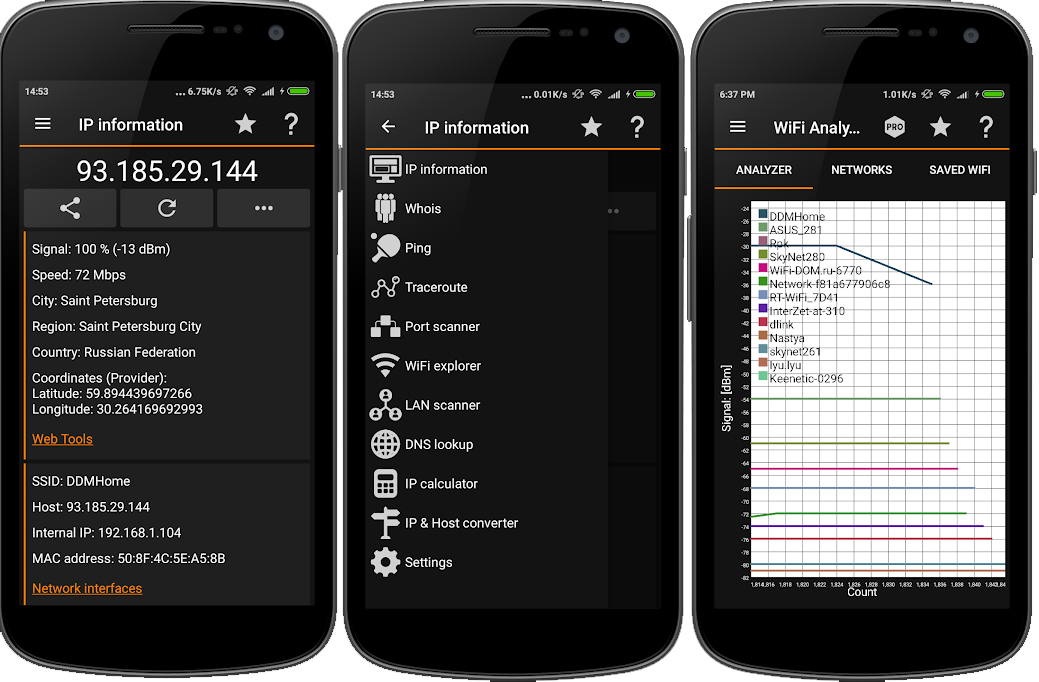
IP Tools Wi-Fi Analyzer App for Comprehensive Network Evaluation
6. InSSIDer
This Tool is specifically for Desktops, and developed by MetaGeek. Since 2007 inSSIDer has been the leading tool for visualizing WiFi. With inSSIDer you will instantly understand how your WiFi network and the neighboring WiFi networks (WiFi Routers) are interacting.
InSSIDer shows you the essential details about your WiFi Router , including channel, channel width, signal strength, WiFi generation, maximum data rate, and security.
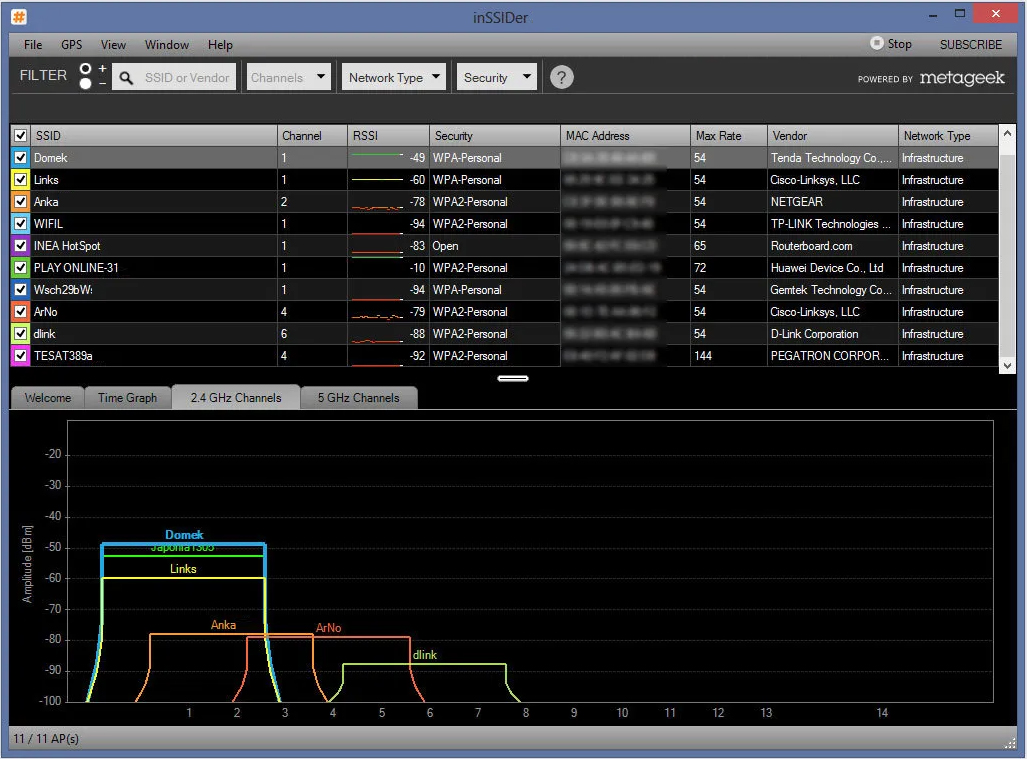
Inssider App for Efficient Wi-Fi Network Troubleshooting
Key Features:
- Visualize WiFi network interactions: See how your network interacts with neighboring networks.
- Detailed router information: Get comprehensive data on channel usage, signal strength, and security settings.
- Optimize network performance: Use the insights to improve your network’s performance.
How to use a WiFi analyzer application effectively
WiFi analyzers are tools for checking and improving your wireless network. Knowing how to use them makes them more effective. Here are some simple steps to help you get the most from your WiFi analyzer app:
- First step, download and install the app: First, choose a WiFi analyzer app that meets your needs. You may need a simple tool for home use or a professional one for advanced network management. So, choose the right program and download and install it on your device.
- Open the app and scan for networks: Open the app and scan nearby WiFi networks. Then, you will see a list of all available networks, their signal strength, and the channels they use. This helps you get a clear view of your WiFi environment.
- Visualize WiFi networks: the program displays a graphical view of the WiFi networks around you. You find busy channels and the location of strongest wifi signal. This will make it easier to choose the best channel and installation location for your router.
- Identify signal strength: Use this app to move around your home or office to find areas with the strongest signal. This will help you know where your WiFi is strongest and where it needs improvement.
- Identify interferences: Check for overlapping channels (networks) that may cause interference. The app shows which channels are more crowded. Choosing a less crowded channel can improve your network performance.
- Router location optimization: Find the best location for your router using the signal strength information you received from the app. It’s better to avoid placing the router near walls, metal objects or other objects that can block the signal. A well-placed router can make a huge difference.
- Monitor network performance: Use the app regularly to check the speed and reliability of your network. This will help you quickly identify and fix any problems. This way, your wireless network remains fast and reliable.
- Securing your network: Check any any security warnings on the app. Your network should use strong encryption and also it’s better to follow the app’s recommendations to protect your WiFi from potential cyber threats.
How to choose the best WiFi analyzer app
Choosing a suitable program can help you a lot to optimize your network. Here are some things to consider when choosing it:
- Platform compatibility: First of all, make sure that the app is available for your device’s operating system, be it Android, iOS, Windows or Mac.
- Features: When choosing an app, look for features that match your needs. Do you only need network visualization, or do you also need security alerts and detailed analytics?
- Ease of Use: Choose a program that has a friendly and simple user interface. This makes using the tool easier and more enjoyable.
- Price: Do you need a free app, or do you want advanced features that require payment? Some apps offer both free and premium versions.
- Customer Reviews: Look at user reviews and ratings to see what other people think of the app. This helps you know if it’s reliable and works well.
You can fix common WiFi problems with analyzer apps
WiFi networks can experience various issues that affect its performance. Here you can see a few samples how to use WiFi analyzer apps to troubleshoot some common problems:
- Intermittent Connectivity
- Problem: Devices frequently lose connection to the WiFi network, causing frustration and disruption.
- Solution: Use the analyzer program to check for channel interference from adjacent networks. If your router is on a busy channel, use a less busy channel. Usually, these programs can guide you to the optimal channel, reduce interference and stabilize your connection.
- Problem: Devices frequently lose connection to the WiFi network, causing frustration and disruption.
- Internet Speed Too Low
- Problem: Internet speed is significantly slower than expected and affects all your activities including streaming, gaming and browsing.
- Solution: Use the Internet Speed Test App to check your current internet speed. Compare the results with what your ISP promised. If there’s a big difference, use the WiFi analyzer app to check nearby networks on the same channel for interference. Changing to a less busy channel can improve speed and quality. Also, make sure your router’s firmware is up to date.
- Problem: Internet speed is significantly slower than expected and affects all your activities including streaming, gaming and browsing.
- Weak Signal Strength
- Problem: A weak signal in some areas of your home or office leads to dead spots and unstable connections.
- Solution: While running the analyzer app, drive around your home or office to identify weak spots in coverage. The program shows you where the signal is stronger and weaker. To improve coverage, move your router to a more central location free of obstructions. If the signal strength is still a problem, look for the power increase option in the router settings and use it to set the best output power for the router.(Read Here: How to Access Router’s Settings) Also keep in mind that if increasing the power does not solve the problem, adding WiFi amplifiers or upgrading to the mesh WiFi system can be good options…
- Problem: A weak signal in some areas of your home or office leads to dead spots and unstable connections.
- Network Congestion
- Problem: Multiple devices connected to the network degrade overall performance, especially during peak usage times.
- Solution: Identify the devices and applications that consume the most bandwidth. Apply quality of service (QoS) settings to your router so that critical devices and applications, such as work computers or streaming services, are prioritized so they receive the bandwidth they need.
- Problem: Multiple devices connected to the network degrade overall performance, especially during peak usage times.
- Security Vulnerabilities
- Problem: Your network is insecurely accessible to unauthorized users and puts all users and devices connected to the network at risk.
- Solution: Check the app for any security warnings or weak encryption settings. Make sure your network is protected with WPA3 encryption, the newest and most secure protocol. Change any default passwords to strong, unique passwords and update them regularly. You can also detect and block unauthorized devices connected to your network and increase your network security.
- Problem: Your network is insecurely accessible to unauthorized users and puts all users and devices connected to the network at risk.
- High Latency
- Problem: High latency or lag affects activities such as online gaming and video conferencing.
- Solution: Use an analyzer to test and identify the cause of the latency. As you know, high latency can be due to network congestion, interference, or poor router performance. Optimize your network by switching to a less congested channel, at the other hand, you can use QoS settings to prioritize latency-sensitive activities, and don’t forget to update your router’s firmware.
- Problem: High latency or lag affects activities such as online gaming and video conferencing.
- Unstable Performance
- Problem: Network performance changes a lot at different times or places.
- Solution: Regularly use the analyzer app to watch your network’s performance and spot patterns. Note when or where performance drops. Then, adjust your settings based on this information, like scheduling heavy use during off-peak times or moving your router to a better point.
- Problem: Network performance changes a lot at different times or places.
Conclusion
Undoubtedly, Wi-Fi Analyzer programs are the most useful and useful programs related to Wi-Fi networks. These programs allow you to get a very meaningful graphic representation of the current state of your home or workplace network and use that information to make possible changes. These programs give you very useful information to strengthen the signal, increase security and also reduce interference. This post was created so that you can choose the best program using its information.