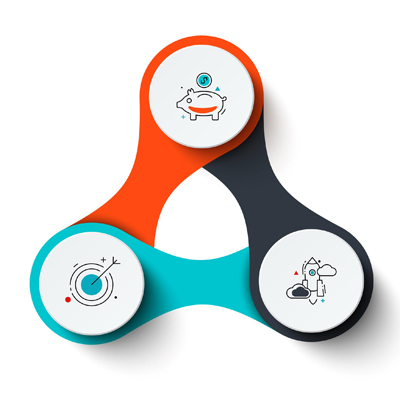Best Channel For WiFi Router
In the realm of wireless connectivity, Wi-Fi reigns supreme, providing seamless access to the internet and enabling a host of digital experiences. However, maximizing Wi-Fi performance often hinges on a critical decision, but one of the most significant options among all other optimization methods and techniques is choice of a communication channel.
This article will detail the basics of what Wi-Fi channels are and how to identify the best Wi-Fi channel for your router, as well as adjusting these in settings so that you have an optimal signal.
What is Frequency Band?
The WiFi network operates in specific frequency bands, these are 2.4 GHz and 5 GHz each with its own properties and specifications.
2.4GHz: A Versatile Yet Congested Spectrum
2.4 GHz band is the most used Wi-Fi frequency, It has higher range and more compatible with older devices. While well-established, its popularity has made it as congested — and therefore more susceptible to interference (which would limit performance).
5GHz: A High-Speed Alternative with Less Interference
The 5 GHz band is less common than the 2.4 GHz band, but have more bandwidth and less interference, which makes this frequency band more suitable for uses such as HD video streaming, online gaming, and other similar activities.
What is WiFi Channel?
A WiFi channel is basically a small cut of the frequency through which our wireless networks send and receive data. Two frequencies are available for Wi-Fi networks, 2.4 GHz with 14 channels and 5 GHz with 25 channels (but only 8 channels are defined for indoor routers).
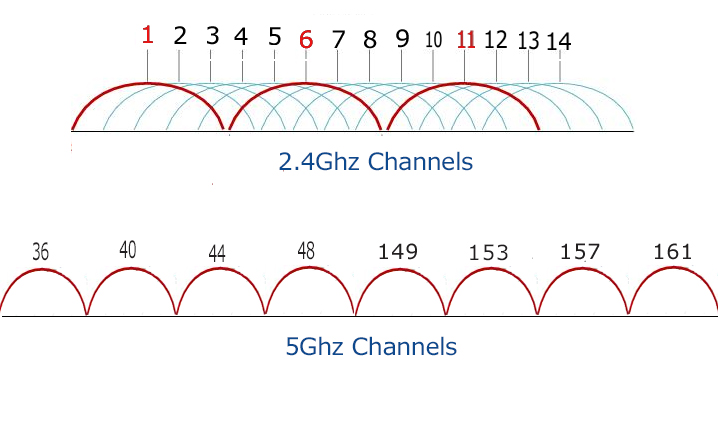
2.4GHz and 5GHz Channels
Wi-Fi routers operate on two frequency bands: 2.4 GHz and 5 GHz. Each band has a number of channels that can be used by routers and devices to send and receive data. However, not all channels are equal. Some channels may have more interference or overlap with other channels, which can reduce your Wi-Fi speed and quality.
What’s The WiFi Interference?
Wi-Fi interference is any wireless signal that does not belong to your Wi-Fi router(s) and degrades the overall performance of your Wi-Fi network by slowing down, high latency, frequent disconnections and reconnects, and even the inability to connect to the Wi-Fi network at all.
Identifying Interference Sources: A Wi-Fi Analyzer’s Perspective
You need to understand the Wi-Fi landscape in your environment and choose an efficient channel for a router. We can use analyzer or scanner apps to do it for us by scanning the environment and give a pictorial view of which channel is in used. You will then take a graphical representation of everything in that network, quickly identify sources on interference.
Technically, there are two kind of WiFi interference Co-Channel Interference and Adjacent Channel Interference.
- Co Channel interference Occurs when two or more access points use the same channel. Let me clarify with an example, if your router and your neighbor’s router are on channel 6 in the 2.4 GHz band, they may interfere with each other.
- Adjacent Channel interference Occurs when two or more WiFi routers are on overlapping channels. For example, if your home/office router is on channel 1 and your neighbor’s router is on channel 3 on the 2.4 GHz band, they may interfere with each other.
You can find the channel interferences by WiFi analyzer tools:
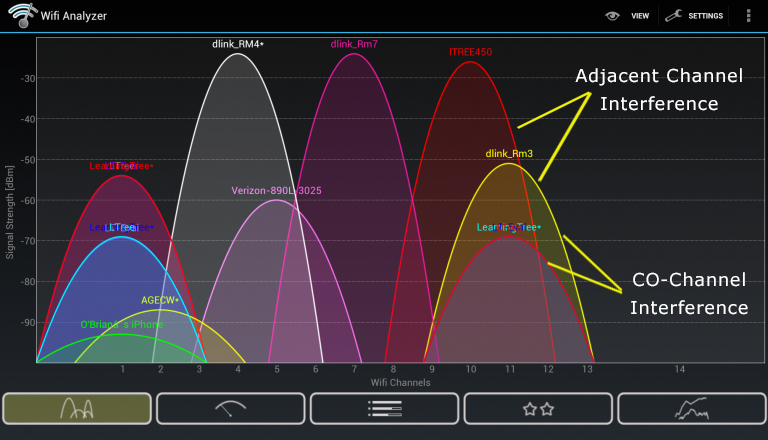
Identifying Interference Sources: A Wi-Fi Analyzer’s Perspective
Now that you know the interference and channel concepts, you can use a WiFi-Analyzer tool to find the proper channel for your router. No need to worry, it’s really easy and doesn’t take much of your time just check the interference around your router and select a non-overlapping or least overlapping channel for your router, that’s all you have to do!
How to Find the Best Channel?
The best Wi-Fi channel for your router depends on several factors, such as the distance from your router, the type and number of devices connected, the layout of your home, and the presence of nearby networks or sources of interference.
- For 2.4GHz, the best channels to consider are 1, 6, and 11. These channels are non-overlapping, meaning they don’t interfere with each other, ensuring better performance.
- On the 5GHz, the selection of optimal channels is more extensive, offering greater flexibility. Channel 149, for instance, is widely recommended for its minimal interference and high bandwidth potential.
To find the best Wi-Fi channel for your router, you can use a Wi-Fi scanner tool that analyzes the wireless signals in your area and shows you which channels are the most crowded. They also have an option to offer you the best channel, based on the environment’s interference level.
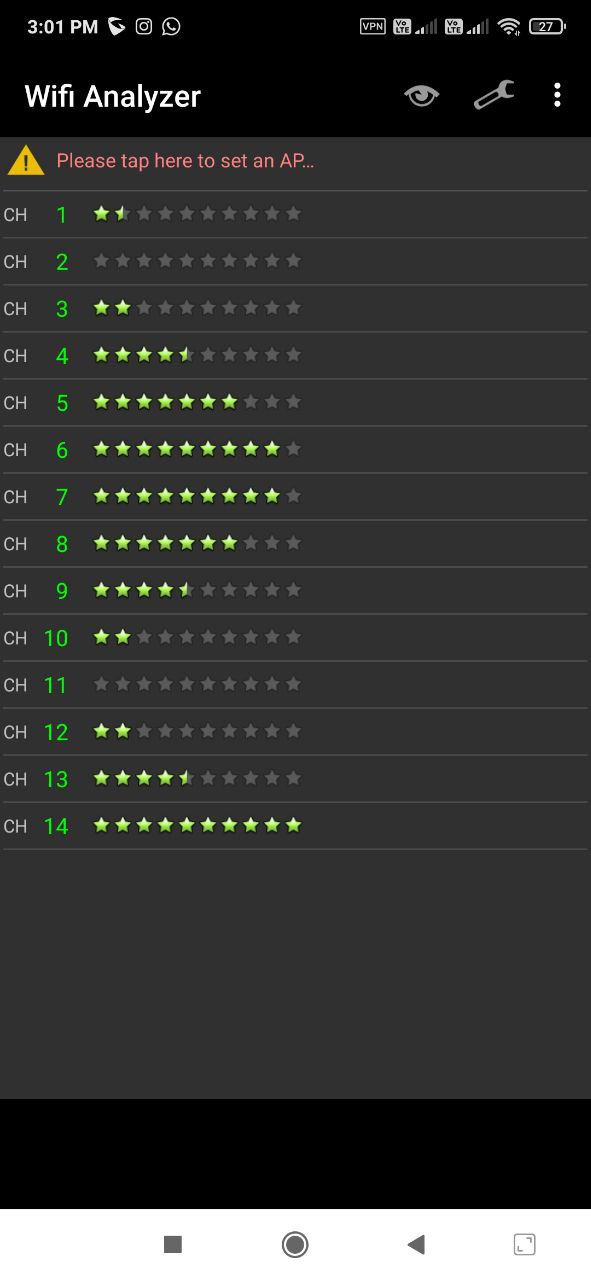
Wi-Fi Analyzer Guiding You to Better Wi-Fi
Finding the best channel by trial and error
Alternatively, you can test each channel manually by changing it in your router settings and running a speed test to see how it affects your Wi-Fi speed and quality. You may need to repeat this process several times to find the optimal channel for your router.
How to Change Your WiFi Channel
- Login to Your Router’s Admin Panel.
- In a web browser, enter the IP address of your router (usually192.168.1.lor 192.168.0.l).
- Type Your Username and Password
- If you haven’t change these from the default settings, check your router’s manual or find them printed on the device.
- Go to the Wireless Settings
- Wireless settings section > It may be listed under “Wireless,” “WiFi Settings” or something similar.
- Select the Frequency Band
- If you own dual or tri-band router, select whether the channel has to be changed for 2.4GHz band OR 5GHz band.
- Change the Channel
- From a list, Choose the channel with best suggestion from WiFi analyzer or go for non-overlapping channels (1, 6 &11 in case of 2.4GHz and any other that is less crowded on your area not part of DFS channels).
- Save Your Settings
- Save the changes and restart your router if you are switching to a new channel.
WiFi Channel Myths
There are many incorrect belief about WiFi channels. Let’s take a look at some of the more common ones:
- Number 1: Not all higher channels are better, because a channel’s number does not dictate its quality; it depends on the amount of interference and congestion. This means that sometimes low numbered channels offer stronger performance if they are less crowded.
- Number 2: It can not always be said that 5 GHz band is better than 2.4 GHz band, Because the noise level of frequency 5 may be higher than 2.4 in your work environment and there is no technical justification for using this frequency there.
- Number 3: The automatic channel selection option does not always work correctly. Since this option exists in all routers, users think that by choosing it, the router can analyze and check the environmental conditions correctly and then choose a suitable channel. This is a misconception, do not rely too much on this feature.
Tips to Maximize WiFi Performance
For those looking to get the most out of their WiFi network, here are some advanced tips:
- Use Mesh Networking
- Mesh networks combine multiple routers in your home or office to provide a single seamless Wi-Fi network. Such a network will eliminate all of your dead spots as well as enabling consistent performance throughout the space.
- QoS: Quality of Services
- QoS settings are very useful, allowing you to give certain types of traffic such as gaming or streaming a higher priority to ensure they get the bandwidth they need even during peak usage.
- Replace the Antennas of Your Existing Router
- If your router has an external antenna, upgrade to higher gain antennas to increase signal strength and coverage.
Role of Beamforming in WiFi Performance
Beamforming is an advanced technology that can really help with your WiFi performance because it directs the signal to where you are instead of just blasting it out in every direction. Beamforming Explained: Read More
How Beamforming Works
Usually, routers spread the waves in the same way and in all directions, this causes the waves that are radiated to the points without users to be wasted. With the advancement of technology in the field of wireless networks, a very interesting technology called beamforming was introduced, which could detect the location of users’ devices and send waves to those points. This increases the quality and strength of the received signal.
Benefits of Beamforming
- Enhanced Signal Strength: By sending the signal towards your devices, beamforming improves the strength and quality of the connection.
- Greater Range: Beamforming can increase the effective range of your WiFi network, reduce dead zones and ensure better coverage.
- Improved Performance: With a focused signal, you can achieve faster speeds and more reliable connections.
Does Your Router Support Beamforming?
Definitely not. Equipment with this feature costs more, so it cannot be expected to be available on all routers.. First, you need to see if your router has this option. You can see in in the product characteristics or on the administrative panel of your router. Most of the new routers have these features, especially Wi-Fi 5, and Wi-Fi 6 routers.
How to enable it on your router?
It is likely that it is enabled already by default, but if you need to check and adjust it go to the administrative control panel and do the following:
- Navigate to Advanced Wireless Settings.
- Looking a section named “Advanced Wireless” or similar.
- Find an option to enable or disable beamforming.
- Make sure beamforming is enabled, then save your settings.
Effect of Using Incorrect WiFi Channel
By selecting inappropriate WiFi channel, you might face a number of issues which can likely degrade your internet experience. Some examples of what happens when you choose the wrong WiFi channel and how it impacts your network:
- Increased Interference
- Well, yes: WiFi networks tend to operate in densely populated frequency bands — the 2.4 GHz band being one of them as you can see above That frequency band is used by many devices, including cordless phones — as well as microwave ovens and some Bluetooth headsets. It is why selecting a channel overlapping with other networks and devices may cause significant frequency interference. That interference can cause network slowness, dropped connections or unreliable performance.
- Reduced Network Speed
- The first consequence of choosing the wrong channel is often a slower network. This means that if your router is on a crowded channel, it has to share the media with all of those other networks fighting for bandwidth. Keeping these factors in mind, do you think that scattering power through a data-only connection is any of use to you if multiple people (even readers) competing with your bandwidths?
- Higher Latency
- Lag — As the name implies, lag or delay is simply a delay in receiving and sending data packets. Simply put, all data packets must control sending and receiving time in wireless networks: This becomes a real problem when this processing takes longer than usual especially for activities where real-time communications like online gaming or video conferencing . A wrong communication channel leads to high latency due to continuous interference and packet loss, which can ultimately result in bad user experience.
- Frequent Disconnections
- Picking a channel that is too busy or also on, an active would likely lead to more frequent outages. This is because your router and devices have to compete with an entire spectrum of interference just trying to maintain a solid wifi signal. This leads to outages that can prove particularly problematic, especially during work or online classes and has the potential to more broadly impact video conferences – or any activity relying upon an uninterrupted Internet connection.
Best Wi-Fi Channels for Extenders or Repeaters
Wi-Fi Amplifiers, such as repeaters or extenders can be useful for amplify the signal into that one dead spot in your home. The key here is choosing wi-fi channels. Here, I am going to share with the method of how these devices work and also some ways that help you make your performance better on the network.
Understanding WiFi Amplifiers
Wi-Fi amplifiers (Repeater, Extender) generally work by taking weak Wi-Fi signals from your router and amplify them into a stronger network, To increase the power of received signal radio and cover better. While these devices are useful, incorrect channel settings can lead to performance problems. Here’s how to optimize your WiFi channels when using these devices.
When Using a Repeater
If you have a repeater which amplifies the WiFi signals, ensure both its and your main router channel is on same. This synchronization is must be need for communication between devices.
When Using Extender
When setting up multiple extenders, avoid using overlapping channels. For instance, if your main router operates on channel 1, set your first extender to channel 6 as well, but if you need another extender, place it on channel 11 to avoid interference.
Use a Dual-Band Amplifier
If possible, use dual-band amplifier (Repeater,Extender) that can operate on both the 2.4 GHz and 5 GHz bands simultaneously. These settings allow you to distribute the network traffic load more effectively. For example, you can connect your main devices to the 5GHz band for faster speeds while using the 2.4GHz band for less important devices.
Conclusion
One of the most important and very fine tasks for all applications in Wi-Fi networks is to find a suitable communication channel. You could get way more out of your wireless network though by picking the best channel to run your router on. With the help of this guide detailing these bands, some WI-Fi analyzer apps and a few general optimization tips — you can surely achieve that smooth Wi-fi experience with no drops while working at home or streaming videos or gaming.