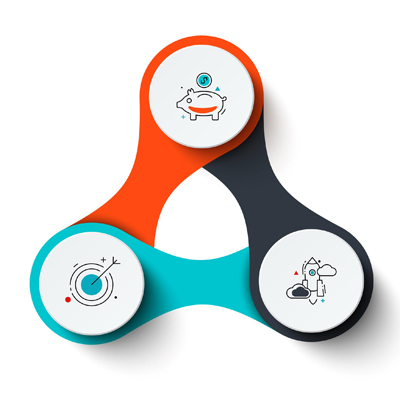How to Access Router Settings
Accessing your router settings page is important if you want to customize your network’s settings and improve its performance. By accessing your router’s settings page, you can change your Wi-Fi network’s name and password, set up parental controls and guest access, prioritize network traffic, and even update your router’s firmware to improve its security and stability.
Why Should We Login to The Router?
You can also troubleshoot issues with your network and monitor its activity to ensure that it’s working as expected. Overall, accessing your router settings page gives you more control over your network and allows you to optimize it to meet your specific needs.
The router stores all your WiFi networks settings. to change settings on your network, you should login to your WiFi Router configuration page to access router settings. The router’s web-console allows you to change:
- Wireless Settings: Manage WiFi network settings, including SSID, password, channel, and security options.
- Internet Settings: Configure internet connection settings, such as DHCP, PPPoE, or Static IP.
- Advanced Settings: Access more advanced options, such as QoS, Parental Controls, and guest WiFi.
- Security Settings: Modify security settings, including firewall, encryption, and intrusion detection/prevention.
Preparation for Router Settings Access
Before diving into the specific steps for accessing router settings, it’s essential to gather some information beforehand:
- Router’s IP Address: This is the unique address used to access the router’s web interface. You can usually find it on the router’s label or in the user manual.
- Router’s Default Username and Password: These are the credentials required to log in to the router’s web interface. Default credentials are often printed on the router’s label or can be found online.
- A Web Browser: Any web browser, such as Chrome, Firefox, or Edge, can be used to access router settings.
How to Login to Router?
First , you should find your router’s IP Address to access your router settings. Most WiFi Routers use 192.168.0.1 , 192.168.1.1 or 192.168.1.254 as default IP Address. If you don’t know your router’s IP Address, follow these steps:
- Plug your computer or laptop in to one of the router’s LAN ports( commonly, routers equipped with 4 LAN ports)
- Type cmd in the search window and press Enter to open the command prompt.
- Type ipconfig in the command prompt and press Enter.
- Scroll down to find your Ethernet or WiFi connection, then looking for your router’s IP Address as Default Gateway.
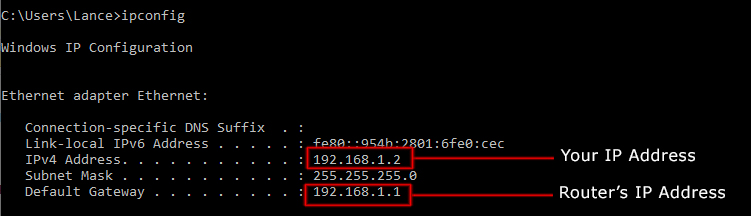
Use Ipconfig to Find the IP Address
Now that you’ve found the router’s IP Address , You can log into to it by typing the router’s IP Address on your Browser’s address bar.( Internet explorer, Google chrome, Firefox,…) and press Enter. Now the credential message appears and asks you the router’s login Username and Password.
Read More: Who is on My WiFi
What is Router Username and Password?
Most routers use “admin” as default username and password. You can try to see if they work, otherwise, you have to check your router’s company web site or user manual to find the default username and password. You can also do a google search for the default username and password of the brand name of your router or check this valuable database to find your router’s credentials.
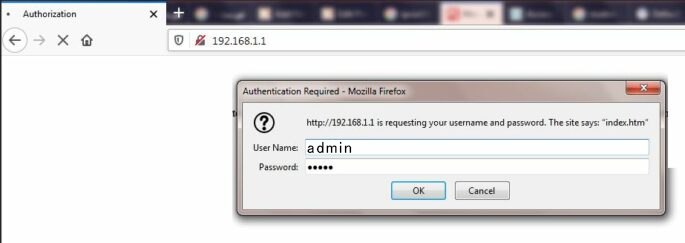
Enter the Credentials to Enter the Configuration Page
How to Reset The Router ?
If you have already configured the router and forgotten its password, you have to reset the router ( Without Login )to the factory default state. The reset process is too simple, just find the router’s “ Reset Button” and hold for 60seconds.( For some routers, you may need a pin to hold the reset button)
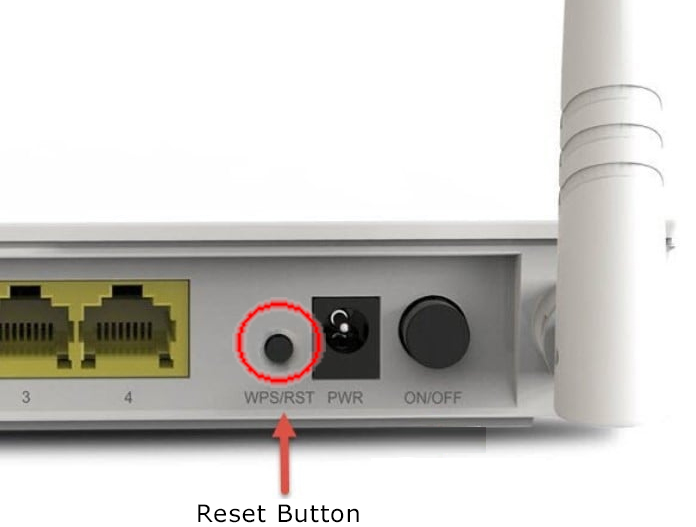
Use the Reset Button to Load Factory Default Configuration
How to Change Router Settings
Once you gain access ( login ) to router’s web console, you can change every item you want like IP Address, Security Options, Network name, and so on.
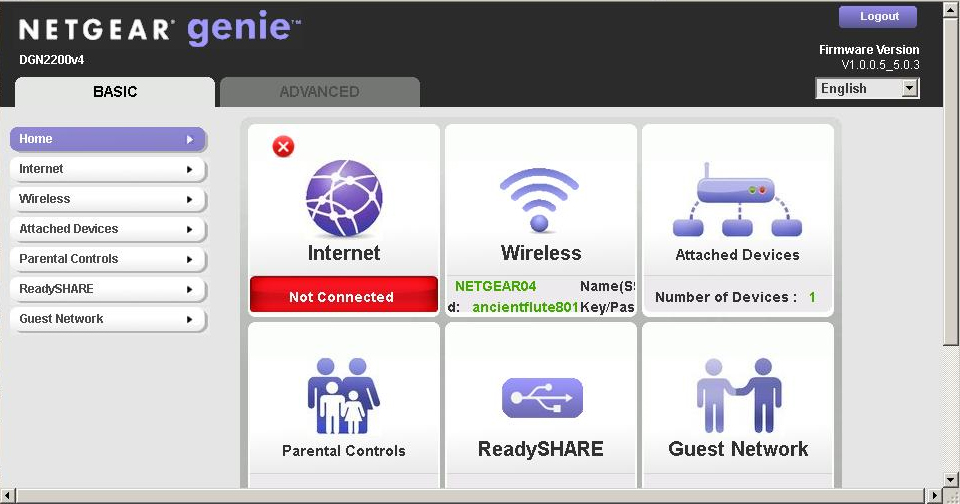
Netgear WiFi Router Home Page
As you see, from the router’s main page , You can do different setting for your router. Generally, the routers have a built-in help and documentation to help you for these settings.
How to Change the WiFi Network Name (SSID) and WiFi Password
As an example, you can change the router’s wireless settings by click on the Wireless menu and change the any options you want.
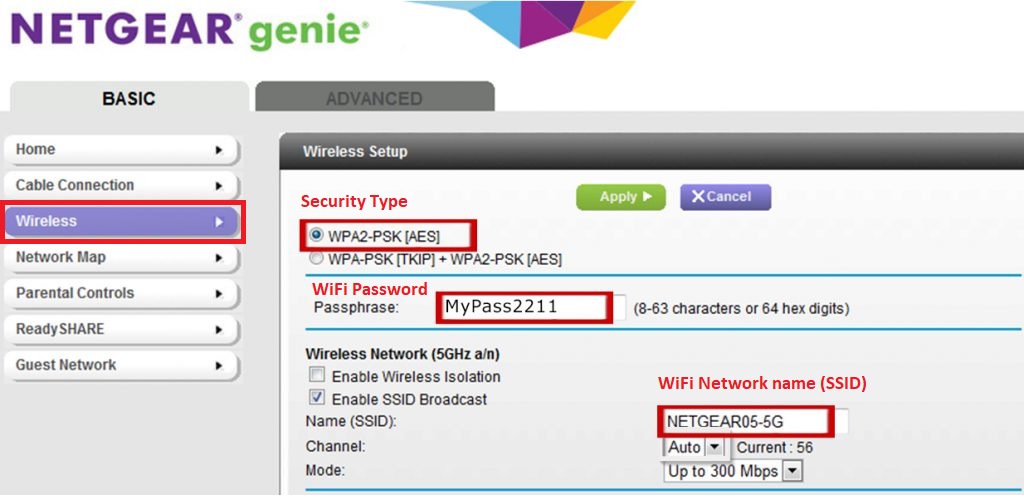
Wireless Setup Page-Change the SSID and Password
Conclusion
Accessing router settings provides valuable control over your home network, enabling you to optimize performance, enhance security, and configure advanced features. By following this comprehensive guide, you can confidently navigate the process of accessing router settings and managing your network effectively.