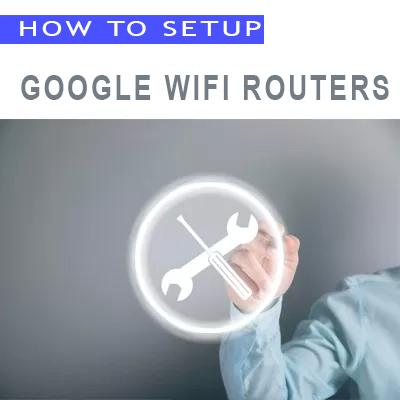How To Setup Asus WiFi Routers
Setup Asus Router : By Mobile App
With the intuitive Asus Router app, you can effortlessly configure your router from the comfort of your smartphone or tablet, eliminating the need for a computer and a web browser. Here’s a comprehensive guide to how to setup asus wifi router using the mobile app.
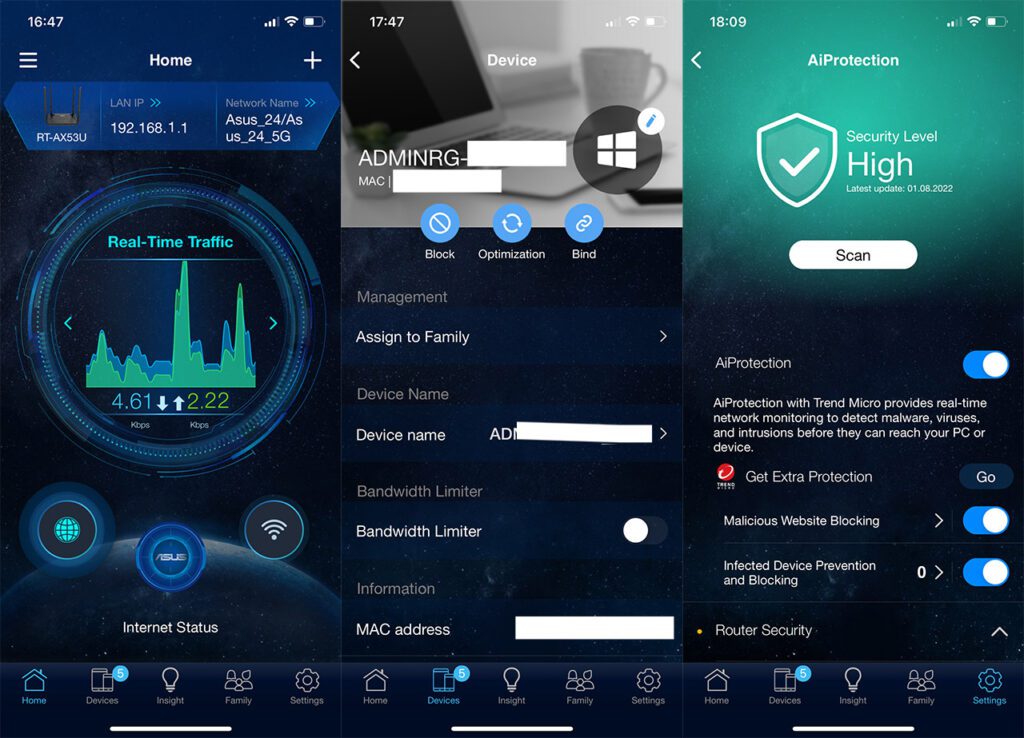
Setup Asus Router By Mobile App
To start Setup Asus Router, First download the App from here, and follow the steps below :
1. Turn on the phone’s WiFi connection and connect to Router’s default network name (SSID). the default network name starts with “ASUS_XX”.
- The SSID shown on the product label on the back side of the router. for example ASUS for 2.4Ghz SSID and ASUS_5G for 5Ghz SSID.
2. Tap on the ASUS Router app.
3. Tap “Setup“.
4. Tap “ASUS Router“.
5. Choose “Allow” to start the setup.
6. Tap “Start“.
7. Set the Internet type based on your network condition.
- Connection type – Automatic IP: Tap “Next”.
- Connection type – PPPoE: Type user name and password provided by ISP and tap “Next”.
8. Type your desired network name(SSID) and password and tap “Next“.
9. Type login name and password and tap “Next“.
- Note : Login name and password are needed when accessing to router configuration web page.
10. After you complete the setup, Remote Connection pop-up appears. Choose “Cancel” .
11. Now , everything is OK, you can use you WiFi router based on your settings.
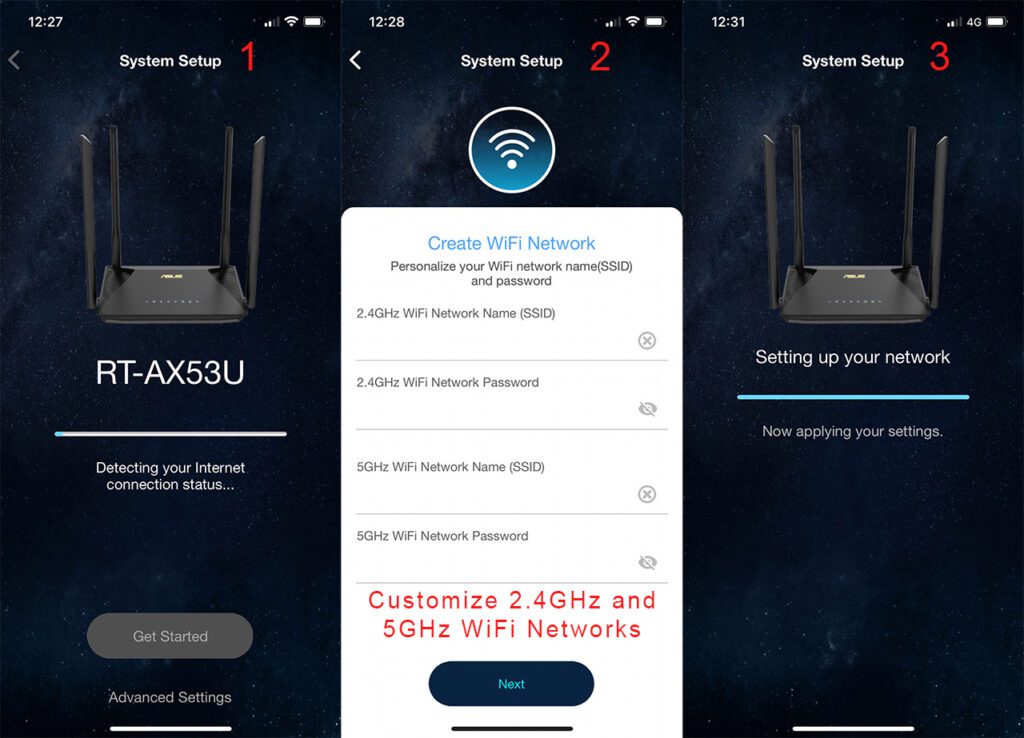
How to Setup Asus WiFi Router By Mobile App
Additional Configuration Options For Better Setup Asus Router
Security Settings: Access the “Security” section to manage firewall settings, intrusion protection, and DoS (Denial of Service) protection.
Guest Network: Create a separate guest network for visitors to access the internet while maintaining your primary network’s security.
Parental Controls: Implement parental controls to restrict certain websites or online activities for children.
Traffic Management: Manage internet traffic by prioritizing certain applications or devices for optimal performance.
How to Setup Asus WiFi Router By Web Browser
With its user-friendly interface and wide range of features, Asus routers offer a compelling solution for home and office networks. However, setting up an Asus router for the first time can seem daunting. Fear not, for this comprehensive guide will walk you through the entire process step by step, making the setup process a breeze.
Setting Up Internet Connection
- Launch a web browser (Chrome/Mozilla/Internet Explorer,…) and type “http://router.asus.com” in the address bar.
Choose Internet Connection Type: Access the “Internet” or “WAN” section in the router’s web interface. Select the appropriate connection type based on your ISP setup.
- Provide ISP Information: Enter the required information provided by your ISP, such as the WAN IP address, subnet mask, default gateway, and DNS server addresses.
Save Settings: Once all the information is entered accurately, save the configuration changes.
Setting Up Wireless Network
Navigate to Wireless Settings: Access the “Wireless” section in the router’s web interface.
Choose Wireless Network Name (SSID): Set a unique and memorable name for your wireless network (SSID) for both 2.4GHz and 5GHz bands.
Create Strong Passwords: Generate strong and complex passwords for both 2.4GHz and 5GHz bands to protect your network from unauthorized access.
Save Settings: Once the SSIDs and passwords are configured, save the changes.
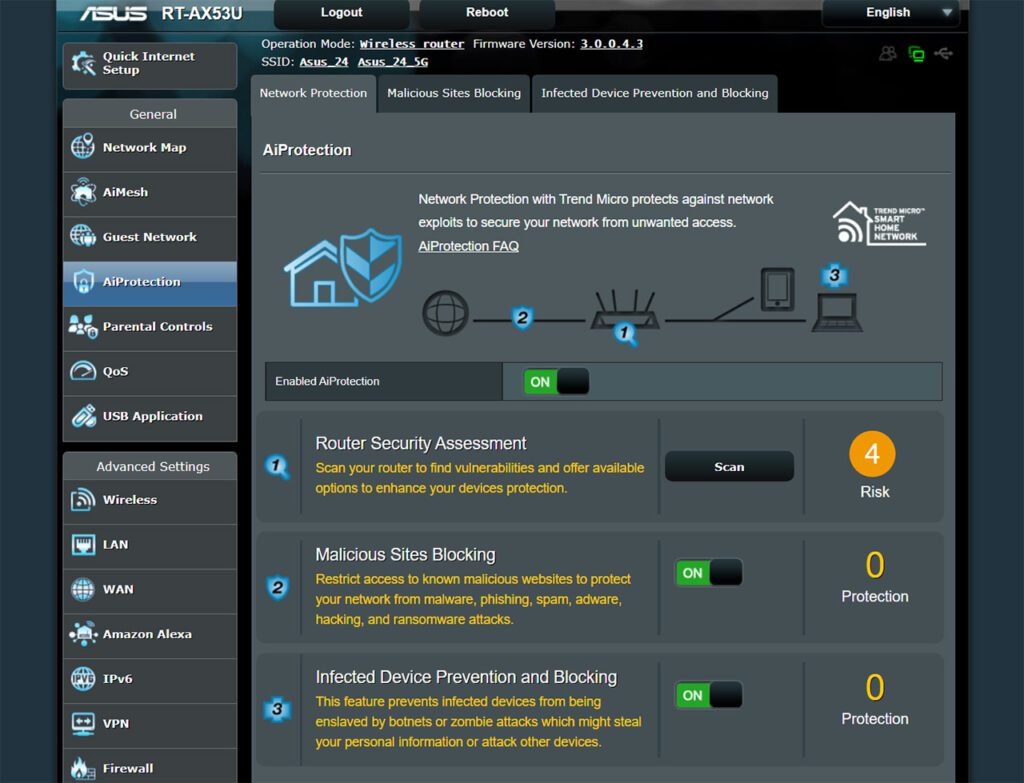
Setup Asus Router By Web Based Configuration Page
Additional Configuration Options For Better Setup Asus Router
Security Settings: Review and modify security settings, such as firewall configurations and intrusion protection.
Guest Network: Create a separate guest network for visitors to access the internet without compromising your primary network.
Parental Controls: Implement parental controls to restrict certain websites or online activities for children.
QoS (Quality of Service): Adjust QoS settings to prioritize certain applications or devices for optimal performance.