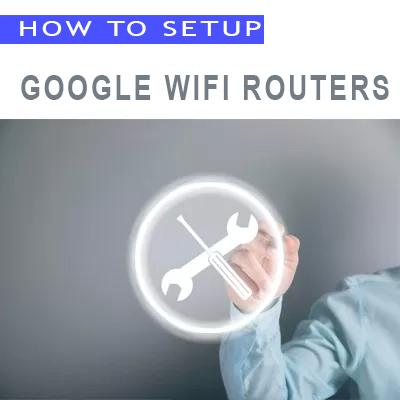How To Setup TP-Link WiFi Router
You can setup TP-Link WiFi router by using mobile application and web browser.
Setup By Web Browser
The configuration web page is designed to be user friendly and simple.
1.Connect Your Router to Modem
- If your internet connection is through an Ethernet cable, connect the cable to the router’s Internet port. And if your internet connection uses a modem, Connect the modem to your router’s Internet port with an Ethernet cable.
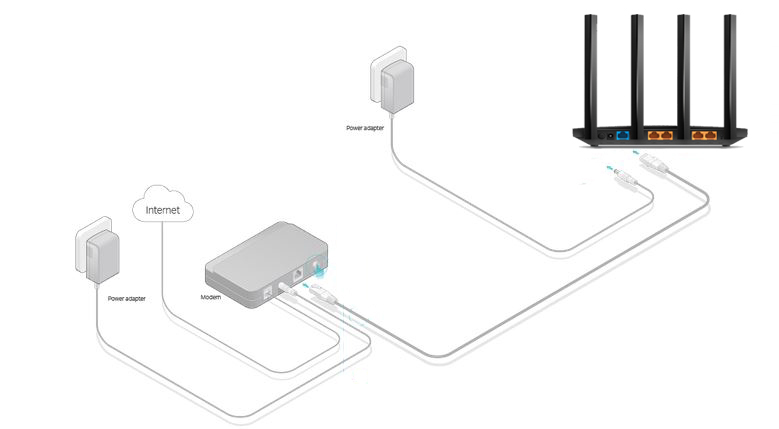
Modem to Router’s WAN Port
2.Find the default SSID (Network Name) and Password printed on the label at the bottom of the router and connect to it.
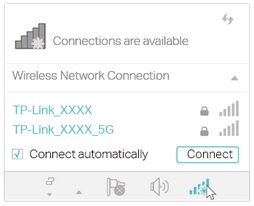
Network Connections
3.Log In to Your Router by typing http://tplinkwifi.net or 192.168.0.1 in your web browser’s ( Google Chrome/Firefox/Safari/Edge,…) address bar. Then you should create a password (for router’s management purposes) and click Let’s Get Started to log in.
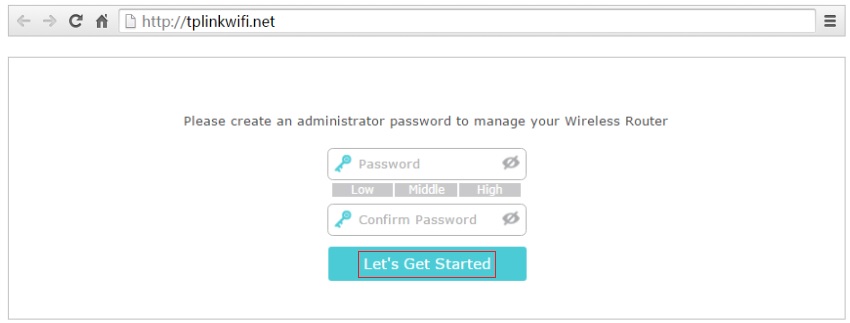
Set Admin Password
- Set up the TCP/IP Protocol in Obtain an IP address automatically mode on your computer.
- Please note that most TP-Link devices (Routers and Modems) use 192.168.0.1 as default IP address and may conflict with each other. In such a situation, you can’t communicate with the router and you have to change the IP address of one of these devices.
4.Go to Basic > Internet from the left panel and select your internet connection type from the drop-down list, Enter the required information and then click save.
- There are 5 internet connection types Dynamic IP, Static IP, PPPOE , L2tp and PPTP. Most common model for internet connection, is the PPPOE connection , which requires a username and password from your ISP.
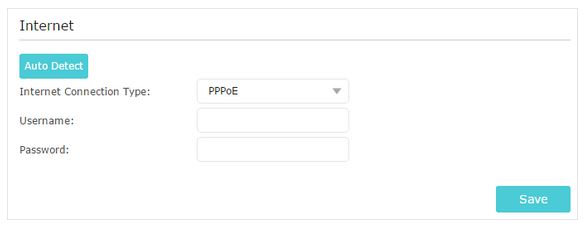
Choose Internet Connection Type
5.Click the Network Map option from the left panel to check whether the internet is connected or not.
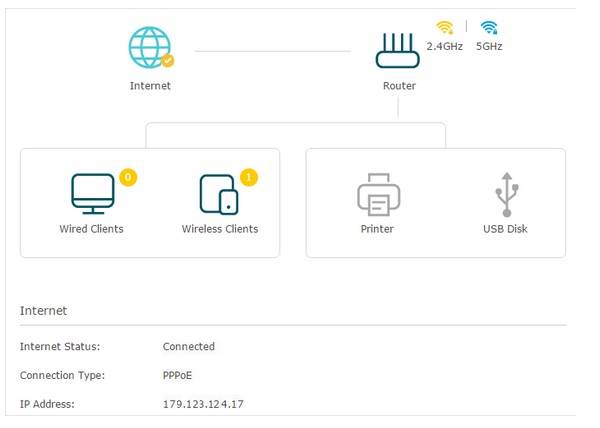
TP-Link Router Status Page
6.Click the Wireless Settings and enter your desired Network Name (SSID) and Password for your WiFi network.
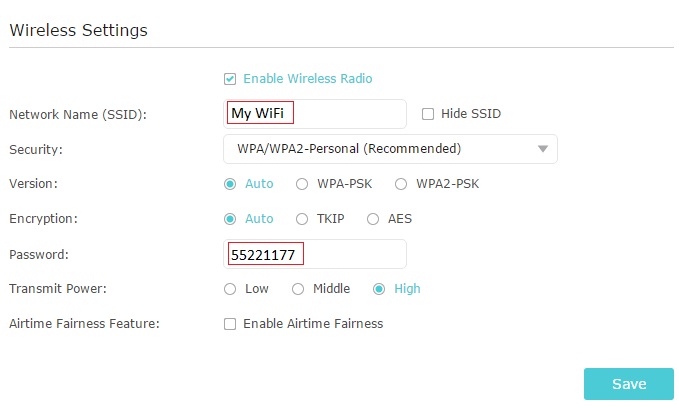
Wireless Settings
Setup By Mobile App
TP-Link company has introduced a very practical App called “TP-Link Tether App” for setting up and configuring WiFi routers.
This app allows you to manage all of your router’s management tasks in the simplest possible way. you can change the network name and password, router’s login password , update router’s firmware, etc.
- Download the app.
- Connect to your router’s WiFi network .
- Your router’s WiFi network name (SSID) and network key (password) are on the router.
Execute the Tether app on your mobile device. The dashboard displays.
Tap a feature on the dashboard to view or change the settings.
LED & Button Explanation
- Pulsing Orange
The system is starting up. - Solid White
The router is working normally. - Solid Red
No internet connection. - Solid Orange
The router is connected to the internet, but the Wi-Fi is off. - Pulsing White
The firmware is being upgraded, WPS connection is being established or the router is being reset. - WPS Button
Press the WPS button, and immediately press the WPS button on your client to start the WPS process. - Wi-Fi Button
Press the Wi-Fi button to turn on or off the wireless function of your router. - LED Button
Press the LED button to turn on or off the LED of your router.