Introduction
In today’s technology-driven world, a reliable and fast Wi-Fi connection is essential for seamless online experiences. While high-end routers can be costly, TP-Link Archer A6 (TPLink AC1200) WiFi Router offers a compelling solution for budget-conscious users seeking a stable and efficient wireless network.
Performance and Features: Delivering a Smooth Online Experience
The TP-Link Archer A6 boasts dual-band connectivity, operating on both the 2.4GHz and 5GHz frequency bands. This dual-band architecture provides flexibility and compatibility with a wide range of devices, ensuring optimal performance for both older and newer gadgets.
Theoretically, On the 2.4GHz band, the TPLink AC1200 delivers up to 300Mbps of data transfer rates, catering to basic internet browsing, video streaming, and casual gaming. For more demanding tasks like HD video playback and online gaming, the 5GHz band kicks in, providing up to 867Mbps of blazing-fast speeds.
During my testing, the TP Link Archer A6 proved its worth in a 1,200 square feet apartment. Streaming HD videos, browsing the web, and enjoying online gaming were all accomplished without noticeable lag or buffering, thanks to the router’s consistent delivery of speeds around 340Mbps on the 5GHz band. While the 2.4GHz band offered slightly slower speeds, around 80Mbps, it proved sufficient for everyday tasks like email and basic internet browsing.
TP-Link Archer A6: A Practical Overview of Design and Functionality
The TP-Link Archer A6 WiFi Router presents a straightforward design focused on delivering essential networking capabilities. Its form factor balances compactness with effective heat dissipation, contributing to stable operational performance. Here’s a closer look at its physical and internal components:
- Rear Panel Connectivity:
- The rear panel features four Gigabit Ethernet LAN ports, facilitating wired connections for devices requiring stable, high-speed connectivity.
- A single Gigabit Ethernet WAN port is provided for internet access.
- Power input and a reset button are also situated on the rear panel.
- Front Panel Indicators:
- LED indicators on the front panel provide visual feedback on the router’s operational status.
- These indicators display power status, 2.4GHz and 5GHz Wi-Fi band activity, WAN connection status, and LAN connection status, enabling quick diagnostics.
- Internal Hardware:
- The TPLink AC1200 is equipped with a Dual-Core CPU and 256MB of memory, enabling it to manage network traffic efficiently.
- This hardware configuration supports the router’s dual-band capabilities, facilitating smooth data transmission for multiple connected devices.
- Wireless Performance and Antennas:
- Four external antennas are integrated to optimize Wi-Fi signal coverage.
- TP Link AC1200 operates on dual-band frequencies (2.4GHz and 5GHz), offering flexibility for various networking needs.
- Beamforming technology enhances the router’s ability to direct Wi-Fi signals towards connected devices, improving signal strength and stability.
- Thermal Management:
- The TP Link AC1200 incorporates ventilation features to maintain optimal operating temperatures.
- This design helps to prevent overheating during prolonged periods of heavy usage, ensuring the router’s reliability and longevity.


TP-Link Archer A6 – AC1200
TPLink AC1200 : Coverage and Speed
The TPLink AC1200 is designed to cover an average-sized home. Its four external antennas distribute Wi-Fi signals throughout the house. Beamforming technology focuses the wireless signal toward connected devices to further enhance coverage and eliminate dead zones.
To test the coverage, the TP-Link AC1200 was placed centrally in a 1,200 square-foot apartment with a clear line of sight to all areas. Speedtest app on a smartphone was used to measure signal strength and speed at different locations.
Test Methodology
- Kitchen: Approximately 20 feet from the router, separated by one wall.
- Bedroom: Approximately 50 feet from the router, separated by one wall and a closed door.
- Backyard: Approximately 100 feet from the router, separated by two walls and open space.
Coverage Testing
I measured the signal strength using a Wi-Fi app in the living room, which is where I spend most of my time. The app showed a strong signal, with readings consistently between -50 dBm and -30 dBm. After getting good results in the central area, I moved to the bedroom, then the kitchen, and finally the backyard, and took signal strength measurements in each of those locations. Read More : Who is Connected to Your WiFi Router?
- Into the kitchen, the signal strength showed a good level, with readings ranging from -45 dBm to -40 dBm. While not quite as strong as in the living room, this was still an acceptable signal for most uses.
- In the bedroom: the signal strength remained relatively consistent, with readings around -52 dBm to -48 dBm. This indicated a strong and reliable signal, capable of supporting everyday Wi-Fi activities like browsing the web, checking emails, and streaming music.
- The backyard, being the farthest point from the router, exhibited the weakest signal, with readings between -65 dBm and -60 dBm. While not quite as strong as the other areas, this signal was still adequate for basic Wi-Fi tasks.
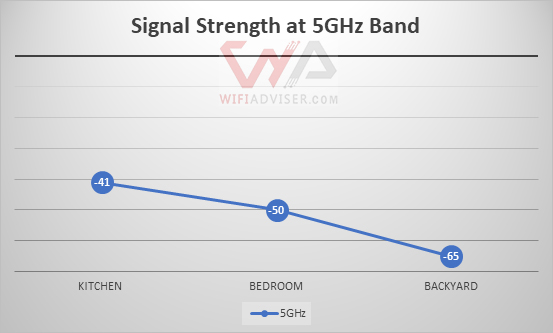
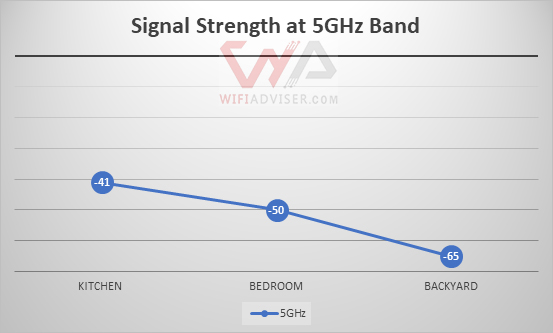
TP-Link Archer A6 (TP-Link AC1200) Signal Strength Graph
Speed Test Validation
To further validate the coverage test results, I conducted speed tests using the fast.com web site. The results were consistent with the signal strength measurements. In the living room (Near the Router), I achieved download speeds of up to 300Mbps on the 5GHz band and 85Mbps on the 2.4GHz band. These speeds were sufficient for streaming HD videos, playing online games, and downloading large files.
| Location | Distance from Router | 2.4GHz (Mbps) | 5GHz (Mbps) |
|---|---|---|---|
| Kitchen | 20 feet | 75 | 280 |
| Bedroom | 50 feet | 65 | 220 |
| Backyard | 100 feet | 40 | 85 |
- In the kitchen, the speed tests were also consistent with the signal strength readings. I measured download speeds of around 280 Mbps on the 5GHz band and 75 Mbps on the 2.4GHz band. While not quite as fast as in the living room, these speeds were still sufficient for everyday Wi-Fi activities.
- In the bedroom, the speed tests yielded slightly lower results, with download speeds of around 220 Mbps on the 5GHz band and 65 Mbps on the 2.4GHz band. This was still acceptable for most uses, and I was able to stream HD videos and browse the web without any buffering or lag.
- In the kitchen, the speed tests were also consistent with the signal strength readings. I measured download speeds of around 85 Mbps on the 5GHz band and 40 Mbps on the 2.4GHz band. While not quite as fast as in the living room, these speeds were still sufficient for everyday Wi-Fi activities.
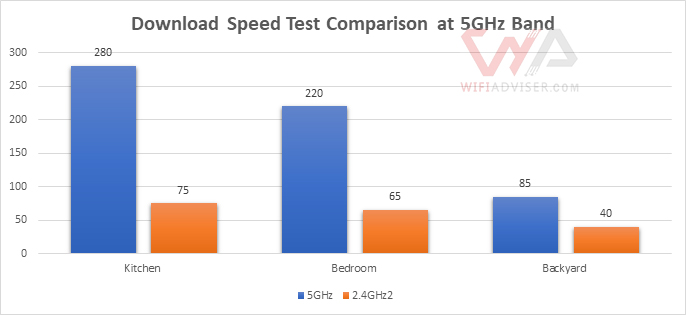
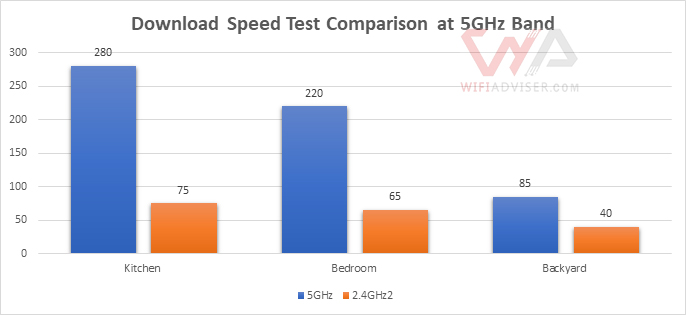
TP-Link Archer A6 (TP-Link AC1200) Speed Test at 5GHz Band
Simplicity and User-Friendliness
The TP-Link Archer A6 boasts a user-friendly setup process, making it even accessible to tech-savvy individuals. The Quick Setup Wizard guides you through the installation process in simple steps, ensuring a hassle-free experience.
Once connected, the Archer A6’s intuitive web interface provides comprehensive control over various settings, allowing you to customize your network preferences. From adjusting network security to managing guest access, the web interface makes it easy to manage your network effectively.
Affordable Excellence
The TP Link AC1200 WiFi Router stands out for its exceptional value proposition. Offering a balance of performance, features, and ease of use at an affordable price, it’s an excellent choice for budget-conscious users seeking a reliable and efficient wireless network.
Whether you’re a student in a dorm room, a working professional in an apartment, or a family with multiple devices in a small home, the Archer A6 delivers a seamless Wi-Fi experience without breaking the bank.
TP-Link Archer A6 vs. A54: Choosing the Right Router for Your Needs
While both the TP Link AC1200 (A6/A54) offer dual-band AC1200 Wi-Fi for reliable wireless connectivity, several key differences cater to distinct user preferences and requirements. Let’s break down their features to help you make an informed decision:
Performance and Processing Power:
- A54: Powered by a single-core processor, the A54 efficiently handles essential networking tasks for smaller households with moderate internet usage.
- A6: Equipped with a dual-core processor, the A6 excels at managing multiple devices and demanding applications, making it ideal for larger households or users who prioritize seamless multitasking and streaming.
Wired Connectivity:
- A54: Offers four 100Mbps Ethernet ports for wired connections, suitable for basic internet browsing and less demanding online activities.
- A6: Provides four Gigabit Ethernet ports, delivering significantly faster wired speeds for activities like HD streaming, online gaming, and large file transfers.
Wireless Capabilities:
- Both: Both routers support the 802.11ac Wi-Fi standard, ensuring compatibility with a wide range of devices and offering comparable wireless speeds. They also feature beamforming technology to enhance signal strength and stability.
- A54: Includes a repeater mode, allowing it to extend the range of an existing Wi-Fi network, a useful feature for users with larger homes or dead zones.
- A6: Prioritizes core router functionality, focusing on providing a stable and reliable wireless connection for typical home environments.
Security and Network Management:
- A6: Offers a higher level of security with a more robust firewall and advanced features like parental controls and traffic control, providing greater control over network access and usage.
- A54: Provides essential security features suitable for users with less demanding security needs.
Spec-to-Spec Comparison
| Feature | TP-Link Archer A6 | TP-Link Archer A54 |
|---|---|---|
| Wireless Standard | 802.11ac (a/b/g/n) | 802.11ac (a/b/g/n) |
| Bands | Dual Band | Dual Band |
| Overall Speed | 1200Mbps | 1200Mbps |
| CPU | Dual-Core | Single-Core |
| WAN Ports | 1 (1Gbps) | 1 (100Mbps) |
| LAN Ports | 4 (1Gbps) | 4 (100Mbps) |
| Concurrent Clients | 25 | 15 |
| Repeater Mode | No | Yes |
| Security Level (1-10) | 6 | 6.5 |
| Parental Control (1-10) | 6 | 6 |
| Traffic Control (1-10) | 6 | 6 |
Which One?
- Choose the TP-Link Archer A6 if: You prioritize faster wired speeds, need to handle multiple devices and demanding applications, and desire more robust security and network management features.
- Choose the TP-Link Archer A54 if: You need a budget-friendly router for basic internet activities, have a smaller home or apartment, and require repeater functionality.
Setting Up Your TP Link AC1200: A Quick and Easy Guide
Getting your TP-Link Archer A6 up and running is simple, even if you’re not a tech expert. First things first, make sure your modem is connected to both a power source and the internet cable coming from your provider.
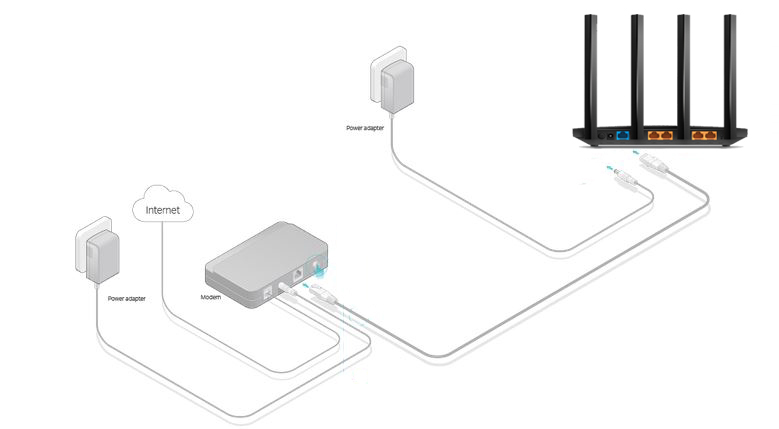
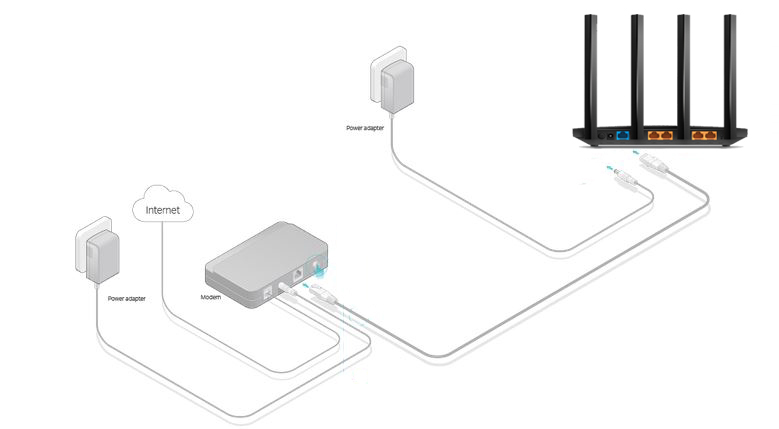
Power Up and Connect: Preparing Your TP Link AC1200
Once that’s done, you have two main options for setting up the Archer A6 itself: using the TP-Link Tether app on your phone, or using a web browser on your computer. Let’s take a look at both:
By Using TP-Link Tether App:
- Download and Install: Grab the TP-Link Tether app from your phone’s app store (it’s available for both Android and iOS).
- Power Up: Plug in your Archer A6 and connect it to your modem.
- Connect to Wi-Fi: Your phone should detect a new Wi-Fi network with a name like “TP-Link_XXXX”. Connect to it.
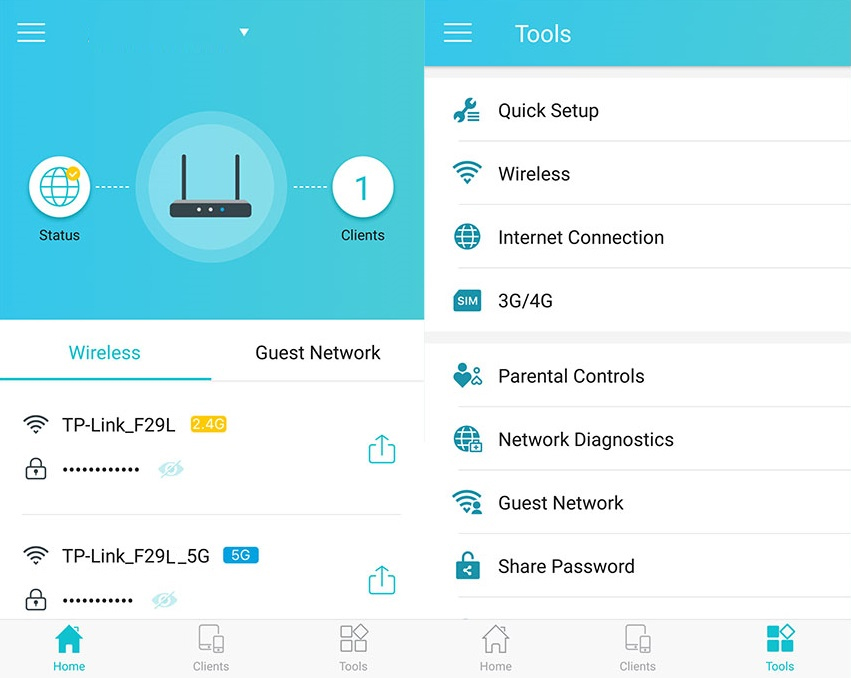
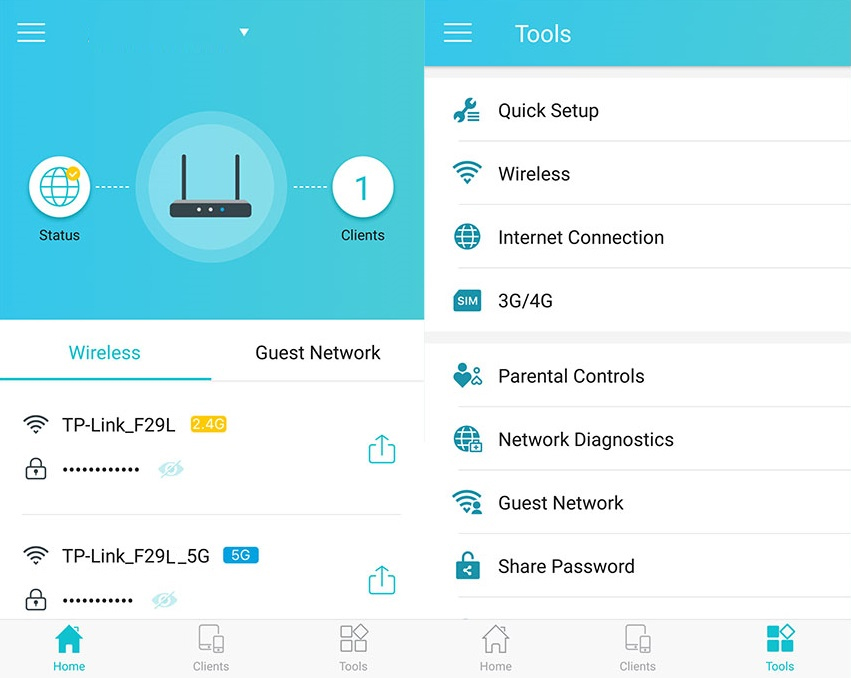
shows TP-Link Archer A6 Tether App Config
- Follow the App: Open the Tether app and it’ll walk you through the rest, step-by-step. This usually involves things like:
- Entering your internet service provider (ISP) username and password if needed.
- Creating a name and password for your Wi-Fi network.
- Setting up a password to access your router’s settings in the future.
The Web Browser Method:
- Connect with a Cable: Use an Ethernet cable to connect your computer to one of the LAN ports on the Archer A6.
- Open Your Browser: Type “tplinkwifi.net” (or the address on the bottom of your router) into your web browser’s address bar and hit Enter.
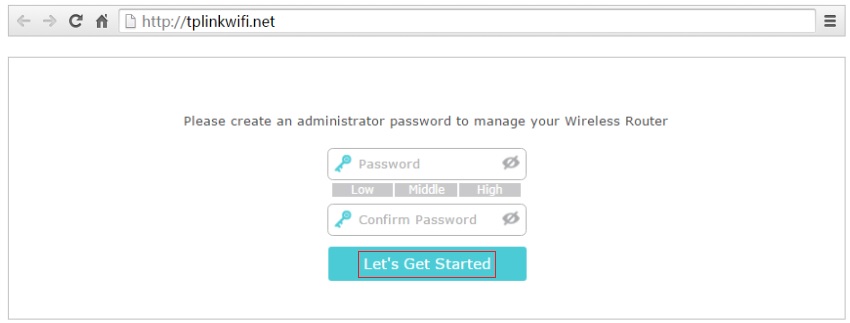
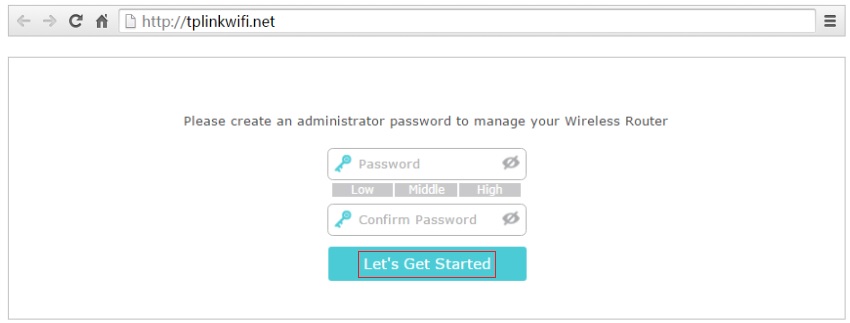
TPLink AC1200 Configuration Page Login
- Login: You might be asked for a username and password. If it’s your first time, the default ones are usually printed on the router’s label.
- Follow the Wizard: The router’s setup wizard will guide you through the same basic steps as the app:
- Entering ISP info if required.
- Setting up your Wi-Fi network name and password.
- Creating a router admin password.
Which Way is Best?
- App: Super convenient if you’re setting things up with your phone.
- Web Browser: Gives you a bit more control and might be easier to see on a bigger screen.
And that’s it! You should be online in no time. If you hit any snags, TP-Link has some helpful guides on their website, or you can always reach out to their support team.
Conclusion
Overall, the TP-Link Archer A6 AC1200 WiFi Router is a well-rounded router that offers a good balance of performance, features, and user-friendliness at an affordable price. I am awarding it a score of 7 out of 10, considering its strengths in speed, features, and ease of use. If you’re looking for a budget-friendly router that can handle your basic Wi-Fi needs, the TPLink Archer A6 is a solid option. However, if you have more demanding requirements or a larger home, you might want to consider a more expensive router with enhanced features and performance.








