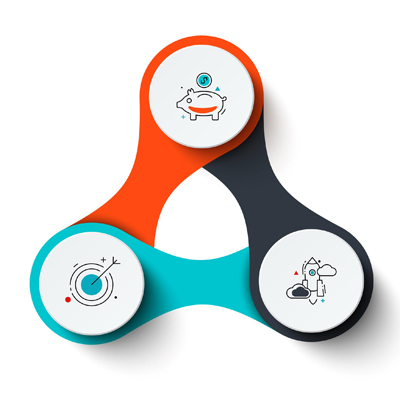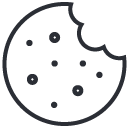If you have a large home or office network, you may encounter issues with WiFi range, finding it impossible to connect to your WiFi network from certain points in your home or office.
Commonly, this issue is happening due to leakage of wireless signal coverage. Here, I have explained how to boost (extend) your WiFi network coverage by a few steps in this post. But if you couldn’t solve your problem with these steps, it’s time to buy a second WiFi router and add it to your network. Also Rad Best WiFi Router for Home.
In this guide, we’ll explore what it takes to add a second router to your network. We’ll learn about the good things that can happen when you use two routers, how to set up the second router, and how to connect the two routers. By the end of this journey, you’ll have the know-how to create a strong WiFi network for your home or office.
- First, we’ll look at why using a second router can be helpful. We’ll discuss things like getting rid of areas with weak WiFi, dealing with things that block the WiFi signal, and making separate WiFi networks for different needs.
- Then, we’ll go through the steps to set up your second router. This includes finding the best place for it, making sure it has a power outlet, and matching some settings with your main router.
- After that, we’ll talk about how to connect the two routers. We’ll look at different ways to connect them, including using wires or wireless methods.
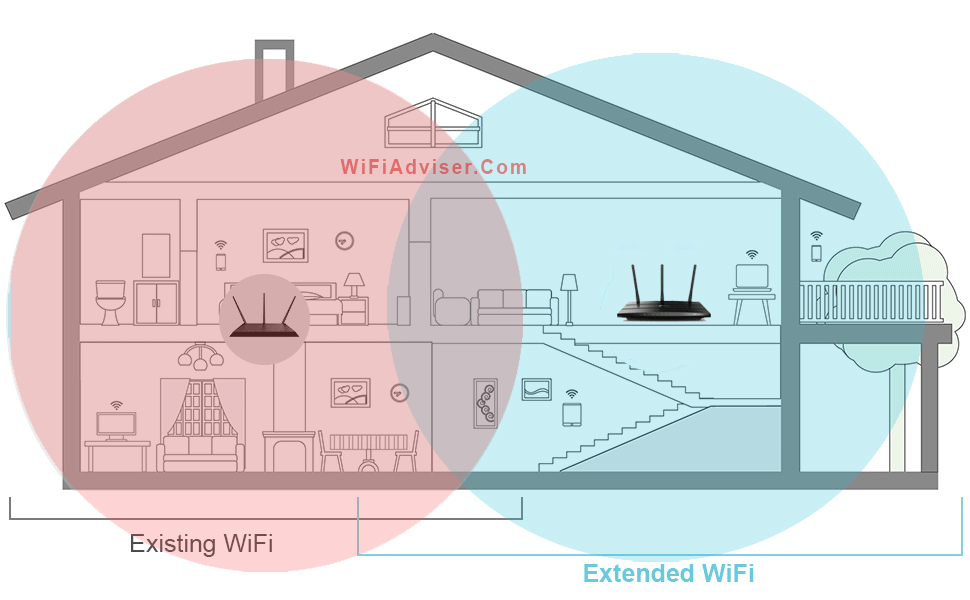
Extend WiFi By Adding a Second WiFi Router
Why a Second Router?
Most home routers are designed to cover a specific area within a few hundred feet. This is sufficient for smaller homes or apartments, but in larger spaces, WiFi signals can weaken as they travel through walls and other obstacles. Adding a second WiFi router strategically placed in a different area can help to extend the reach of your network, eliminating dead zones and ensuring consistent coverage throughout your home. Adding a second WiFi router can help extend WiFi coverage in your home or office for several reasons:
Improved Wireless Coverage
If you have a large home or office space, a single router may not be able to provide adequate coverage in every corner. By adding a second router, you can extend the WiFi signal to areas that were previously out of range. Adding a second wireless router to an existing WiFi network can extend your overall signal coverage (WiFi Range ) to reach to the far away devices.
Overcoming obstacles
Walls, furniture, and appliances can all weaken your WiFi signal. A second router can help overcome these obstacles by providing a stronger signal to areas that are blocked or weakened by these barriers.
Separate networks
Want to keep your personal and work devices separate? Or maybe you want to give guests access to WiFi without giving them access to your whole network? A second router lets you create separate networks for different purposes, giving you more control and security.
Support More Devices
The more devices you have connected to your WiFi, the more strain it puts on your router. A second router can help share the load, allowing you to connect more devices without slowing down your network.
Reduced congestion
When multiple devices are connected to a single router, the network can become congested, resulting in slower speeds and increased latency. Adding a second router allows you to distribute devices across two networks, reducing the load on each network and improving overall performance.
How to Configure the Second Router
So, you’ve decided to add a second router to your network – awesome! Now, let’s go over how to set it up. It’s easier than you might think. Just follow these simple steps, and you’ll have great WiFi all over your home in no time:
- Determine the location: Find an optimal location for the second WiFi router, ideally in a central area between your existing WiFi router and the areas with weak WiFi coverage. Ensure that there is a power outlet nearby.
- Match the Network Name: Give both routers the same network name. This way, your devices can easily switch between the two routers depending on which one has the stronger signal. How to Open WiFi Router’s Configuration Page?
- Pick a New Channel: Make sure each router uses a different WiFi channel. This helps them avoid interfering with each other. You can find the best channel using a WiFi analyzer app or by checking your router’s settings. How to Find The Best WiFi Channel?
- Set Transmit Power to Auto: Let your routers automatically adjust their signal strength by setting the “transmit power” option to “Auto.”
- Disable DHCP on the Second Router: Turn off the DHCP service on your second router. This prevents it from trying to assign network addresses, which could cause problems.
- Give the Second Router a Unique IP Address: Make sure your second router has a different IP address than your main router. This helps them identify each other on the network.
- Don’t Configure Internet Connection on Second Router: You don’t need to set up an internet connection on your second router. It will get the internet connection from your main router.
Consider in mind, the second router is working in slave-state, it means the internet connection is establishing and managing by the first router, and the second router only acts as a “Extender” .
How to Connect Routers to Each Other?
There are a few ways for connection two (or more) routers. You can connect routers wirelessly by the Mesh technology and WDS bridging systems. But it’s better to connect your routers by Ethernet (Rj45) cable because the wired connection is more reliable and stable than wireless connection. All you have to do is connect the first router to second router by a Rj45 Ethernet cable from router’s LAN ports.
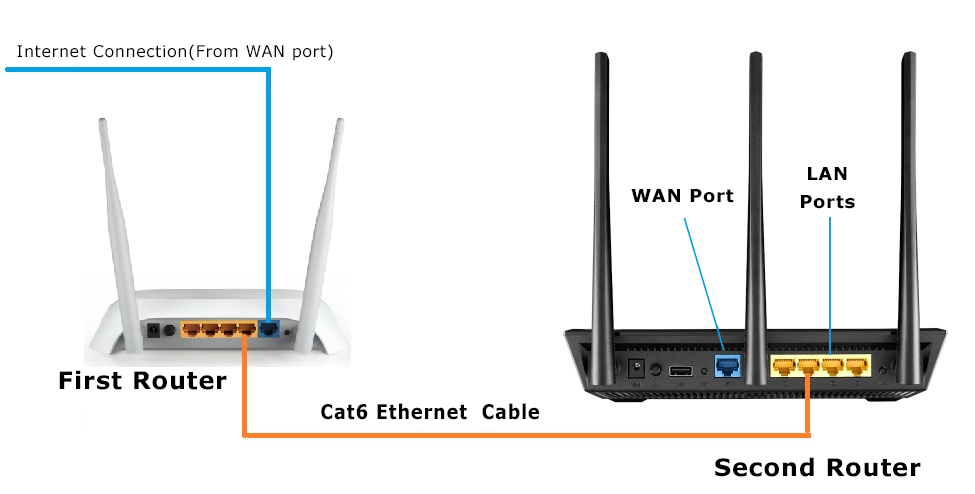
Connect Two WiFi Routers to Extend WiFi
Remember that these steps may slightly vary depending on the specific router model and brand. Consult the user manual or manufacturer’s support website for detailed instructions on setting up a second WiFi router as an extender or access point.
Real-World Examples: Extending WiFi with a Second Router
We’ve talked about the benefits and how to set things up, but you might be wondering, “Does adding a second router really make a difference?” Absolutely! Many people have found that adding a second router significantly improves their WiFi experience.
- The Gamer: Imagine a gamer whose console is located far from the main router, experiencing frustrating lag during online matches. By adding a second router near the console, they create a dedicated gaming network with a strong, stable connection, eliminating lag and ensuring smooth gameplay.
- The Home Worker: Picture a home worker struggling with dropped video calls and slow file uploads due to a weak WiFi signal in their home office. By strategically placing a second router in their office, they create a dedicated workspace with a reliable connection, ensuring uninterrupted productivity and seamless communication.
- The Large Family: Envision a large family with multiple devices competing for bandwidth on a single router, leading to slow speeds and buffering issues. By adding a second router, they can create separate networks for different needs, such as streaming, gaming, and work, ensuring everyone has a smooth and enjoyable online experience.
These are just a few examples of how adding a second router can really help people. Whether you have weak spots in your WiFi, things getting in the way of the signal, or just need more power for all your devices, a second router can be the answer to having a fully connected home or office.
Conclusion
By extending your WiFi coverage using a second router, you can eliminate dead zones, improve bandwidth, and ensure that all your devices have a reliable and fast internet connection. With a little planning and setup, you can enjoy seamless connectivity throughout your home.