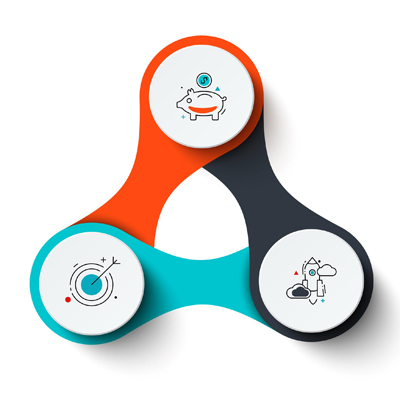How To Boost WiFi Signal
An easier living in the modern world depends on wireless internet connectivity. Weak signal, slow speed or other issues could cause us to lose the quality of conversation. It could be time to improve your WiFi signal and enhance the coverage of your network, if you having movies buffering and waiting for pages to load. These suggestions can help you to have stable wireless connection as well as improve signal strength.
1. Find a Suitable Location For Router
The strength and quality of the WiFi signal is greatly affected by the position of your router. The coverage and functionality of your network can be greatly enhanced by selecting an appropriate installation site. Choosing the proper and ideal location is naturally challenging as it should be empty around it, should be in the center as much as possible, and should not be visible in a way that degrades the décor of your house or business.
Tips for Finding the Best Location
- Central Position:
- The Wi-Fi wave propagation model suggests that the router should be positioned at the central point of your house or workplace. This leads to in consistent distribution of the signal in all directions.
- Elevate the Router:
- If you set the router at a height of roughly two meters, the probability of these obstructions influencing the The waves decrease as most objects that could exist for Wi-Fi waves at home or at work are tables, furniture, TVs, etc.). Try to mount the router either on a shelf or on the wall at an appropriate height.
- Avoid Obstructions:
- Some obstacles that seriously affect the waves and either reflect or scatter them are polished metal surfaces, mirrors, aquariums, etc. Make sure your device’s direct line of sight crosses exactly through the router.
- Stay Away from Electronic Devices:
- WiFi waves are most impacted by electromagnetic-emitting devices such baby monitors, cordless phones, and microwaves. Such devices may reduce the WiFi signal’s performance and cause interference.
- Use Open Spaces:
- Never trap router waves! The router shouldn’t be positioned in a closed area like beneath the furniture, inside the cabinet, inside the closet, etc., etc. Under this circumstances, you lose more than half of the waves’ power.
Example of Optimal Router Placement
Location Feature | Reason |
Central Location | Even distribution of signal throughout the area. |
High Placement | Reduces obstructions and improves signal range. |
Away from Interference | Minimizes signal degradation from electronic devices. |
Open Spaces | Ensures free propagation of the WiFi signal. |
2. Change The Router Antennas
Signal strength and coverage are substantially improved by upgrading router antennas. Standard antennas included in most routers have somewhat low gain. Higher gain antennas can help your network to be more stable and have a range. Replace these antennas with those.
Why Change Your Router’s Antennas?
- While many routers include default antennas designed for basic coverage, high-gain antennas greatly boost the signal strength and coverage range of a router. Generally speaking, the market offers two kinds of antennas for this use: a directional antenna with an angle between 45 and 90 degrees and an omnidirectional, OMNI antenna with 360 degree coverage. Although it is often between 120 and 45 degrees, pay notice that these angles indicate the horizontal coverage; the vertical coverage depends on the antenna Gain. Here are the main reasons for replacing the antennas of your router:
- Extended Coverage: High gain antennas help minimize blind spots and distribute the WiFi signal over a larger area.
- Improved Signal Strength: They significantly affect user communication stability and quality as well as their strength.
- Directional Focus: WiFi antennas come in different forms with depending on direction and coverage angle; some of them can boost the signal just in a given direction. This is mostly used for focused coverage; for instance, if you wish to boost the signal in a long corridor.

Amplify Your Wi-Fi with an External Antenna

Directional WiFi Antenna
Consider the following while choosing new antennas for your router:
- Antenna Gain:
- Measuring in dBi (decibels relative to isotropic), antenna gain indicates the power of the antenna. Typically, basic routers’ installed antennas have a gain between 2dBi and 4dBi. From 6dBi to 12dBi or more, high gain antennas can vary. See More: Explain Antenna Gain. Read More: What is Antenna Gain?
- Antenna Type:
- Omnidirectional Antennas: Broadcast signals in all directions, ideal for general coverage.
- Directional Antennas: Focus the signal in one direction, suitable for long-distance coverage in specific areas.
Antenna Type | Gain (dBi) | Best Use Scenario |
Omnidirectional Antenna | 6-8 dBi | General coverage in all directions |
Directional Antenna | 10-12 dBi | Focused coverage for specific areas |
- Connector Compatibility:
- Changing the antenna requires to check connector compatibility with the router. RP-SMA (Reverse Polarity-SMA) and SMA connectors are the most frequently used types of connectors. The length of these kinds of cables is not more than two meters. since, although they allow you to position the antenna at a specified distance from the router, they generate a notable loss in signal power.
3. Check The WiFi Channel For Interference
The overlapping of nearby Wi-Fi networks greatly degrades the signal’s quality and causes instability of your connection. Use WiFi analyzer apps to scan the surroundings and locate sources of interference to prevent this issue. Then by selecting a less congested channel, you may minimize the effect of interference as much as possible and raise the general network quality.
Why WiFi Channel Interference Matters
Wi-Fi routers have a limited number of communication channels and operate in 2.4 and 5 GHz frequencies, as was already mentioned. The quality and speed of neighboring networks are greatly affected by each other if they share the same or adjacent channels.
Wireless routers operate on a number of different channels (3 non-overlapping channels in 2.4Ghz and 8 non-overlapping channels in 5Ghz). You should find least-crowded channel for your router. Read More : Find The Best WiFi Channel For Your Router.
Steps to Check and Change Your WiFi Channel
- Download a WiFi analyzer app on your smartphone or computer to scan your surrounding wifi networks.
- Open the app and check the channels usage. Try to find a channels with the least number of overlapping networks.
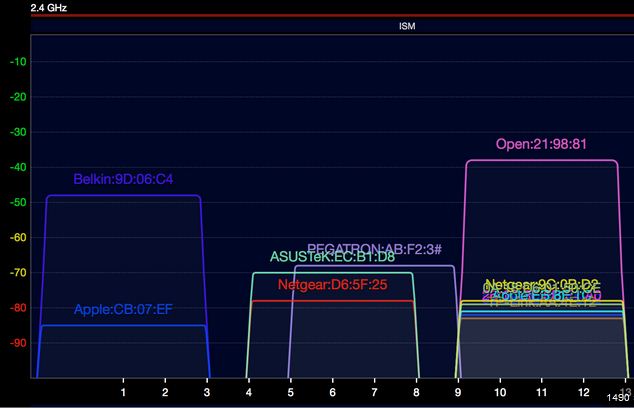
Identify Wi-Fi Interference with a Analyzer App
4. Optimize Wi-Fi Channel-Width
Channel width means how much data a Wi-Fi channel can transmit in a moment. A WiFi channel can operate at 20MHz, 40MHz, 80MHz or 160MHz. The larger the channel width, the more data can be transferred at the moment, and the smaller it is, the less data can be transferred. On the other hand, narrower channels are more resistant to interference and the more likely the interference is the wider the channel is.
How Channel Width Affects WiFi Performance
The speed, range, and overall performance of your Wi-Fi network may all change with channel width. The information of every channel is compiled in the table below:
Channel Width | Speed | Range | Interference Susceptibility | Best Use Cases |
20MHz | Moderate | Excellent | Low | Basic internet use, email, and standard-definition streaming |
40MHz | High | Good | Moderate | HD streaming, online gaming, moderate-bandwidth applications |
80MHz | Very High | Fair | High | 4K streaming, video conferencing, high-bandwidth applications |
160MHz | Ultra-High | Limited | Very High | Future-proofing, extremely high-bandwidth applications |
Optimizing Channel Width for Your Network
Use the following advice while selecting and adjusting your channel width to maximize the performance of your WiFi network:
- Assess Your Environment:
- Low-Interference Areas: Use 160MHz channel width if the surroundings of your network indicate almost no interference. In this case, you will have the highest possible bandwidth and speed.
- High-Interference Areas: In a situation where there are many Wi-Fi networks around you and the level of interference and overlap is very high, you should use a narrower channel width. In this situation, the 20MHz channel width is the only one you can use if the interference level is modest; if the interference level is really high, you can use the 40MHz width. However, your connection will be more stable when you use 20MHz or 40MHz bandwidth, user bandwidth and performance will decrease.
- Device Compatibility:
- One thing that should be mentioned is that some outdated devices do not support channel width 80MHz and 160MHz, in this circumstance you can only use channel width 20MHz and 40MHz which is much more common.
- Adjust Based on Usage:
- A channel width of 20MHz or 40MHz is usually enough if your normal use of Wi-Fi network is limited to email, online surfing, and light video streaming. Use 80MHz or 160MHz channel width, if you watch heavy 4K videos, have online games and concurrent use of numerous devices.
Read More : What is WiFi Channel and Channel-Width.
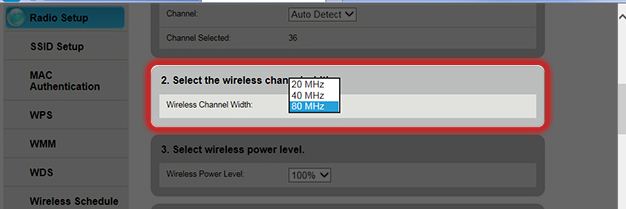
Optimize Wi-Fi Performance with Proper Channel Width
5. Radio Bands
Modern WiFi routers often have multiple radio bands, including the 2.4GHz, 5GHz, and 6GHz frequency bands. Each frequency band has specific advantages and limitations. Knowing the differences will enable you to use each application using the correct frequency band.
Comparison Table of Radio Bands
Band | Frequency | Coverage | Speed | Interference | Compatibility |
2.4GHz | Lower | Best for long range, walls | Lower speeds | High | Most devices |
5GHz | Medium | Moderate range, less walls | Higher speeds | Low | Newer devices |
6GHz | Higher | Limited range, few walls | Ultra-high speeds | Very low | Latest devices |
How to Optimize WiFi Using Radio Bands
Keep in mind that most routers are multi-band, which means they can serve these frequency bands simultaneously. You can create a network name (SSID) for each band and each user can connect to a specific band as they need, according to the following information:
- Use 2.4GHz for General Coverage:
- Try to use the 2.4GHz frequency band for general activities and basic internet services.
- Switch to 5GHz for High-Bandwidth Activities:
- Use the 5GHz band for gaming, video conferences, and streaming—activities needing less interference and better speeds. Some routers have two 5GHz frequency bands, one for devices such game consoles and players or connectivity with other routers and one for clients need high speeds.
- Leverage 6GHz for Future-Proofing:
- The newest frequency band is 6GHz, if your client devices support this frequency (WiFi 6E), you can use this frequency band for ultra-fast speeds. Another capability of this band is to serve many devices at the same time.
Consider in mind that the 2.4GHz is more crowd than the 5GHz band. Because your home Microwave Oven , Bluetooth devices and the wireless DECT phone are working in 2.GHz band ,therefore it may offers less bandwidth than you need. But, it is perfectly adequate for daily tasks like Web surfing email checking.
6. Check The Received Signal Level
Check the RSSI ( received signal strength) at the client’s location to see if they have a strong and reliable connection. Your connection is more consistent and has better quality when its RSSI is higher.
How to Measure Signal Level
WiFi analyzer apps and the router’s management console can both be used to measure the user’s signal strength.
- The majority of routers have the capability of measuring and showing the received signal strength of users. To access this feature, navigate to the status display section of the router administration panel. From there, you can view a list of all connected devices along with their respective received signal strengths. How to Access Router’s Settings.
- The signal analyzer application is the next technique to try. You can measure the received signal strength of each connected device by using one of the analyzer programs. Find the popular analyzer apps here: Best WiFi Analyzer Apps.
Technically, there are more benefits to using an application to evaluate signal strength because it allows you to gather data in different locations around your house or office and create a detailed report. Decibels relative to a milliwatt, or dBm, is the standard unit of measurement for RSSI values, which can vary from -30 to -90 dBm. Here’s a general guide to interpreting these values:
RSSI Value (dBm) | Signal Strength | Description |
-30 dBm to -50 dBm | Excellent | Strong signal strength, ideal for high-speed internet and streaming. |
-50 dBm to -60 dBm | Good | Reliable signal strength, suitable for most online activities. |
-60 dBm to -70 dBm | Fair | Adequate signal strength, may experience some slowdowns. |
-70 dBm to -80 dBm | Weak | Poor signal strength, likely to experience buffering and connectivity issues. |
-80 dBm and below | Very Weak | Unstable connection, frequent disconnections and slow speeds. |
You can switch the transmit power of most routers between Low, Medium, and High settings. However, you can choose a value in advanced routers between 17 and 25 dBm. Remember that improving the router’s output power does not always result in better wifi. Try to choose the right amount for this option based on your home size and avoid unnecessarily increasing it.
7. Update The Router’s Firmware
Updating the firmware of the router is one of the most common ways to solve Wi-Fi network problems and is recommended in all situations. In fact, updating is essential to maintain optimal performance, security and stability of your WiFi network. Sometimes an update may add new features to your router in addition to bug fixes and improvements. Read More: How to Update Router’s Firmware.
Benefit | Description | Impact on Network |
Improved Performance | Enhances the speed and reliability of your WiFi connection. | Ensures smoother and faster internet access, reducing lag and buffering. |
Enhanced Security | Protects your network from vulnerabilities and potential security threats. | Safeguards your data against cyberattacks, malware, and unauthorized access. |
Bug Fixes and Stability | Addresses bugs and glitches that may cause connectivity issues or slowdowns. | Ensures the router operates smoothly and without interruptions. |
New Features | Adds new functionalities and settings to your router. | Improves user experience and compatibility with new devices and standards. |
8. Control Bandwidth-hungry Clients By QoS
Quality of Service (QoS) is a feature on many modern routers that allows you to prioritize certain types of Internet traffic. By configuring QoS settings, you can ensure that your critical applications and devices receive the bandwidth they need for optimal performance.
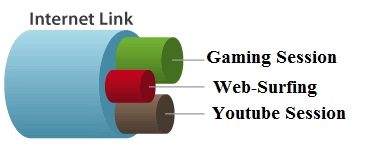
QoS Service Overview
Benefits of QoS
- Improved Streaming Quality:
- Prioritize streaming services like Netflix or YouTube to reduce buffering and enhance video quality.
- Enhanced Gaming Experience:
- Ensure online games have low latency and stable connections by giving them higher priority.
- Better Video Conferencing:
- Make sure video calls are smooth and uninterrupted by prioritizing apps like Zoom or Skype.
- Efficient Bandwidth Management:
- Distribute bandwidth more effectively across different devices and applications, preventing any single user or device from hogging all the bandwidth.
Example QoS Configuration
Application/Device | Priority Level | Reason |
Video Streaming (Netflix, YouTube) | High | Ensures smooth playback and reduces buffering. |
Online Gaming (PlayStation, Xbox) | High | Maintains low latency and stable connections. |
Video Conferencing (Zoom, Skype) | High | Provides uninterrupted and clear video calls. |
General Browsing | Medium | Ensures websites load quickly. |
File Downloads | Low | Prevents large downloads from slowing down other activities. |
Conclusion
In order to increase the quality of communication, speed and also the stability of a Wi-Fi network, you must observe a few things. But in general, choosing the communication channel with the appropriate channel width and also the correct setting of the router’s output power have the greatest impact.